Overview
To handle credit invoices in Corpay’s system, Corpay has modified its software to group all the invoices for an individual vendor into a single payment. This modification adds the credit invoice amount to debit invoices of the same vendor, enabling credit invoices in CMiC’s system to be closed.
CMiC’s check processing will remain the same, and the features below will continue to produce distinct checks:
-
Discrete Checks
-
Group Checks by Sub-Contract
However, from now on, Corpay will sum up all the invoices for the same vendor irrespective of the Discrete Checks/Group Checks by Sub-Contract features and pay as a single payment. During the reconciliation/audit process, customers must manually verify the payment for each check.
Disclaimer Note: There are no programming changes performed by CMiC, and Corpay’s processing workflow will be the same as before.
Process
The following section provides some examples to show how credit invoices are handled.
Example 1: Credit and Debit Invoices
In the example below, vendor A1Bricks has 5 credit and debit invoices summing up to 2850.01, with a single check 90000000029.
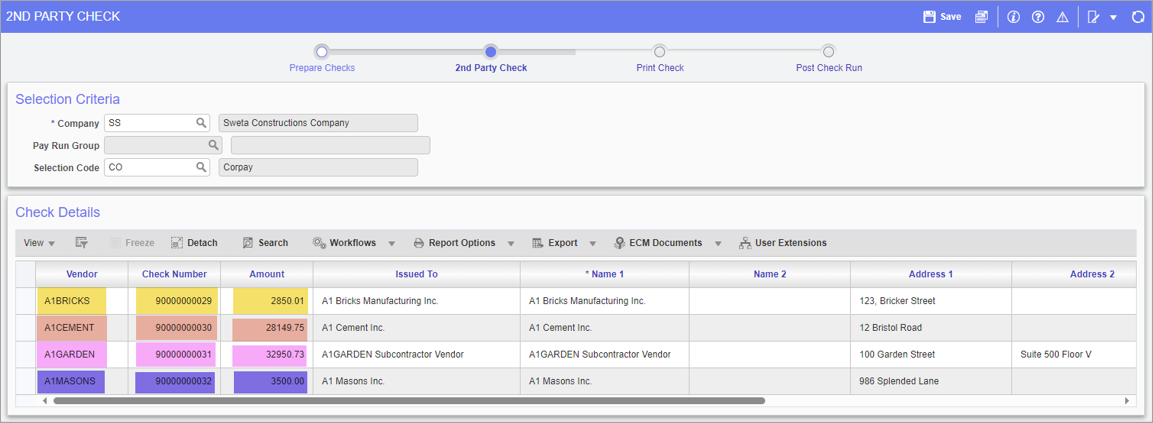
Pgm: APCHQ2ND – Second Party Checks; standard Treeview path: Accounts Payable > Check > Print Checks
![Screenshot of Pop-up launched from [Corpay] button on Prepare Checks screen.](../../../Resources/Images/Corpay/CorpayHandlingCreditInvoices2.png)
Pop-up launched from [Corpay] button on Prepare Checks screen
Now in Corpay for a particular vendor, all the invoices are summed up and shown in a single line. Invoice details can be seen from the Reference Id pop-up screen, as shown below.
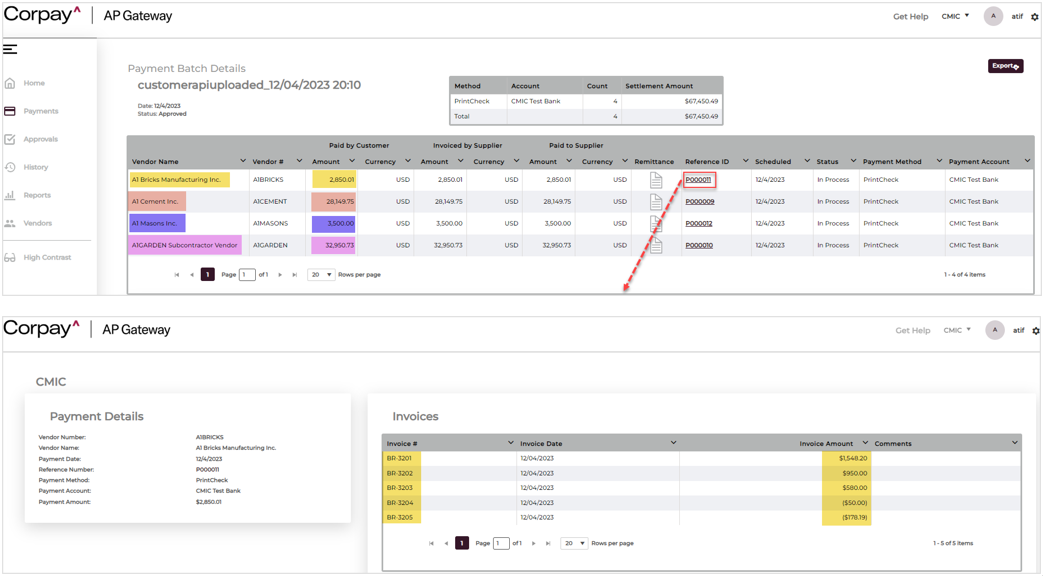
AP Gateway - Payments
Example 2: When ‘Discrete Check’ Flag is Checked for the Vouchers
In the example below, vendor A1Bricks has 2 invoices with two different check numbers, 90000000033 and 90000000034, as the ‘Discrete Check’ flag is checked for both the invoices.
![Screenshot of pop-up launched from [Corpay] button on Prepare Checks screen.](../../../Resources/Images/Corpay/CorpayHandlingCreditInvoices4.png)
Pop-up launched from [Corpay] button on Prepare Checks screen
Due to the ‘Discrete Check’ flag being checked, CMiC has 2 distinct checks for the same vendor A1Bricks for two invoices. Now in Corpay, both checks will be summed up together for the same vendor and will be shown in one line. Invoice details for both invoices can be seen in the Reference Id pop-up screen as shown below.
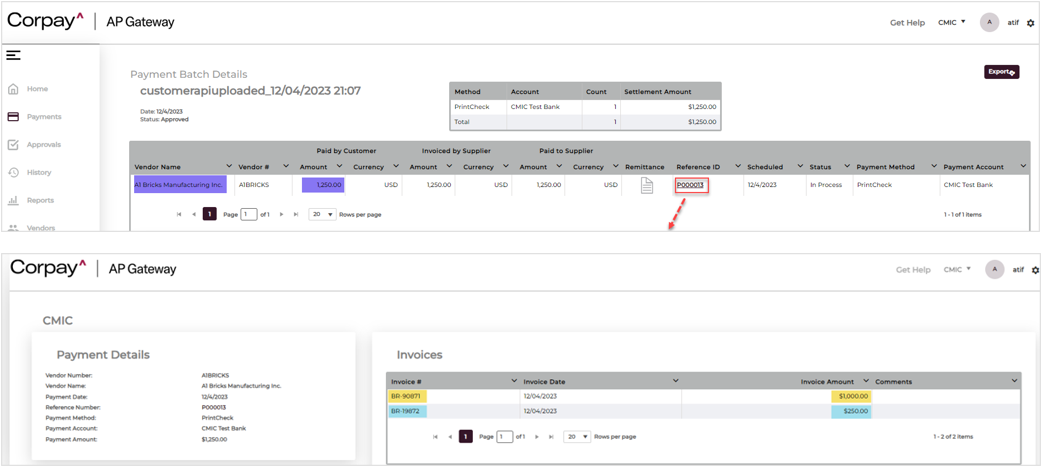
AP Gateway - Payments
Example 3: When ‘Group Checks by Sub-Contract’ Flag is Checked for Checks
In this example, vendor A1Elect has two subcontracts: ELECT-1001 and ELECT-1002
For subcontract: ELECT-1001, there are two RFP invoices: ELECT-1001-1, ELECT-1001-2
For subcontract: ELECT-1002, there are two RFP invoices: ELECT-1002-1, ELECT-1002-2
The selection code has the four RFP invoices: ELECT-1001-1, ELECT-1001-2, ELECT-1002-1, ELECT-1002-2 for the subcontracts ELECT-1001, ELECT-1002.
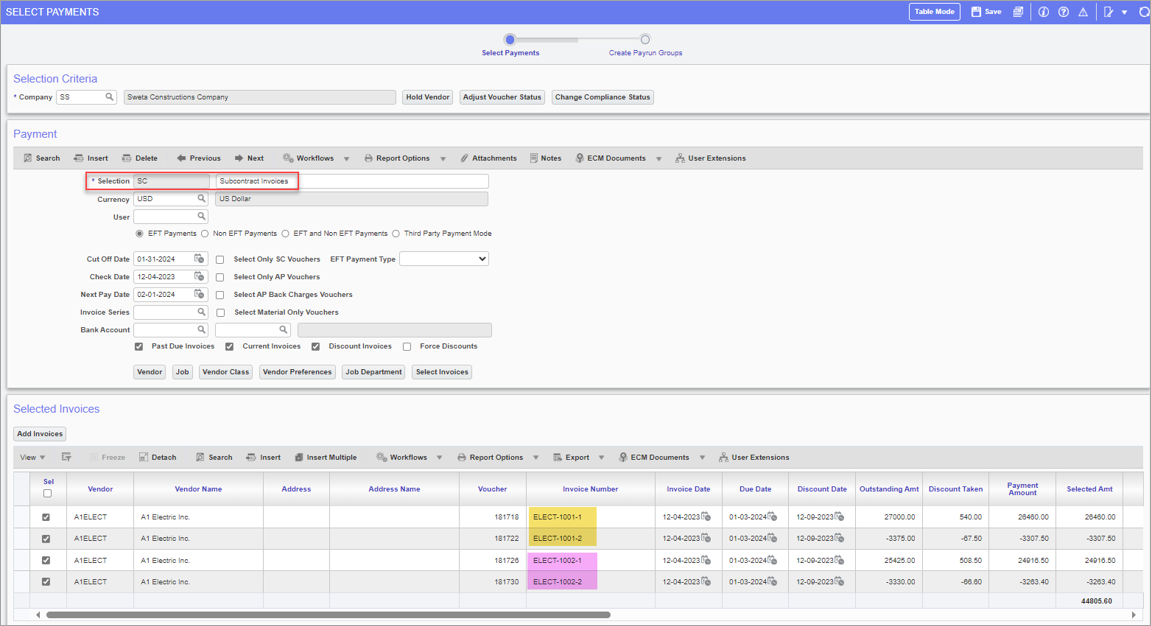
Pgm: PAYSEL – Select Payments; standard Treeview path: Accounts Payable > Payment > Select Payments
Now, while preparing the checks, the user checks the flag ‘Group Checks by Sub-Contracts’. So, upon preparing the checks, there are 2 checks prepared and grouped accordingly for each of the subcontracts as shown below.
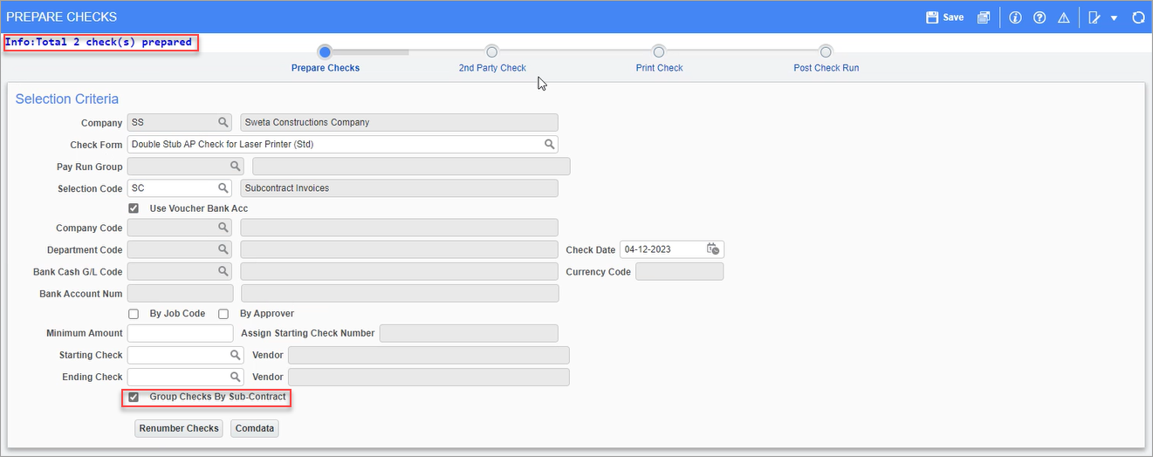
Pgm: APCHQPRE – Prepare Checks; standard Treeview path: Accounts Payable > Check > Print Checks
![Screenshot of pop-up launched from [Corpay] button on Prepare Checks screen.](../../../Resources/Images/Corpay/CorpayHandlingCreditInvoices8.png)
Pop-up launched from [Corpay] button on Prepare Checks screen
Due to the ‘Group Checks by Sub-Contract’ flag being checked, CMiC has 2 distinct checks for the same vendor A1Elect grouped based on the subcontracts. Now in Corpay, both the distinct checks will be summed up together for the same vendor and will be shown in one line. Invoice details can be seen in the Reference Id pop-up screen as shown below.
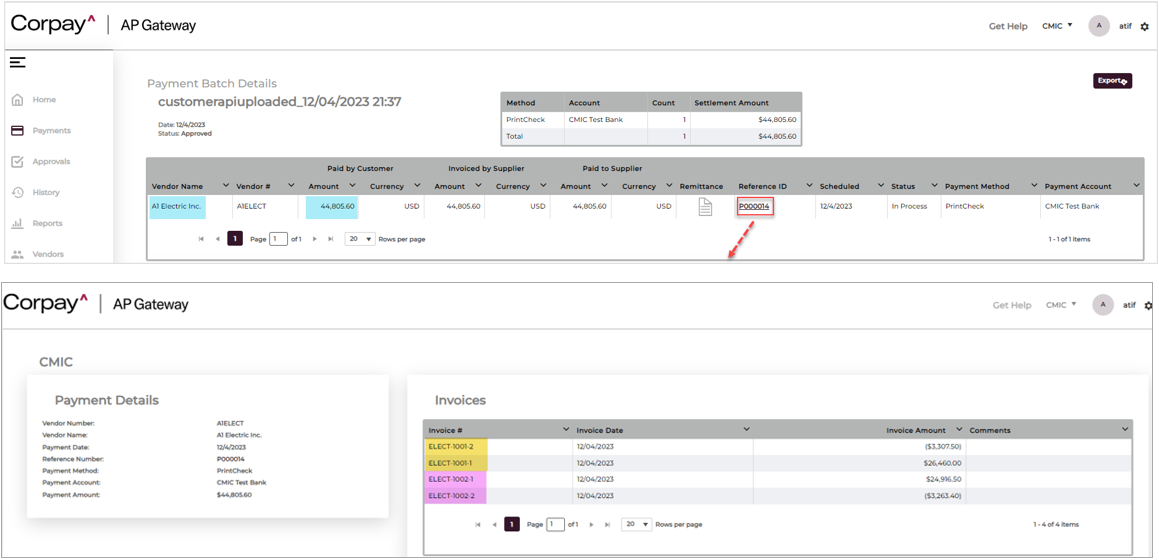
AP Gateway - Payments