For a project to use the Pay Request program, the project must first be registered in Data Exchange and then published in Pay Request. This section explains how to register the project and then publish it to Pay Request.
Register Project in Data Exchange
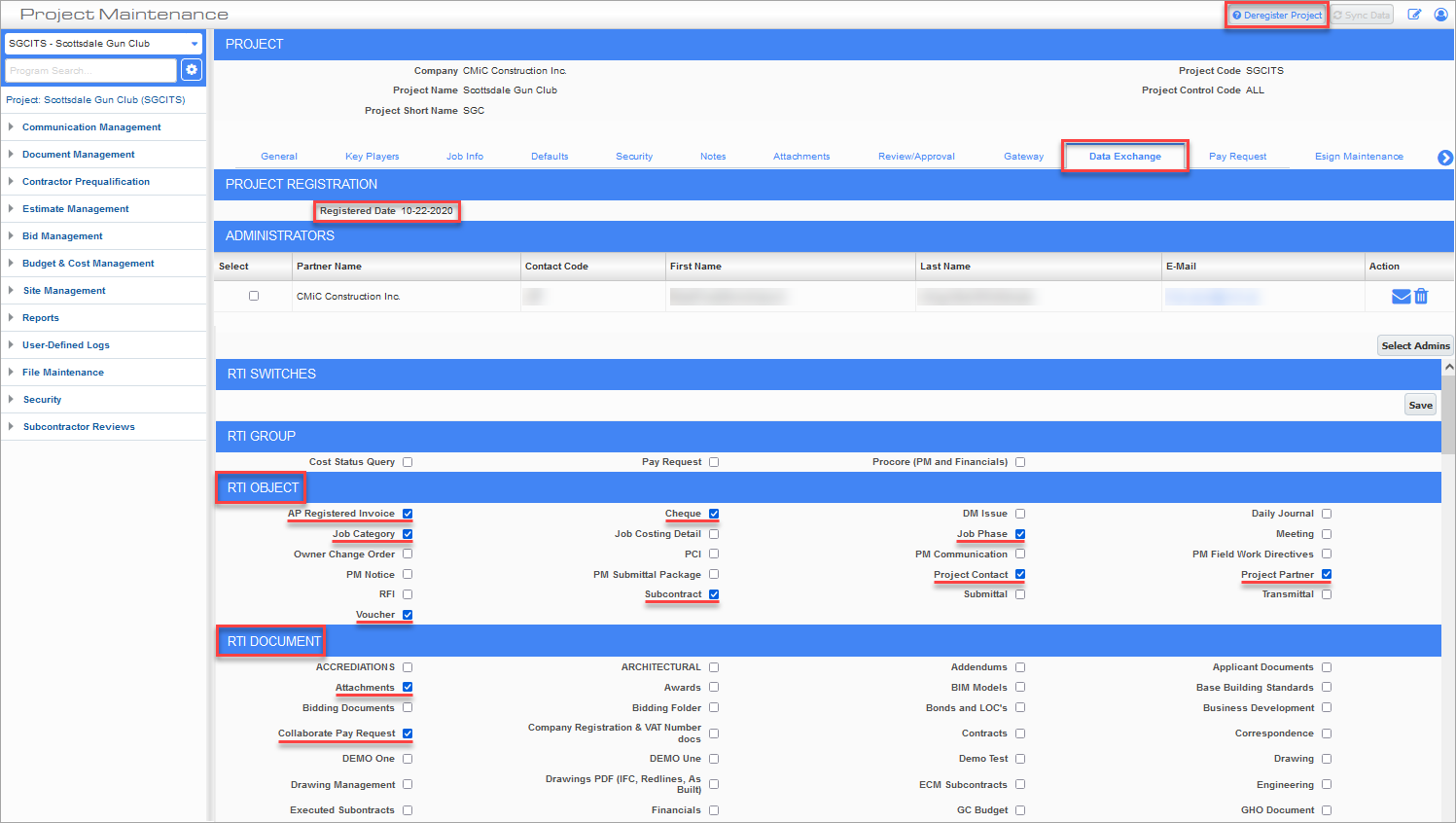
Project Maintenance; standard Treeview path: CMiC Field > File Management > Project Maintenance - Data Exchange tab
Any project that will be using Pay Request needs to be registered in Data Exchange using the [Register Project] button on the Data Exchange tab of the Project Management screen.
NOTE: Users must have 'Data Exchange - Project Registration' security privilege assigned to their PM project role to use this button to register projects. Refer to Pay Request - Setup for more information.
In addition, the following RTI objects and documents must be checked for the project, as shown in the screenshot above:
NOTE: For convenience, the 'Pay Request' box can be checked in the RTI Group section to automatically select the mandatory objects and documents.
RTI Objects
-
AP Registered Invoice
-
Job Category
-
Voucher
-
Cheque
-
Subcontract
-
Job Phase
-
Project Contact
-
Project Partner
NOTE: These objects are all required to use Pay Request. If these objects are not turned on, whenever a new subcontractor or a new vendor is added to a project that is using Pay Request, none of the project information from those objects will be transmitted from the on premise system.
RTI Document
-
Attachments
-
Collaborate Pay Request
Once the project is registered in Data Exchange and the required RTI objects and documents have been checked, click on [Save].
NOTE: The Administrators section on this screen should be empty, as other users should not be invited to Data Exchange.
Publish Project in Pay Request
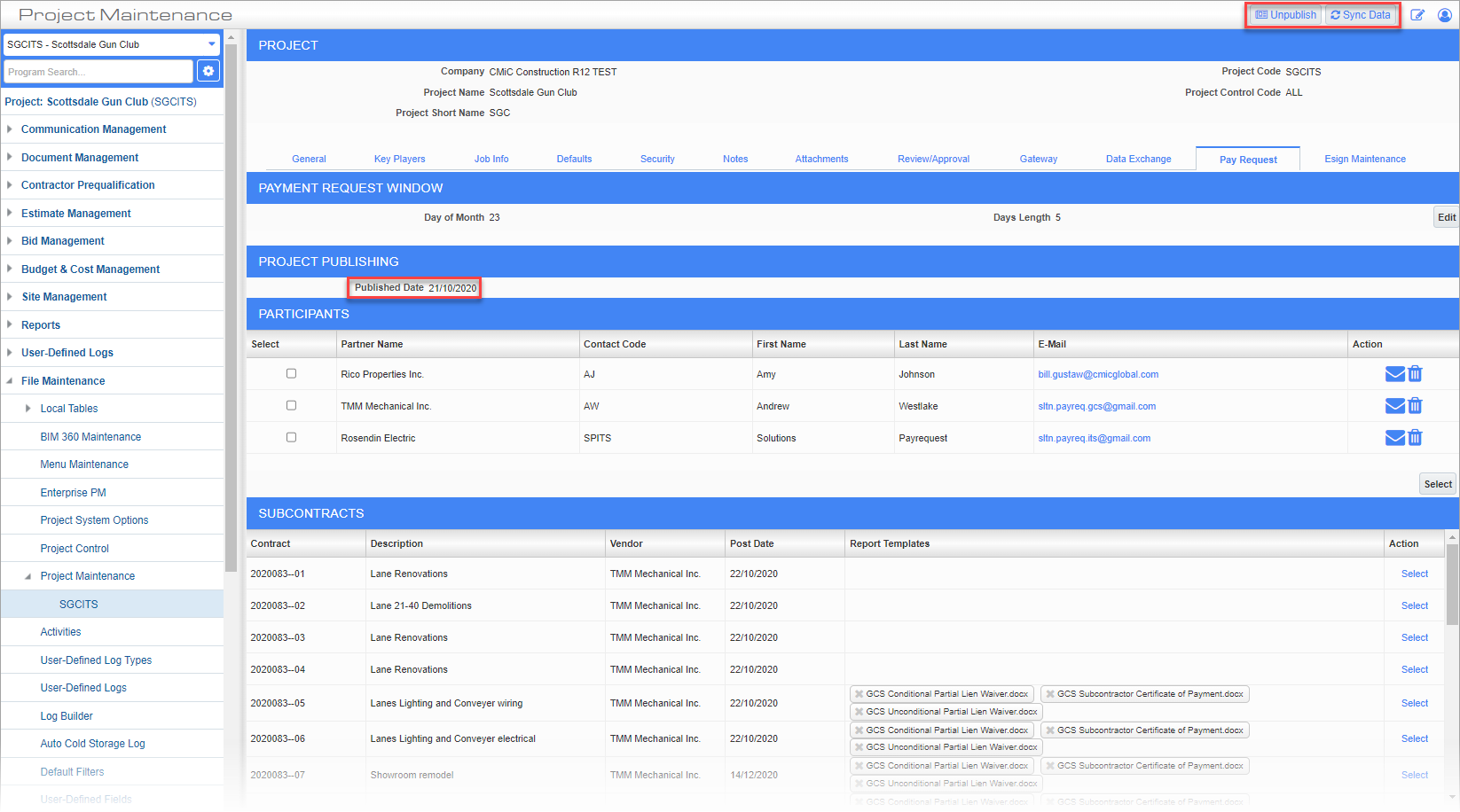
Project Maintenance; standard Treeview path: CMiC Field > File Management > Project Maintenance - Pay Request tab
After the project has been registered in Data Exchange, it needs to be published in Pay Request using the [Publish] button located on the Pay Request tab of the Project Maintenance screen. After the project is successfully published, the [Unpublish] button and [Sync Data] button will appear. Users must press the [Sync Data] button to sync data in Pay Request.
NOTE: Users must have 'Pay Request - Project Publishing' security privilege assigned to their PM project role to use this button to publish projects. Refer to Pay Request - Setup for more information.
If the project does not publish successfully, beside the Published Date field, a "(Publishing Status)" link will appear. Clicking on this link will open the RTI log (standard Treeview path: File Maintenance > Real-Time Integration > RTI Log). Users can review the RTI log to check the status of the GCS resource, which will indicate either "SUCCESS" or "RCV_ERROR" . If there is a receiving error, it is typically due to the RTI not having been set up properly in the environment. For example, a misconfiguration could exist in the RTI Maintenance between the Collaborative server and the on-premise link configuration under the Communication Links tab.