Once a project has been successfully registered to Data Exchange and published to Pay Request, and subcontracts have been created and linked to Pay Request, subcontractors can be invited to join the project.
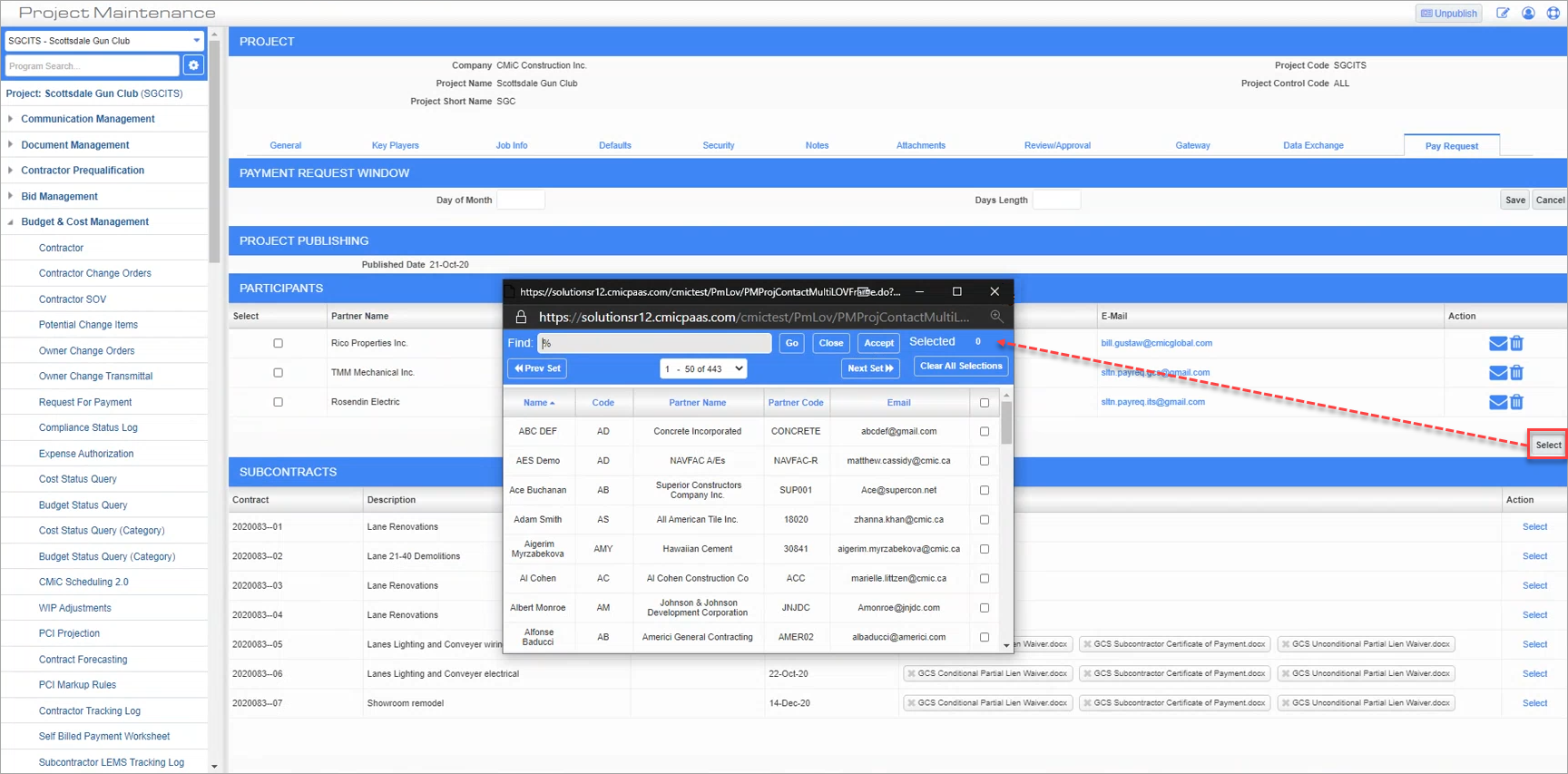
Project Maintenance; standard Treeview path: CMiC Field > File Management > Project Maintenance - Pay Request tab
Click on the [Select] button on the Pay Request tab of the Project Management screen to launch a pop-up window where subcontractors can be selected and added to the project.
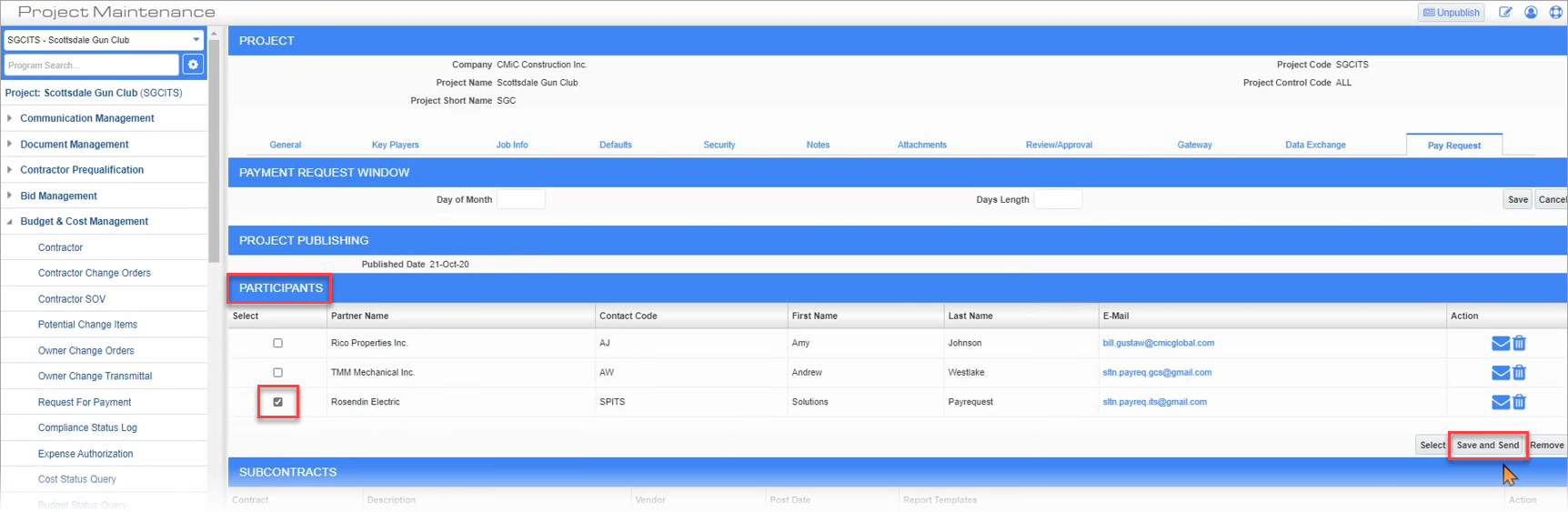
Once a subcontractor is selected from the pop-up window, they will be added to the list of participants. Select the subcontractor from the list of participants and press the [Save and Send] button on the Pay Request tab, as shown in the screenshot above. The subcontractor will receive an invitation to join the project.
To re-send a notification to a subcontractor, click the Envelope icon ( ) in the participant's row.
) in the participant's row.
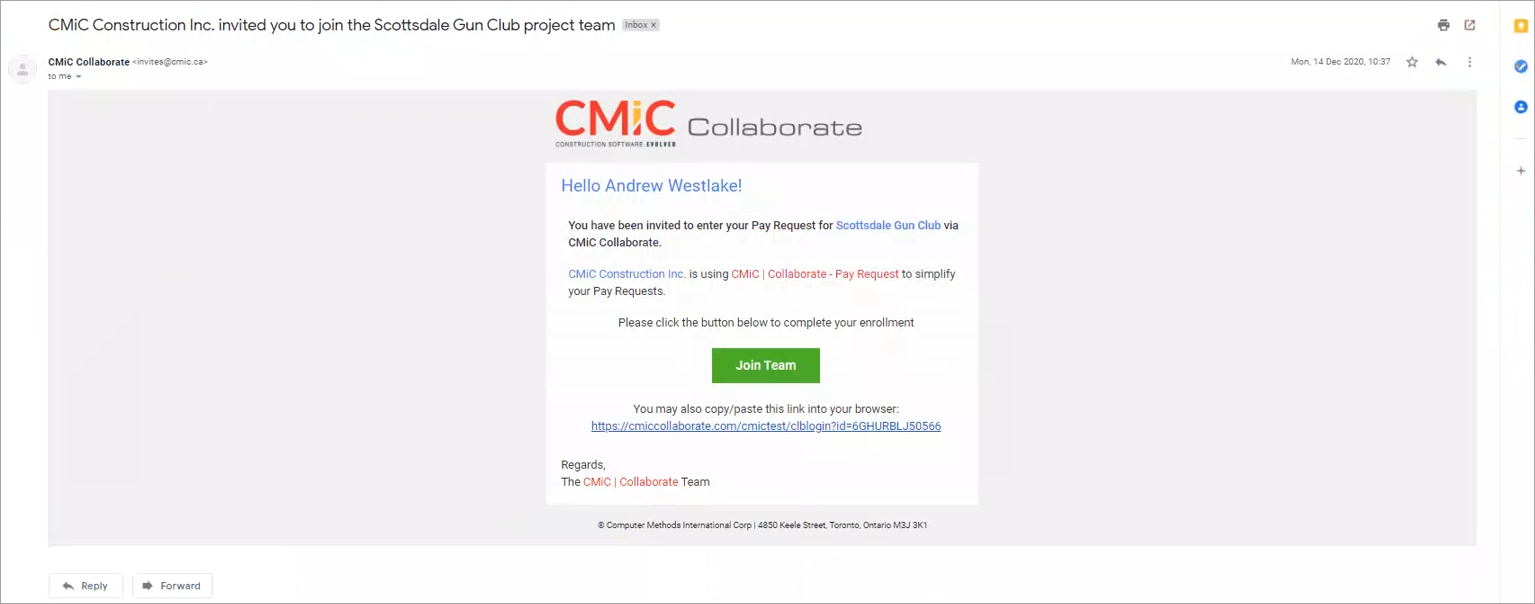
Example of Invitation Sent to Subcontractor from CMiC Collaborate to Enter Pay Requests for a Specified Project
The screenshot above shows an example of an invitation sent from CMiC's Collaborate Pay Request to a subcontractor, inviting them to join a project which is using Pay Request. By clicking the [Join Team] button in the invitation, the subcontractor can now submit their pay requests for this project through Pay Request .
NOTE: The invitation format in Pay Request defaults from a template defined in Gateway. Therefore, any changes to the template need to be completed in Gateway.
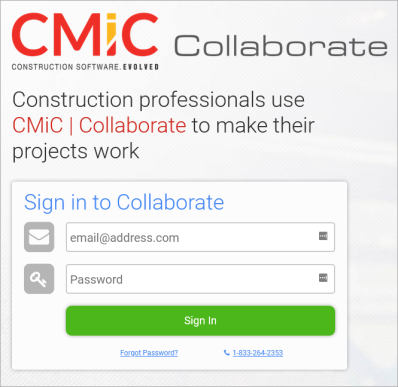
When a subcontractor clicks on the [Join Team] button, they will be taken to the Collaborate login screen, where they must enter their username and password. Once they are logged in, they will see the project card in Pay Request.