Please see the following steps to complete the setup. If assistance is required, CMiC Services is available.
NOTE: Steps must be completed in order.
-
In CMiC Field, navigate to the project. Go to Project Maintenance and under the Data Exchange tab, click the [Register Project] button.
-
If the button does not appear, ensure you are assigned to a project role with the 'Data Exchange – Project Registration' privilege (see PM Exchange - Setting Up Data Exchange Administrators).
-
-
Once completed, the screen below should be shown:
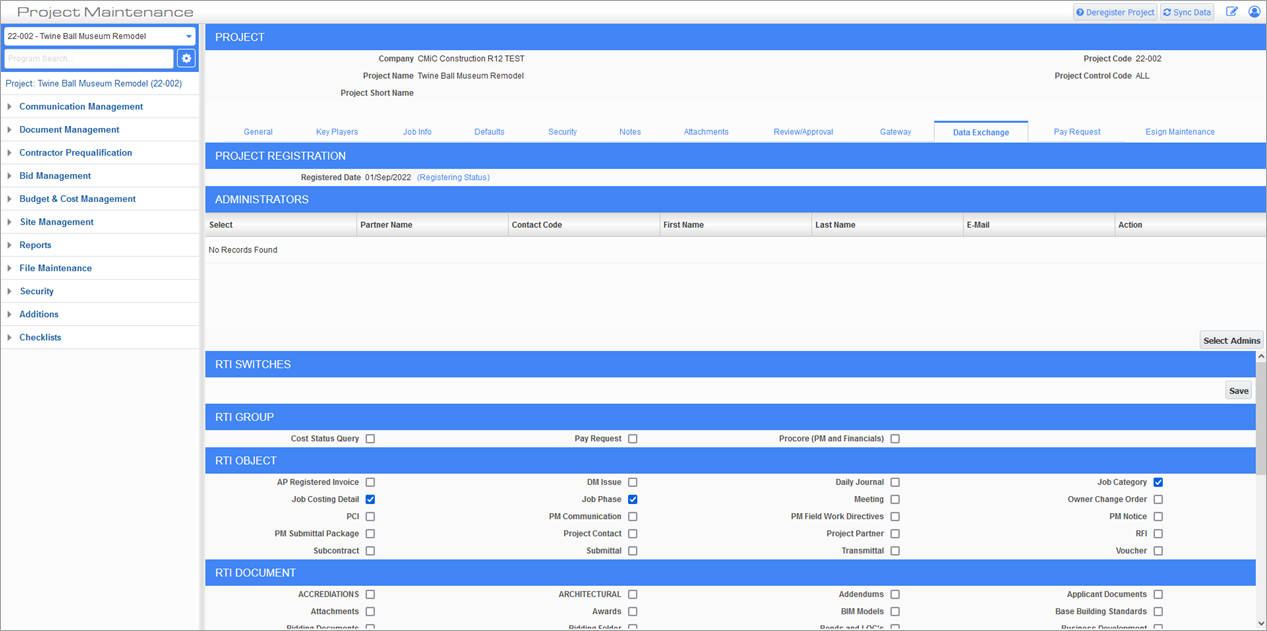
-
Under the RTI Object section, check the following checkboxes:
-
Job Category
-
Job Costing Detail
-
Job Phase
-
-
Are there costs belonging to sub jobs that need to be integrated too? If so and the sub job has its own project (separate from the controlling project), please register the sub job’s project and check the boxes for that project.
-
Login to CMiC Collaborate. Open the Third Party Integration program for production environments (GCS PROD) or Third Party Integration program for non-production environments (GCS TEST).
-
In the Third Party Integration program, add a new row:
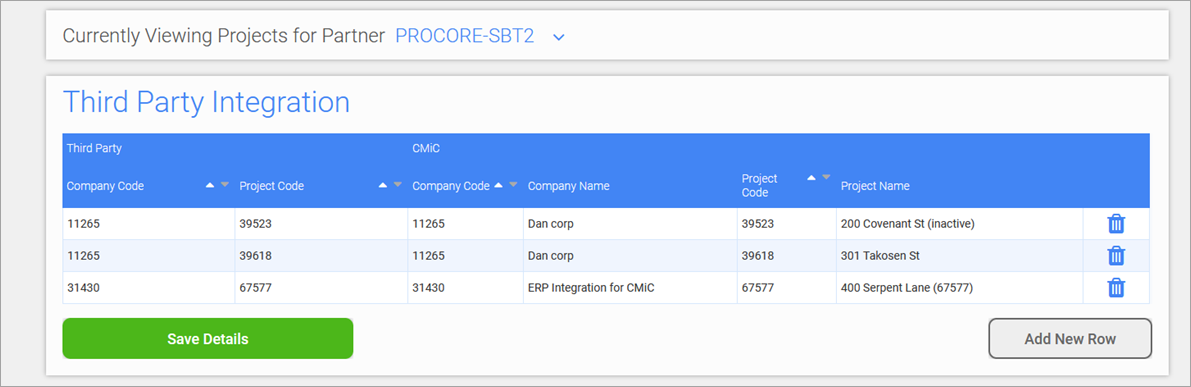
Use the following values:
Field What to Enter Third Party - Company Code This is the ID of the company in Procore.
To find this, navigate to Procore’s main screen and copy the company ID from the URL. For example:

Third Party - Project Code This is the ID of the Procore project to sync.
To find this, select the project to sync with CMiC and copy the project ID from the URL. For example:

CMiC - Company Code This will be the code of the company in the Procore tenant in GCS. This cannot be changed after it is created and is limited to eight characters.
NOTE: Use the same company code as in CMiC.
If another project from this company is already being synced to Procore, make sure it matches to avoid creating a new company.
CMiC - Company Name This will be the name of the company in the Procore tenant in GCS. This will be used and displayed on different screens on Collaborate or the GCS server.
You can use the same company name as in CMiC.
CMiC - Project Code This will be the code of the project in the Procore tenant in GCS. This cannot be changed after it has been created and is limited to 10 characters.
NOTE: Use the same project code as in CMiC.
CMiC - Project Name This will be the name of the project in the Procore tenant in GCS. This will be used and displayed on different screens on Collaborate or the GCS server.
You can use the same project name as in CMiC. You can add additional details as you like to differentiate the projects.
-
Open the PM Exchange Setup screen to the CMiC on-premise tenant.
-
Activate a new link for the project that is being integrated. Select the corresponding project for the Partner Project and the corresponding Procore tenant for the Partner. Select Subcontractor as the Relationship and SEND/RECEIVE as the Exchange Type:

-
Under the Outgoing section, toggle the following. After each toggle, on the screen that appears, select Share Data Object:
-
Category Master File
-
Phase Master File
-
JC Transaction Detail
-
Phase Structure by Job
-
Phase/Category Structure by Job
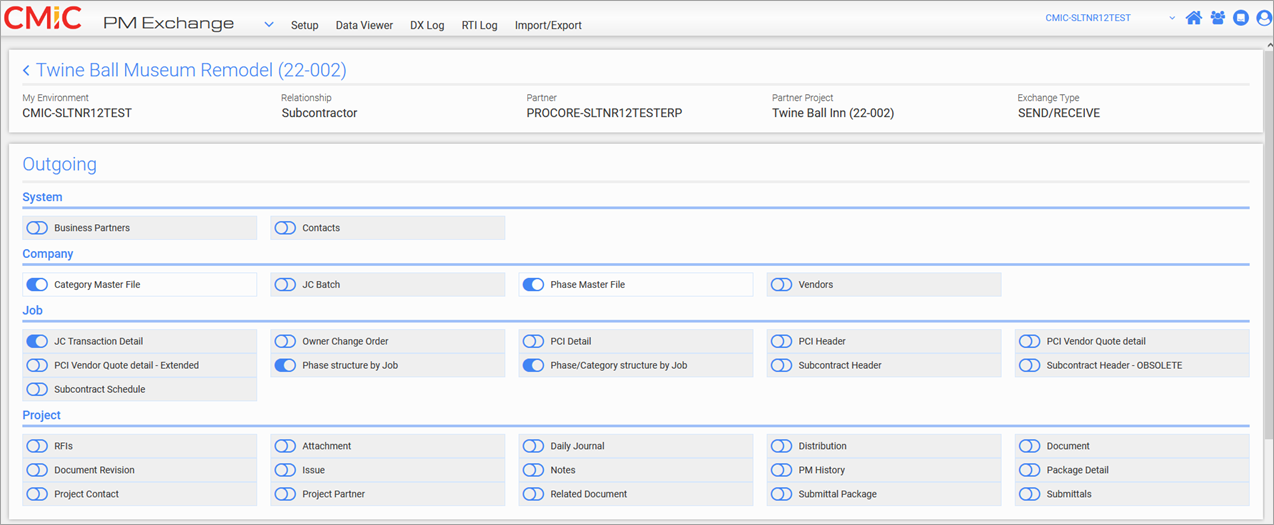
-
-
Navigate to the PM Exchange Setup screen under the Procore tenant.
-
Under the Incoming section, toggle the following items in the list below. After each toggle, select [Next] and [Finish] for the screens that appear:
Company
-
Category Master File
-
Phase Master File
Job
-
JC Transaction Detail
-
Phase structure by Job
-
Phase/Category structure by Job
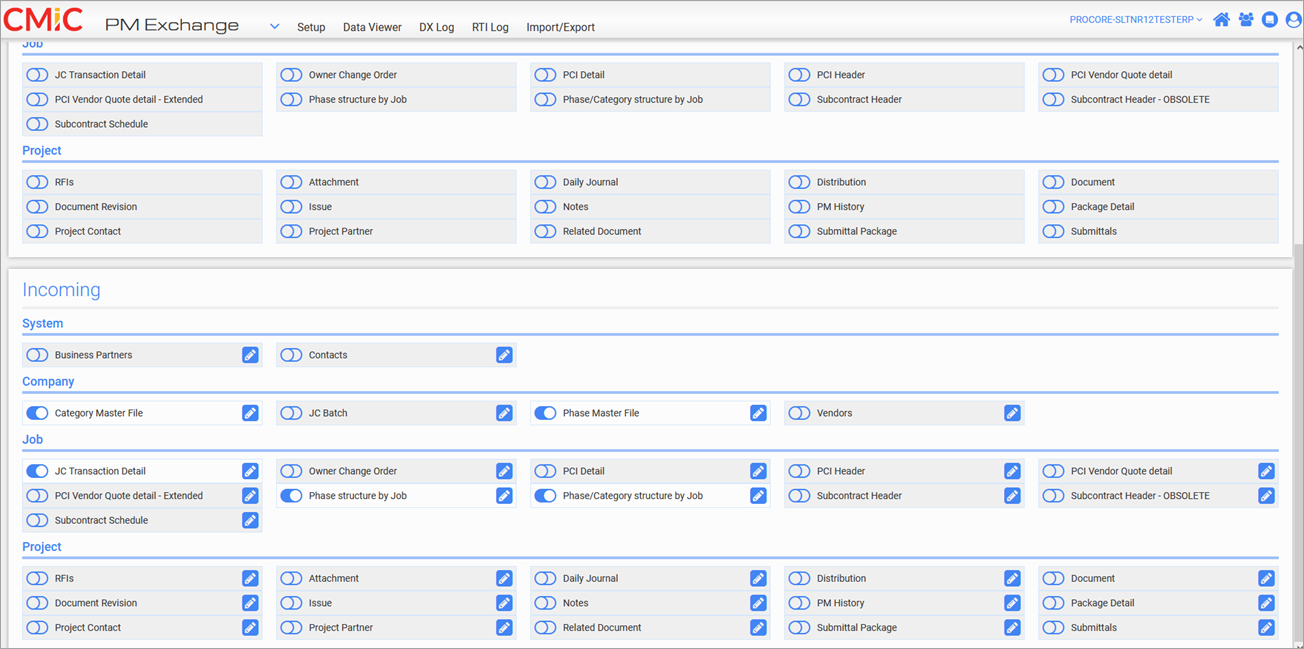
-
-
For the following toggles under the Incoming section, click Edit (
 ) and add the following translations. After adding translations for each toggle, you will need to click [Next] then [Finish] to confirm and save the translation mappings added:
) and add the following translations. After adding translations for each toggle, you will need to click [Next] then [Finish] to confirm and save the translation mappings added:Company
-
Category Master File
-
Company
-
No change
-
-
Control Category
-
* -> As Is
-
-
Weight/Measure Code
-
* -> As Is
-
-
Rate
-
No change
-
-
-
Phase Master File
-
Company
-
No change
-
-
Weight/Measure Code
-
* -> As Is
-
-
Job
-
JC Transaction Detail
-
Company
-
No change
-
-
Job
-
* -> As Is
-
ALL -> ALL
-
<SUB JOB CODE> -> <SUB JOB CODE> (This only applies if job costs belonging to any sub jobs are being synced.)
-
-
Control Job
-
* -> As Is
-
ALL -> ALL
-
<SUB JOB CODE> -> <SUB JOB CODE> (This only applies if job costs belonging to any sub jobs are being synced.)
-
-
Phase and Category
-
No change
-
-
Weight/Measure Code
-
* -> As Is
-
-
Journal Code
-
* -> As Is
-
-
Batch
-
* -> As Is
-
-
DSRC Company
-
No change
-
-
Currency code
-
* -> As Is
-
-
Exchange Currency code
-
* -> As Is
-
-
-
Phase structure by Job
-
Company
-
No change
-
-
Job
-
* -> As Is
-
ALL -> ALL
-
<SUB JOB CODE> -> <SUB JOB CODE> (This only applies if job costs belonging to any sub jobs are being synced.)
-
-
Code
-
* -> As Is
-
-
Control Phase
-
* -> As Is
-
-
-
Phase/Category structure by job
-
Company
-
No change
-
-
Job
-
* -> As Is
-
ALL -> ALL
-
<SUB JOB CODE> -> <SUB JOB CODE> (This only applies if job costs belonging to any sub jobs are being synced.)
-
-
Control Job
-
* -> As Is
-
ALL -> ALL
-
<SUB JOB CODE> -> <SUB JOB CODE> (This only applies if job costs belonging to any sub jobs are being synced.)
-
-
Control Category
-
* -> As Is
-
-
Weight/Measure Code
-
* -> As Is
-
-
-
-
This should now be configured. Any new job costs for this project will now automatically transfer over to Procore’s ERP Job Costs tab.
To send pre-existing job costs, please create a CMiC Support ticket (or update an existing one regarding the Actual Costs sync) letting us know which projects were integrated so we can conduct an initial push.