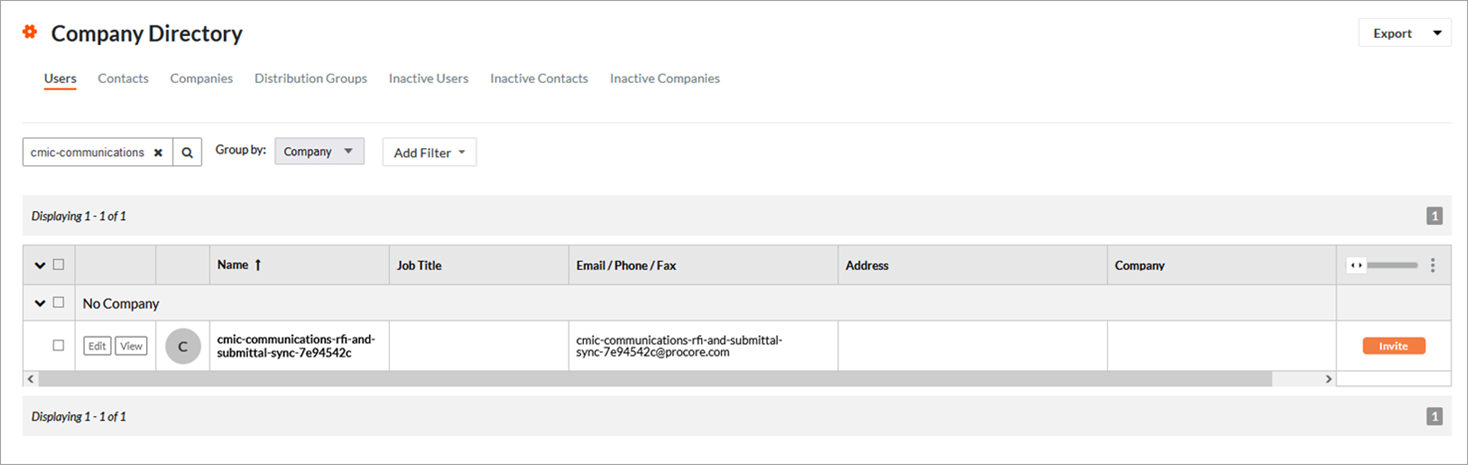To install the app from the Procore Marketplace:
-
Navigate to the Procore Marketplace listing for CMiC Communications and Documents Sync using this link: https://marketplace.procore.com/apps/cmic-communications-and-documents-sync
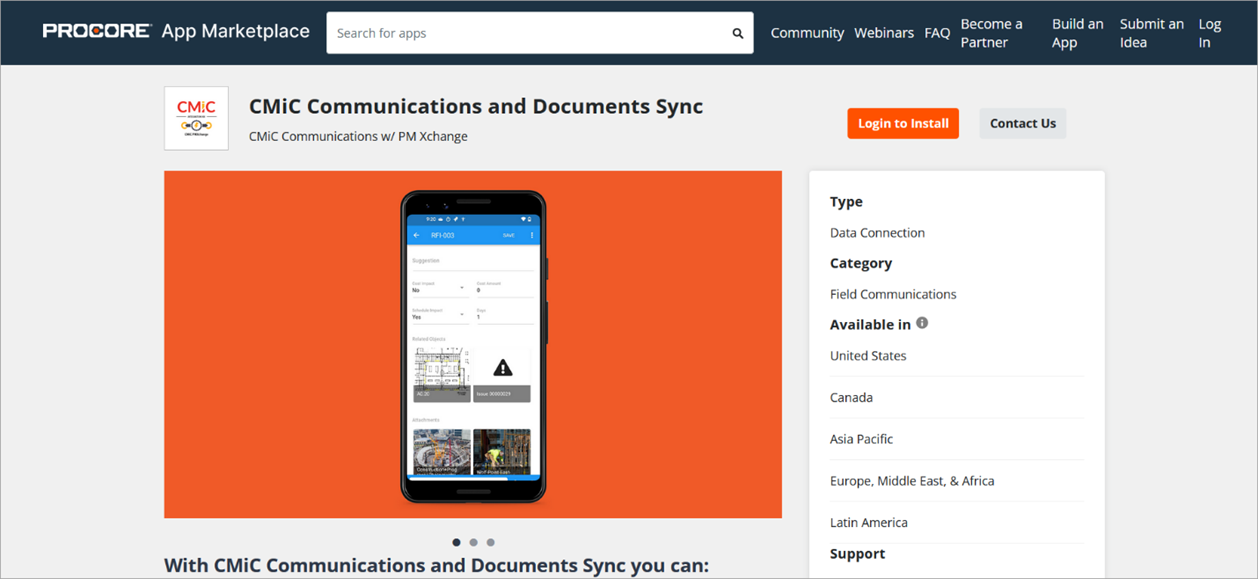
-
Click [Install App]. If you are not already logged in, click [Login to Install] and select the desired company.
-
You will be prompted to install the app. At minimum, the integration requires read-only permissions to the RFI and Submittal Log tools at the project-level. If items from the Procore recycle bin will be synced, Admin permissions to RFIs and Submittals at the project-level are needed.
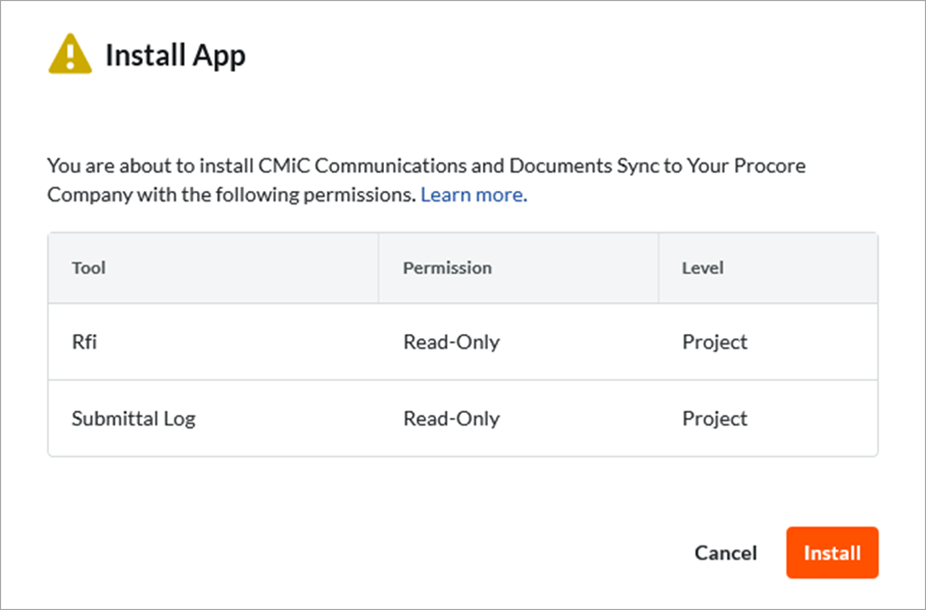
-
Click [Install] to proceed.
To add permitted projects:
-
An Add Permitted Projects pop-up window will appear. Add the projects that you plan to integrate with CMiC. You can also check the 'Automatically add these permissions to all new projects' box.
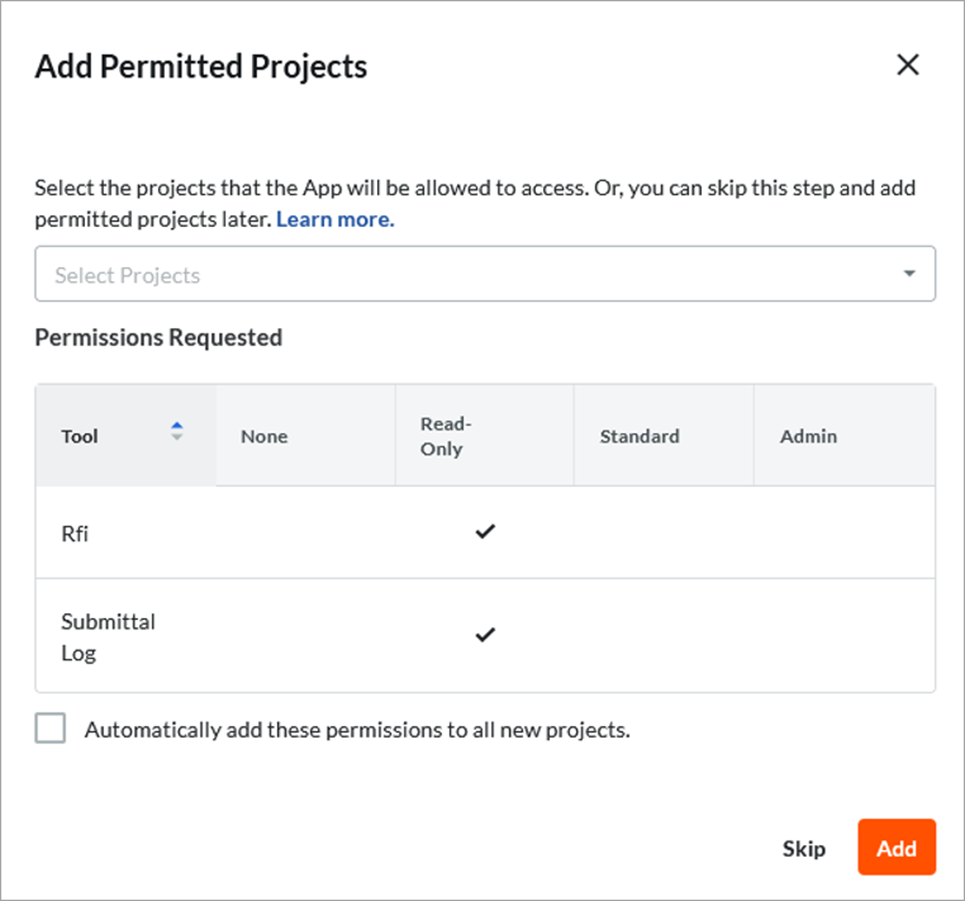
-
To add permitted projects in the future in Procore, navigate to App Management > CMiC Communications and Documents Sync, and navigate to the Permissions tab, as shown below:
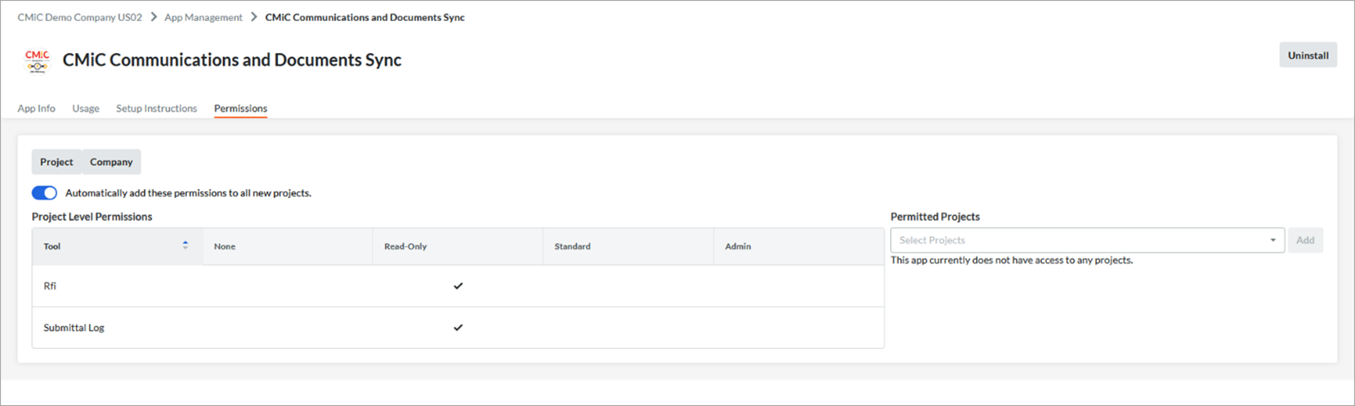
To adjust Service Account permissions:
-
If you wish to adjust the permissions of the Service Account further, you can find the app in the Company Directory and in the Project Directory of permitted projects. Look for “cmic-communications-rfi-and-submittal-sync”.
NOTE: At a minimum, read-only permissions to the RFI and Submittal Log tools at the project-level are necessary, otherwise the integration may fail. If syncing items from the RFI or Submittal recycling bin is needed, then admin permissions to these items must be provided to the Service Account.