Construct CT - Web Deployment
Getting Started with the Web Deployment of Construct CT
We have deployed our Construct CT app to the web! This is an opportunity for users to use the features they love from our iOS and Android apps in their web browser.
Supported Web Browsers
Supported browsers are: Chrome, Firefox, Edge and Safari (latest versions) 64-bit only.
Here are the specific versions:
| Web | Chrome 84 & above | All |
| Web | Firefox 72.0 & above | All |
| Web | Safari on El Capitan & above | All |
| Web | Edge 1.2.0 & above | All |
System Requirements
Enterprise Customers
R12 Patch 16-2 HF-06 (or higher)
There are no additional requirements for Cloud customers – we’ve taken care of the back-end updates for you.
Customizing Your Console
To launch the Construct CT web deployment on your desktop, you will need to add it as a new tab on your console. The process for adding it to your console is provided below.
![Screenshot of Enterprise with [Edit Mode] button highlighted.](../../Resources/Images/Crewtime_R12/CT_Web_Deployment1.png)
To get started, click on the [Edit Mode] button to put the console in Edit mode.

Once the screen is in Edit mode, click the [+] button.
![Screenshot of Add Tab launched from [+] button.](../../Resources/Images/Crewtime_R12/CT_Web_Deployment3.png)
In the Add Tab pop-up window, enter a name for the new tab (E.g., Crew Time). When finished, click [OK].
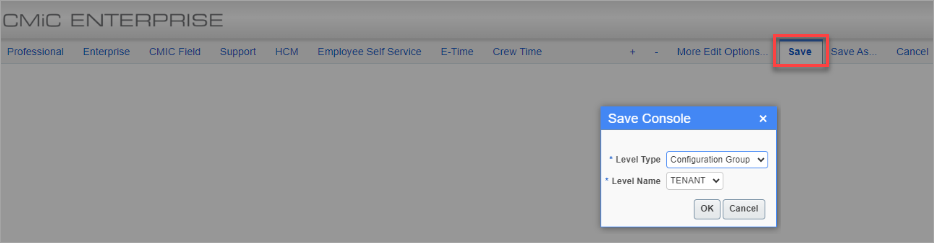
Next, click on the [Save] button. In the Save Console pop-up window, specify the security level. When finished, click [OK]. The tab will be added to your console.

Select the tab you just created (e.g., Crew Time). Click on the [Region Content] button and select "Edit Content" in the drop-down menu.
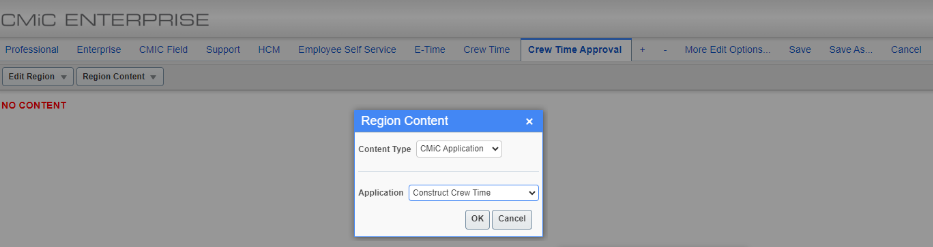
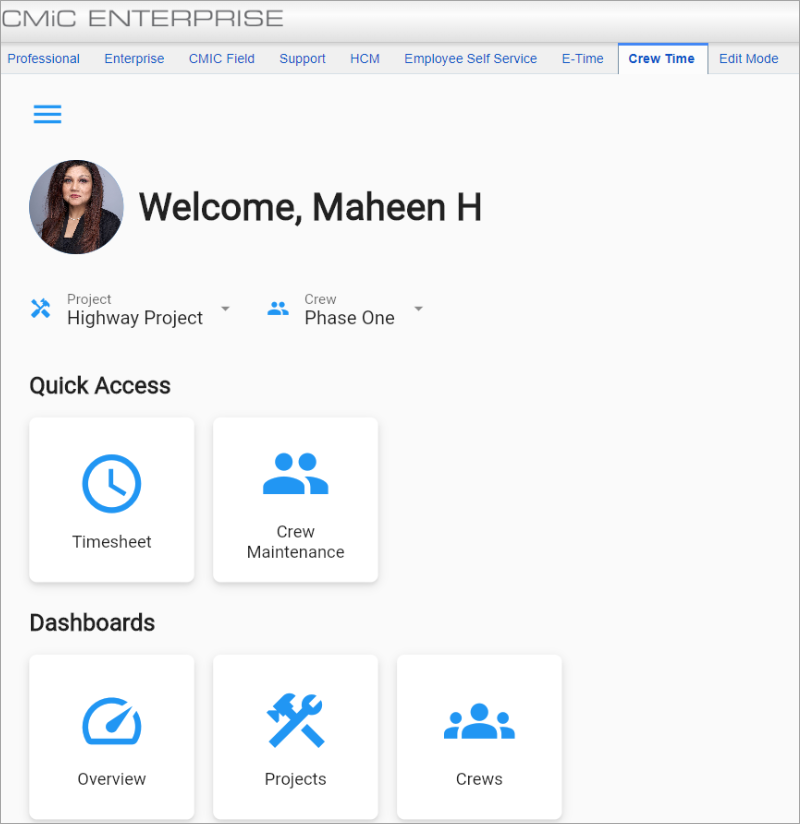
Now you can launch the Construct CT web deployment on your desktop.