Overview
The Availability feature is used to manage a crew member's work availability. The Available icon, which resembles an eye, is located beside each crew member's name in the Crew Maintenance screen.
Enabling/disabling this icon indicates if a crew member is available/unavailable.
-
Available =

-
Unavailable =

By default, a crew member is set to available. When the icon is changed to unavailable, the current date is set as the end date for the employee (e.g., February 22, 2026), indicating that they are no longer active. The end date can be updated as required. Once an end date is set, if a template is created for the following day (e.g., February 23, 2026), an employee with an end date won't be available on the Crew Timesheet. However, if it's made for the previous day when the crew member is still available (e.g., February 21, 2026), they will appear.
Setting Availability
Crew Maintenance
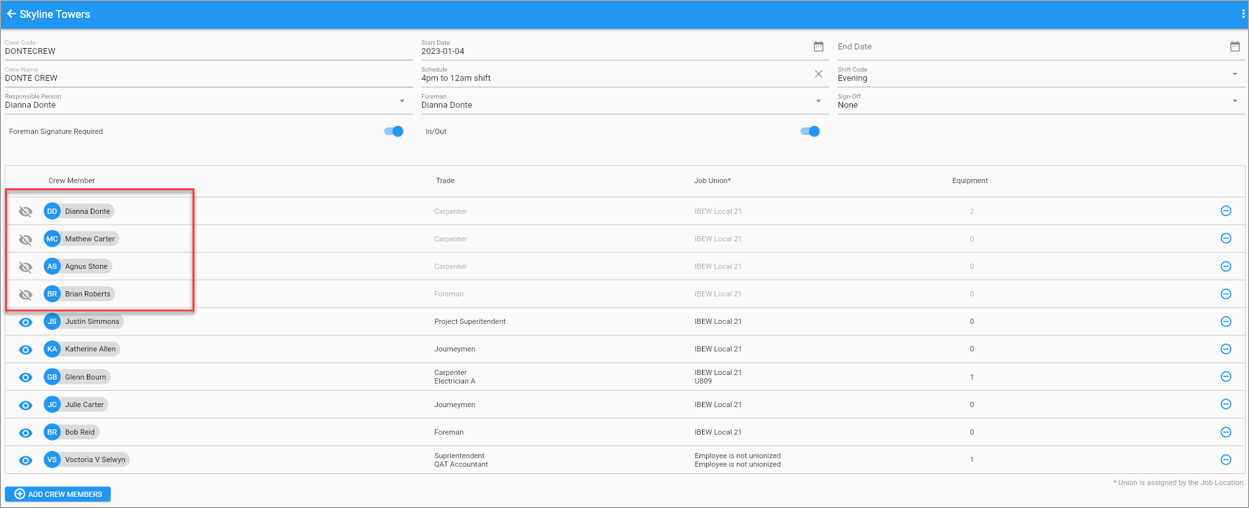
Crew Maintenance Screen
In the Crew Maintenance screen, disable the Availability icon for a selection of employees. In the screenshot above, the Availability icon has been disabled for four employees. The End Date field will be automatically populated with the current date for the selected employees.
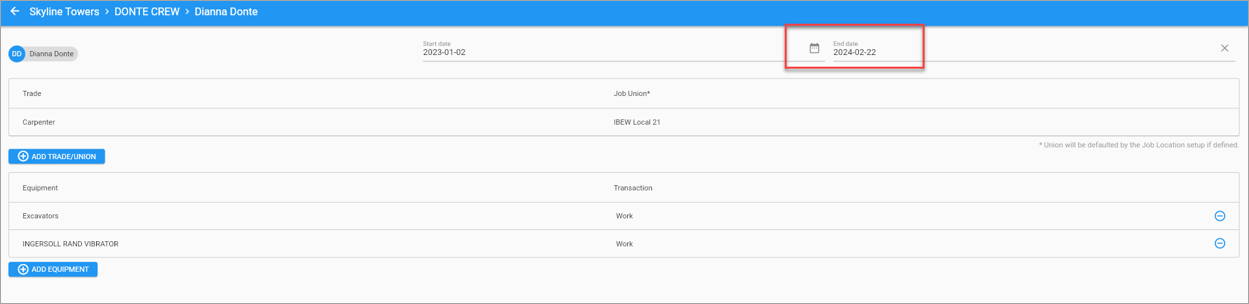
Crew Maintenance Record
The screenshot above shows an example of an individual employee's record with the End Date field populated.
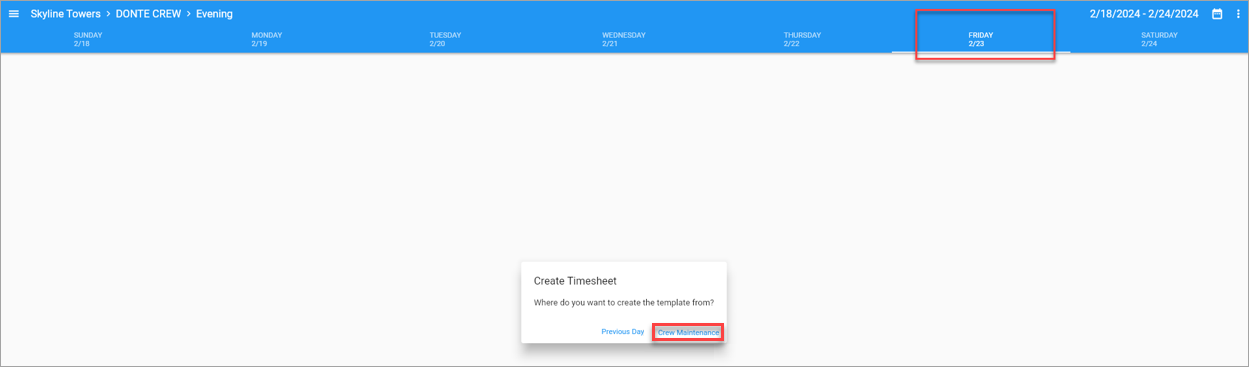
If a timesheet template is generated from the Crew Maintenance screen for the following day, any employees set to disabled will be unavailable on the Crew Timesheet for any activity.
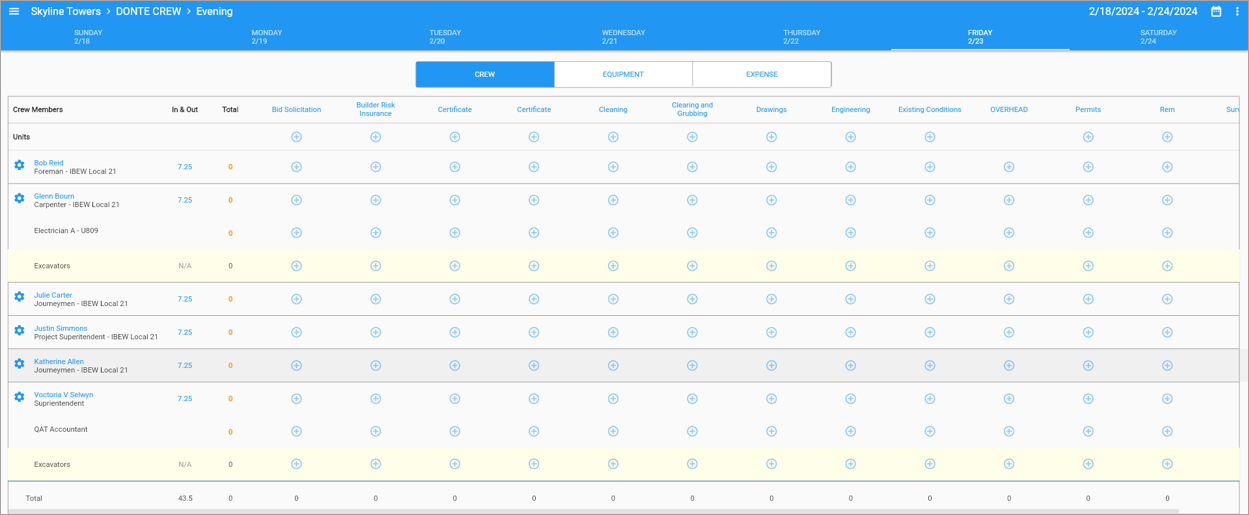
Crew Timesheet Entry Screen
The Crew Timesheet Entry screen above does not display the four employees who were set to unavailable in the Crew Maintenance screen.
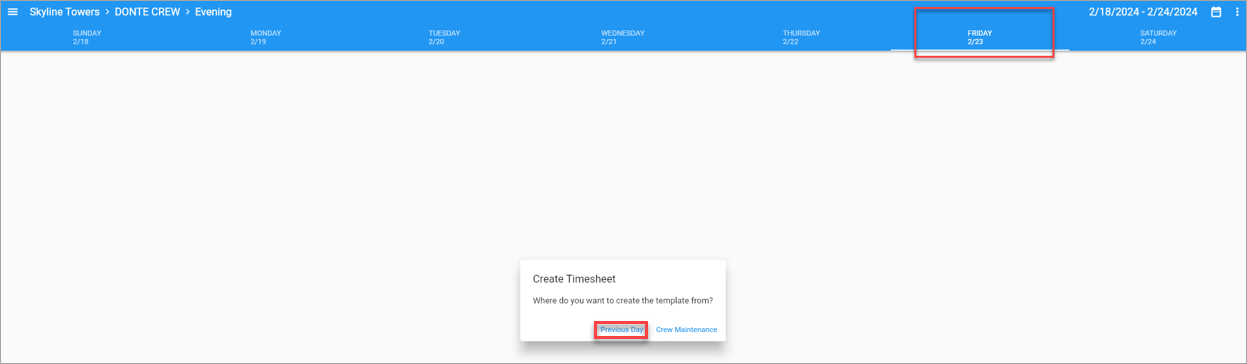
However, if a timesheet template is generated from the Crew Maintenance screen for the previous day, depending on previous commitments, some of the employees may be available on the Crew Timesheet for activity.
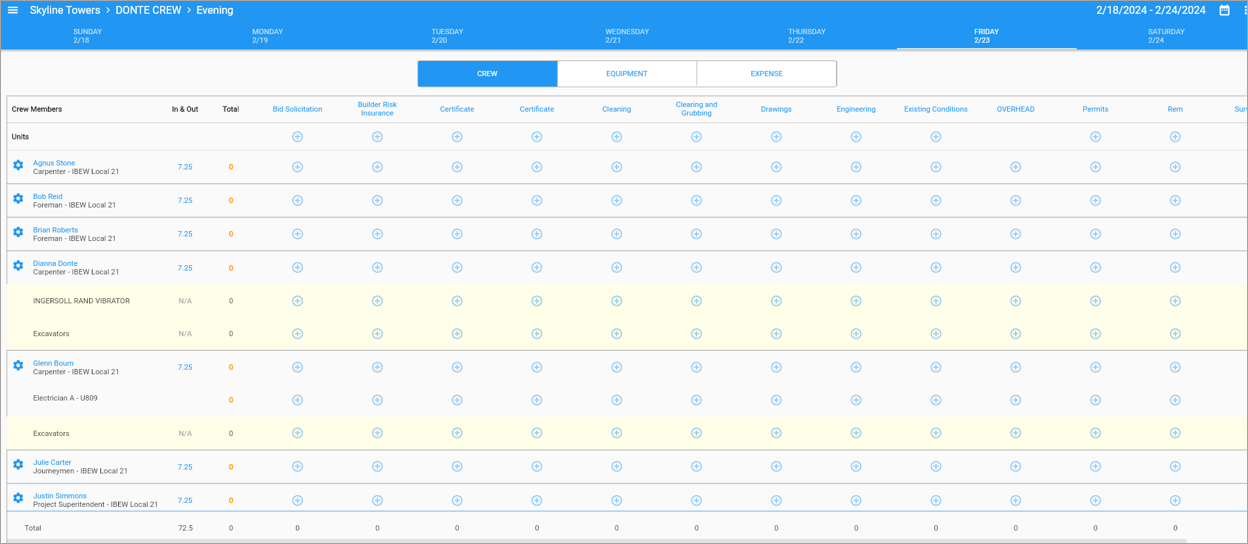
Crew Timesheet Entry Screen
The Crew Timesheet Entry screen above displays some of the employees who were set to unavailable in the Crew Maintenance screen.