Project collaborators may be involved in more than one project at a time. As such, CMiC Field allows users to switch between different projects using the Project Search field, found above the CMiC Field Treeview.
As shown below, the current project’s name is shown at the top of the Treeview. The project can be changed by selecting another project from the drop-down menu. The drop-down menu shows the ten most recently selected projects by the user. Alternatively, enter search terms in the Project Search field and press the Search icon ( ).
).
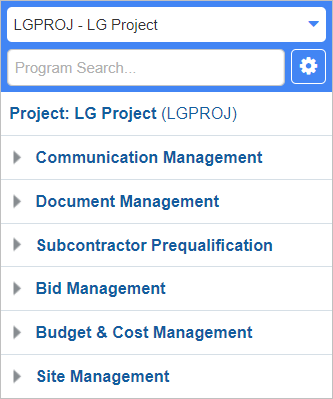
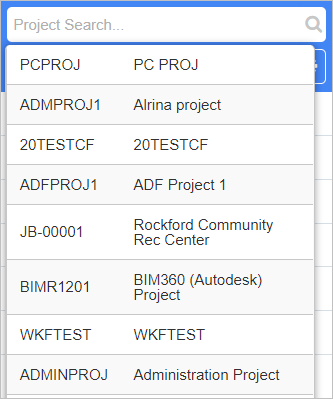
The Project Search field, found above the Treeview in all CMiC Field screens
Whenever a user sets a default project in CMiC Field, it updates the Default Project field on the PM Company Default screen.
Field security can be applied to the Customer Name and Address fields in the Project Selection pop-up window using the setting highlighted in the screenshot below.
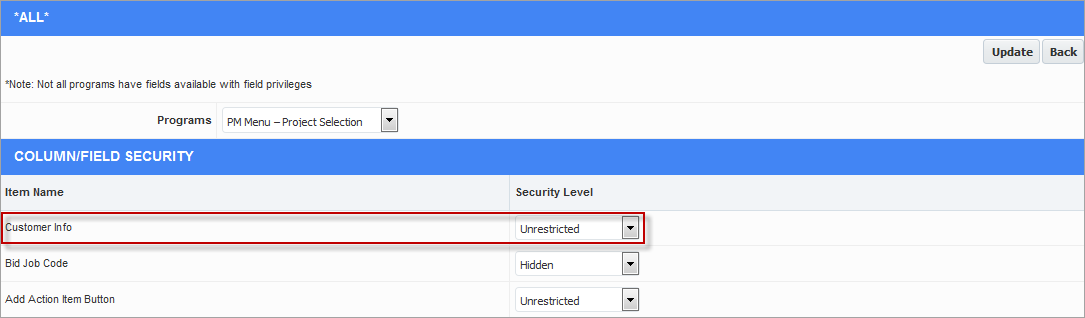
Standard Treeview path: CMiC Field > Security > Role Maintenance > Assign Field Security
Access Project Using Associated Bid Job Code
CMiC has the ability to bring in the project associated with a bid job to the Treeview by entering the bid job code, instead of the project code, in the Project field of the CMiC Field Treeview. Once the bid job is won, it is no longer possible to bring up the project in that way.
In the CMiC Field Treeview, the Project Search field becomes the Project field when the user clicks on the current project link.
Field security can also be set for the bid job in the Project Selection pop-up window. The default setting is "Hidden" (standard Treeview path: CMiC Field > Security > Role Maintenance – Programs/PM Menu – Project Selection). When the field security is "Unrestricted", the bid job code is shown in the Project Selection pop-up window, as well as beside the project code in the Treeview.
NOTE: The bid job name does not appear in the Project Selection pop-up window. If it is found, it is loaded.