Overview
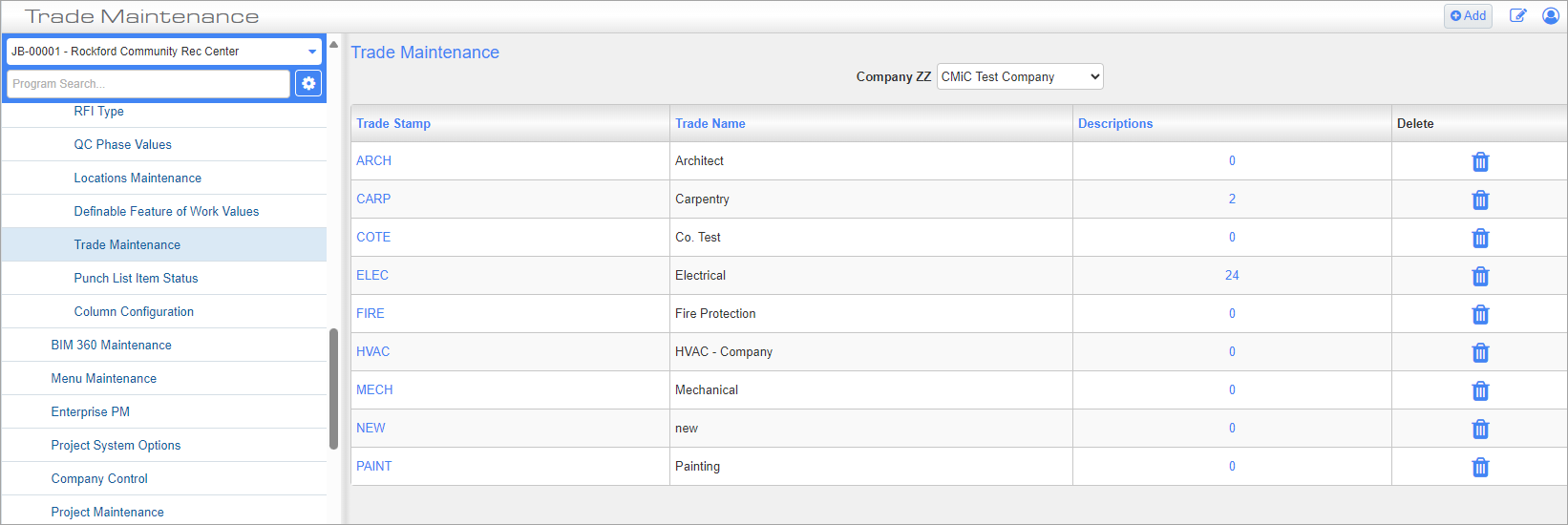
Trade Maintenance; standard Treeview path; CMiC Field > File Maintenance > Local Tables > Trade Maintenance (Company)
This screen is used to create trade stamps at the company level, which can be used throughout CMiC Field and the Construct PM application. Trade stamps created at the company level are also available at the project level. Project-level trade stamps are created on the Trade Maintenance (Project) screen.
Company
Select a company to display its list of trade stamps. Any new trade stamps created will be added to the list for this selected company.
Creating a New Trade Stamp
To create a new trade stamp, press the [Add] button on the Trade Maintenance log screen.
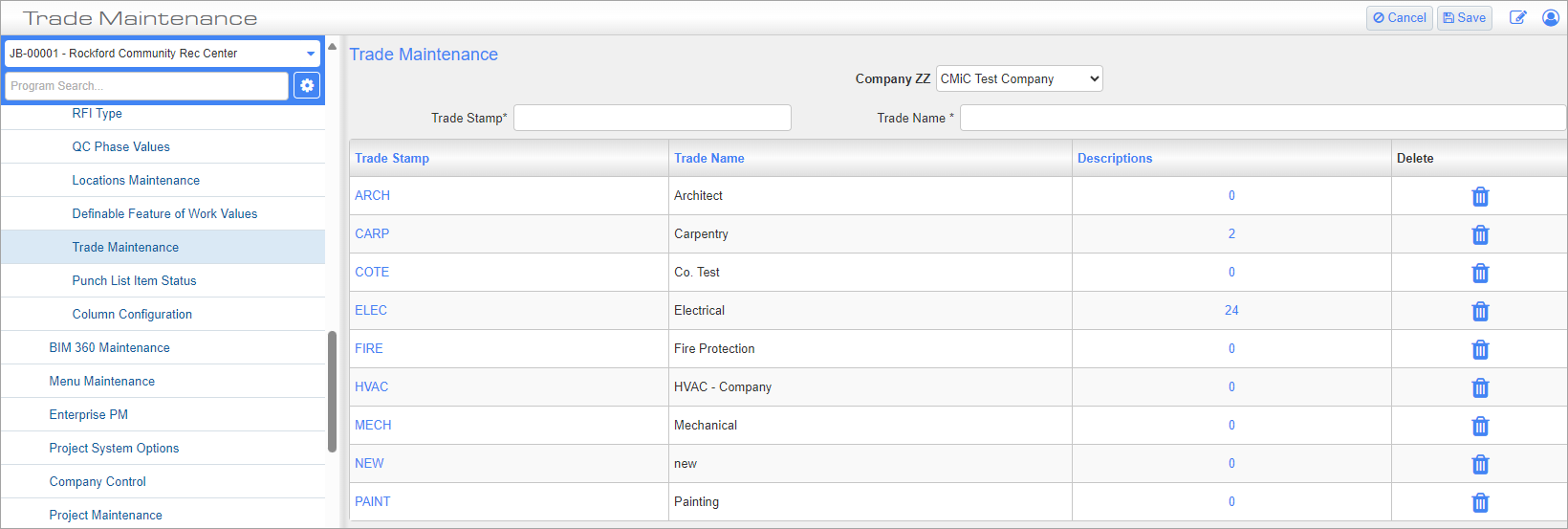
Trade Stamp, Trade Name
Enter a trade stamp code and trade name.
Description
To add a description, click on the Description field in a trade stamp's row to open a pop-up window.
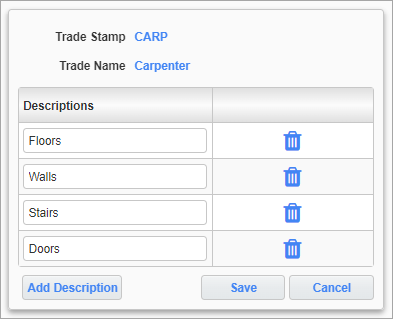
Pop-up launched from Description field
In the pop-up window, use the [Add Description] button to enter any additional details about the trade stamp. These descriptions will be available for selection when using this particular trade stamp on a drawing sheet. When finished, click the [Save] button to close the pop-up window.
Delete
Delete a stamp by pressing the Trash icon in the Delete column.