
Standard Treeview path: CMiC Field > File Maintenance > Activities
Scheduled activities related to the current project can either be created or imported in the Activities Maintenance screen. Before adding or importing activities, users should assign a default schedule in the Defaults tab of the current project. Schedules are defined in the Resource Schedule module.
When activity start dates get modified during DM activity import, all the open submittals linked with the activity will be updated with the new start date, and the schedule dates will be recalculated accordingly.
When manually updating the activity Start Date field (not via import), the system issues a warning message if there are submittals linked to this activity, as shown in the screenshot below.
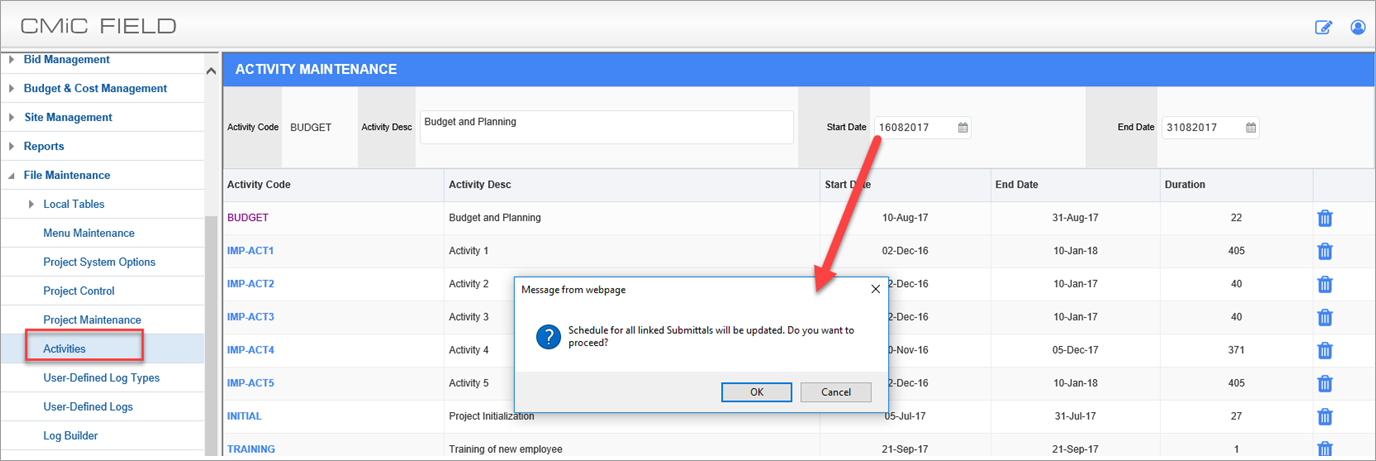
On pressing [OK], the program will update submittal start date and recalculate all other dates for all submittals that use that activity code.
Setting Security for Activities Program
The security for the Activities program is listed under both Security > Role Maintenance > Assign Programs as well as Assign Menu Items. Therefore, the user will need to be given access from both screens in order to use the Activities program.
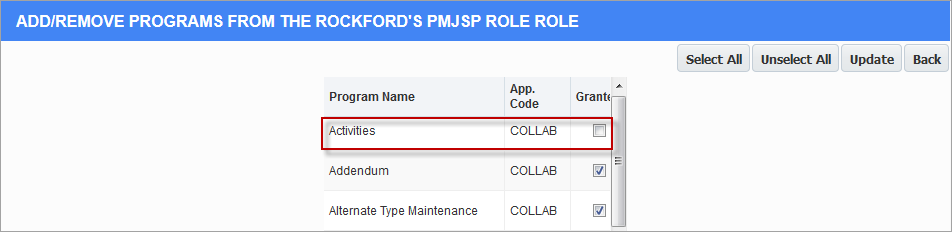

Adding an Activity
To add an activity to the current project, simply click on the [Add] button that is at the top of the Activity Log.
An input line is opened above the log.
Enter the activity code, description, start and end dates, .
Press [Save] to save the activity record.
Importing Schedule Activities

Example of format and layout of Schedule Activities Import File
When importing schedule activities, ensure the import file is in the required format and layout:
Import file (.txt or .csv) format:
-
DMFAI_PROJ_CODE - current project code
-
DMFAI_COMP_CODE - current company code
-
DMFAI_ACT_CODE - activity code
-
DMFAI_ACT_DESC - activity description
-
DMFAI_START_DATE - start date (dd-mmm-yyyy)
-
DMFAI_END_DATE - end date (dd-mmm-yyyy)
Click the [Import] button to access the activities import functionality.
![Example of pop-up window launched from [Upload] button.](../../../../Resources/Images/11_File_Maintenance/Activity_Maintenance_Import_5.png)
Example of pop-up window launched from [Upload] button
After selecting the upload file and clicking on [Upload], a log of any errors is next displayed. On this screen, make any necessary corrections, re-validations and complete the import by clicking on the [Accept] button.
When activity start dates get modified during DM activity import, all the open submittals linked with the activity will be updated with the new start date, and the schedule dates will be re-calculated accordingly.
Float Days and Percent Complete
Float Days and Percent Complete fields have been added to the Activities Maintenance screen, and Activity Import control file and validation screen.

These fields are added for use in custom reports and dashboards. They are not used anywhere else in the application.
By default, the field security on these fields are set to ‘Hidden’ on the *ALL* role:
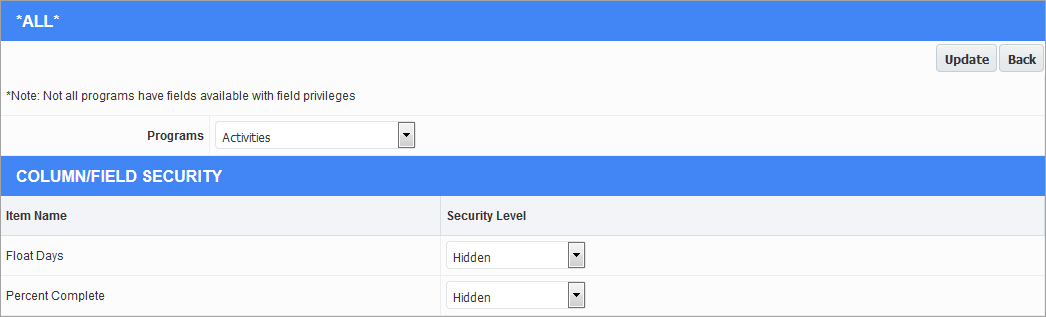
Please note that on the Import screen and Edit mode of the Activities screen, Float Days and Percent Complete fields are visible for input only if set to "Unrestricted".
If any of these fields is not unrestricted - no values will be imported for these fields even if provided in the source file.
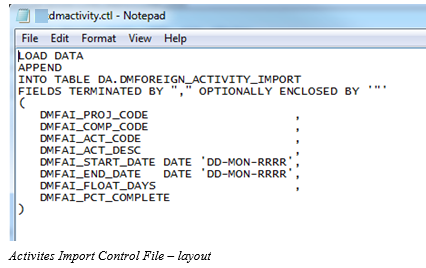
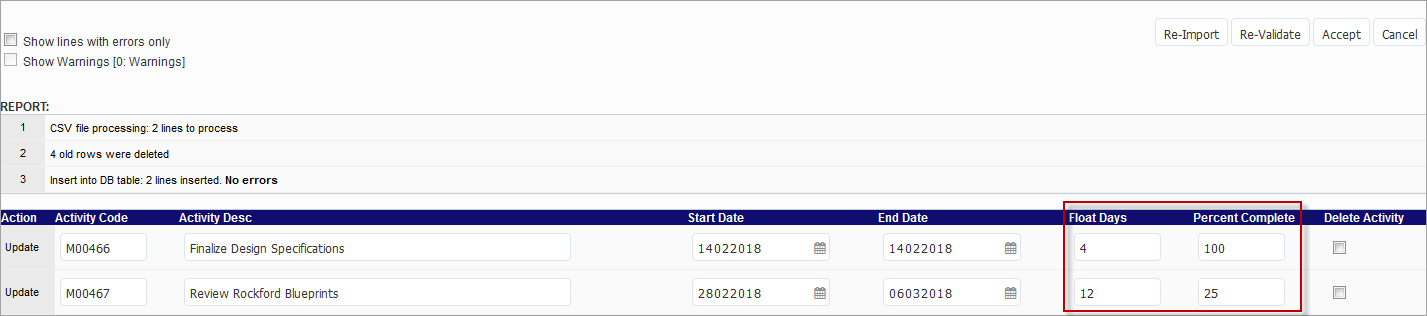
Activity Import validation screen showing Float Days and Percent Complete fields
When the field security is set to "Read-only", the two new fields can only be viewed - they are not editable on the Activities Maintenance screen.