This screen is used by external collaborators who are bidders, and who are entered on one or more bid packages as a bidder. When this collaborator logs into CMiC Collaborate (after having been given the appropriate security access to the system by the CMiC client), this is the screen that will be displayed initially:
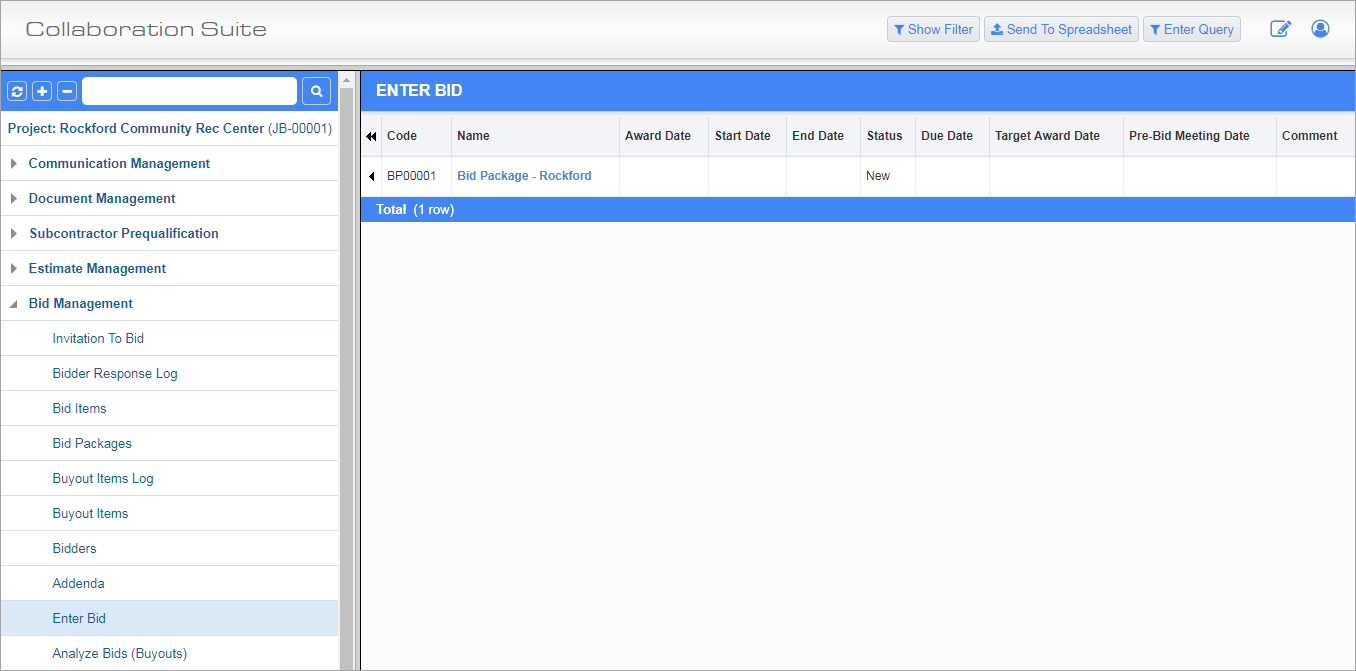
Standard Treeview path: CMiC Collaborate > Bid Management > Enter Bid
Using the Enter Bid node on the Treeview, select the bid package required. This will open up the Quote Summary screen.
Field security can be applied to the ‘Quote Summary’ tab (standard Treeview path: CMiC Field > Security > Role Maintenance – Programs/Bid Entry).
This screen allows for the following:
-
Entering the quantity and unit rate
-
Entering a lump sum amount
-
Entering notes/comments on each bid item
-
Entering inclusions, exclusions, special pricing, and quote notes. Field security can be applied on all of these fields (standard Treeview path: CMiC Field > Security > Role Maintenance – Programs/Bid Entry). These fields, found at the bottom of the tab, are used to enter any additional notes for the bid. Any notes entered in these fields appear on this screen only and are not shared to any other screens in CMiC Field.
-
Attaching/uploading your actual bid documents.
-
[Send To Spreadsheet] button will export all records in the Submitted Bids block to Excel
Find the bid item that you want to enter against.
-
Open the item by using the [Edit] icon in the Action column.
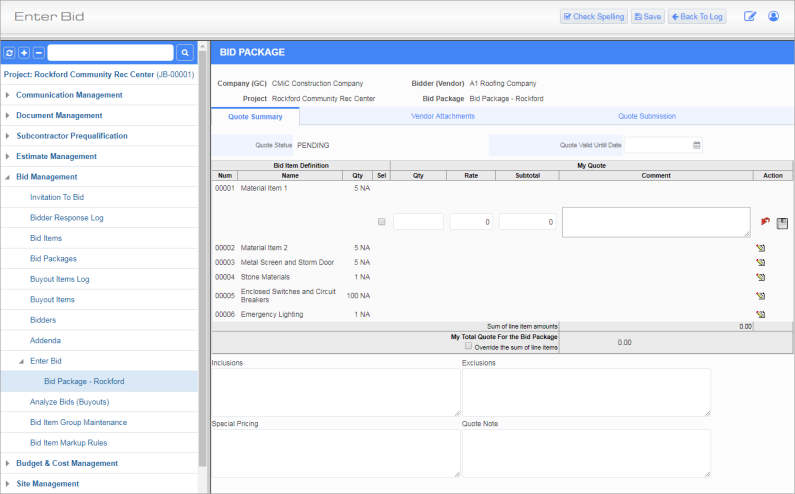
Standard Treeview path: CMiC Collaborate > Bid Management > Enter Bid – Quote Summary tab
-
Enter the quantity, rate, and amount as required.
-
Indicate if the bid item is included in the quote by checking the ‘Sel’ checkbox. This field should be used for lump sum type quotes to indicate which bid items are included in the overall price. If an amount is entered and this field is checked, the amount is strictly for memo purposes.
-
If the quote is a lump sum quote, then the 'Override Sum of the Lines' box should be checked which allows entry into the Bid Package Total field.
-
Each bid item line allows for the entry of a comment.
When the line is complete, use the [Save] icon to close the line so that the next item can be entered. Inclusions, exclusions, special pricing, and notes are available to be entered at any time.
Including Attachments with Bid
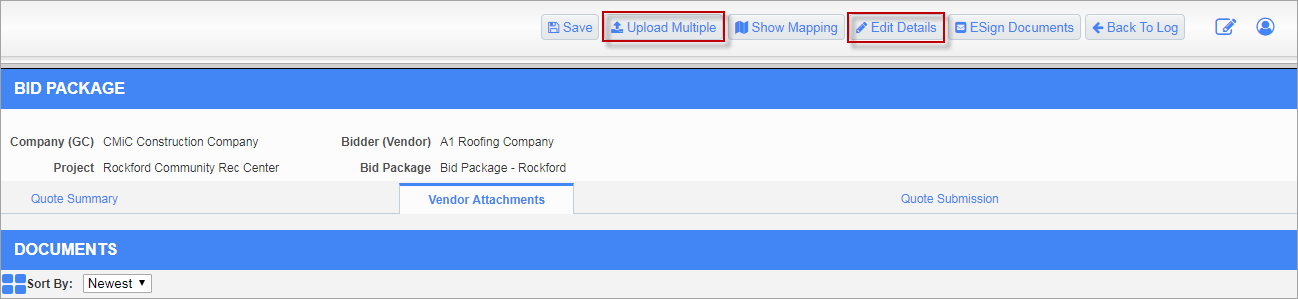
Standard Treeview path: CMiC Collaborate > Bid Management > Enter Bid – Vendor Attachments tab
This feature allows for the inclusion of required bid documentation, such as bid bonds, proof of insurance, copies of the bid.
![Example of adding Attachment(s) using the [Edit Details] button](../../../../Resources/Images/7_Bid_Management/Entering_Your_Bid_3.png)
Example of adding Attachment(s) using the [Edit Details] button
To add an attachment, click on the [Edit Details] button. You will need to enter three fields: Document Type, Number and Revision Number. Each field has a list of values that you can select from. The documents that are listed here come from the documents in your Document Log of the Treeview.
![Example of uploading Document(s) using the [Upload Multiple] button](../../../../Resources/Images/7_Bid_Management/Entering_Your_Bid_4.png)
Example of uploading Document(s) using the [Upload Multiple] button
You may also choose to upload a document existing outside of the CMiC Collaborate application and include it with your bid. Use the [Upload Multiple] button at the top of the screen to do this.
In addition to selecting files to upload using the [Browse] button, the user can drag and drop files from an open file folder into the area shown.
Click the [Upload] button to bring the files into the next display window where you can modify the document type as well as the values of the document records to be created. The [Proceed] button will complete the upload process.
Once complete, the documents will appear in the document strip along the bottom of the screen and a checkmark will appear on the Vendor Attachments tab.
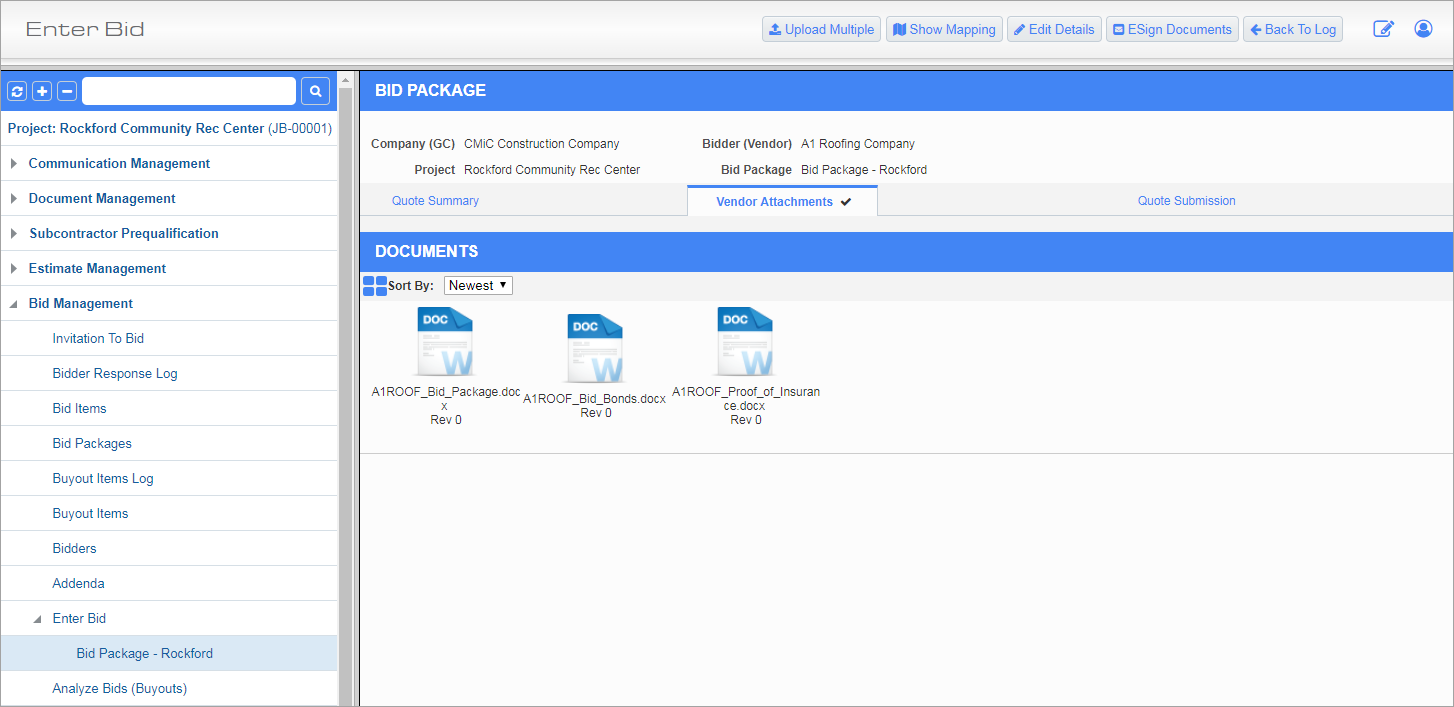
Submitting Bid
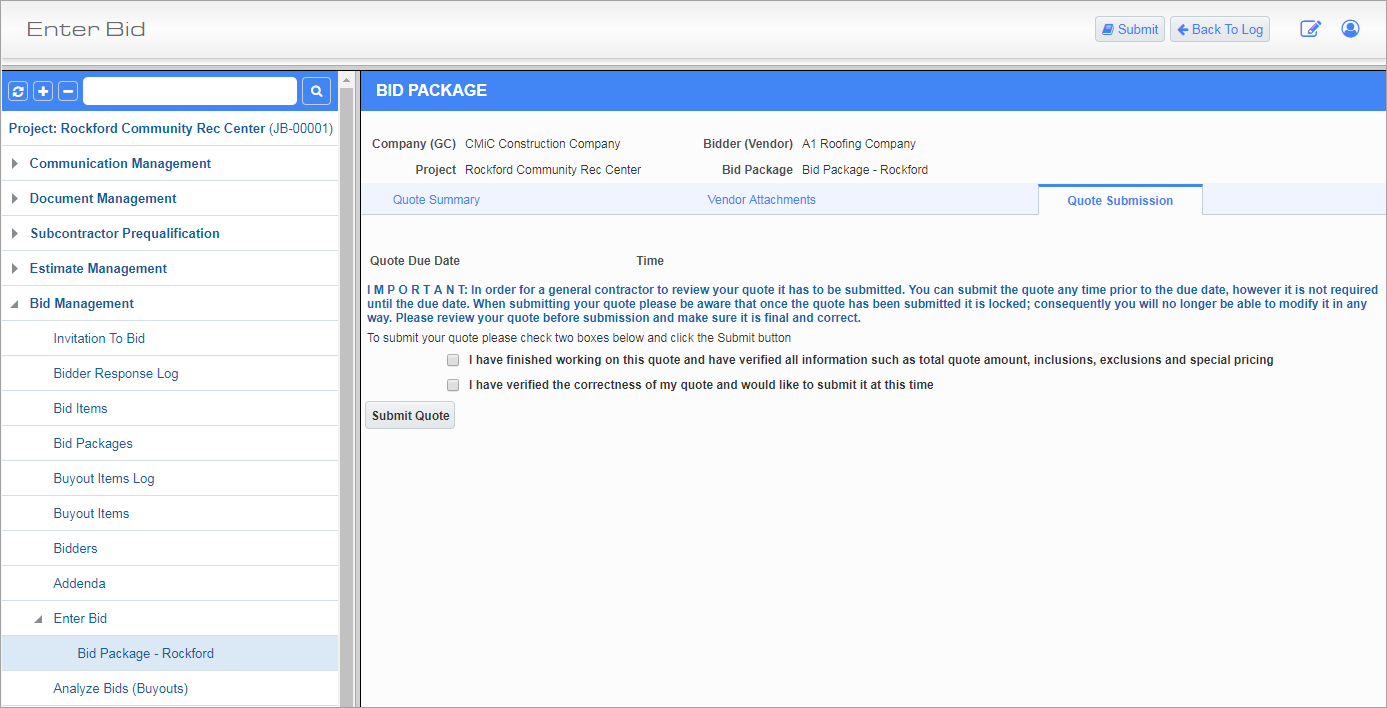
Standard Treeview path: CMiC Collaborate > Bid Management > Enter Bid – Quote Submission tab
Once all the bid information has been entered, verified, and the required documents attached, the bid must be submitted. Up until the bid is submitted, your company has been the only one able to view the details of the bid. Once the bid is submitted, the company requesting the bid will be able to see the bid details, and no one will be able to update the details.
As addenda can arrive at almost any time before the bid is due, it is suggested that the bid not be submitted until the due date and time.
As this is a very crucial step, the system double checks that this is the action intended. Please read the details before continuing with submitting the quote.