This article provides the steps for locating the version of a JSP screen. This process can be used in any JSP module (e.g., CMiC Field, E-Time, HCM, etc.). The example provided below uses CMiC Field.
Step 1: Launch the Menu Maintenance Screen

CMiC Field environment Treeview with Settings icon
The Menu Maintenance screen can be launched at any point by pressing the Settings icon ( ) next to the search bar at the top of the Treeview. This screen will open in a new window.
) next to the search bar at the top of the Treeview. This screen will open in a new window.
Step 2: Select the Menu Item
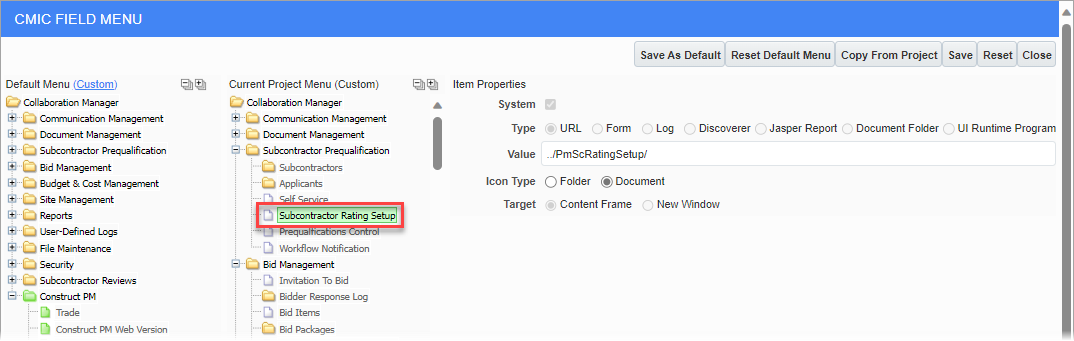
CMiC Field Menu with highlighted menu item
The Menu Maintenance screen displays the Default Menu, Current Project Menu, and Item Properties for the project.
Select an item in the Current Project Menu. The item will be highlighted in green, and the Item Properties (rightmost frame) will show various property values for that item.
Step 3: Copy the Value from the Item Properties Menu
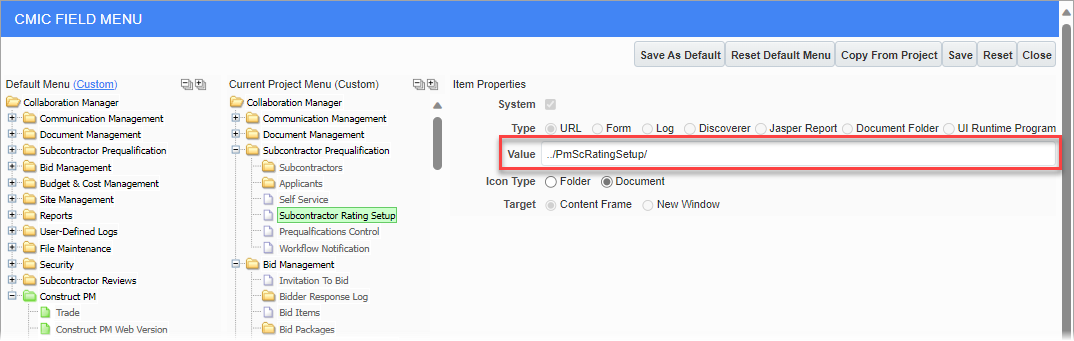
CMiC Field Menu with Item Properties displayed
Copy the text in the Value field, as shown in the screenshot above.
For example, in the screenshot above, the user would copy the value PmScRatingSetup.
Step 4: Adjust the URL with Copied Text

Browser address bar with adjusted URL
The environment's URL is located in the address bar at the top of the browser's screen.
Replace the text after the name of the environment with the copied value text, followed by /version.txt
This will open a TXT document with the file and version information.
Here is an example using the value PmScRatingSetup:
-
URL Before: https://qalatest.cmicpaas.com/cmicqalatest/UIConsole/faces/task-flow-definition-runNamedConsole/MainConsole
-
URL After: https://qalatest.cmicpaas.com/cmicqalatest/PmScRatingSetup/version.txt
Step 5: Locate the Version Code
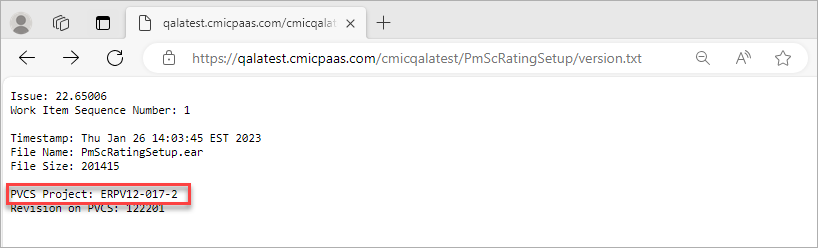
TXT document displaying version code
The version code is next to PVCS Project, as seen in the screenshot above.