Overview
NOTE: Multiselect is currently only available in Construct PM web.
The Multiselect Drawing tool gives users the ability to select multiple annotations at once. This is convenient in situations where the same action needs to be performed on several annotations (e.g., multiple annotations need to be linked/published/removed on the same drawing sheet), as it eliminates the need to manually perform the same action on each annotation individually.
NOTE: Users must have appropriate project role security to link/publish/remove annotations.
Select Multiple Annotations
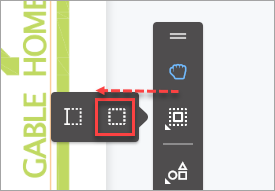
Selecting the Multiselect tool
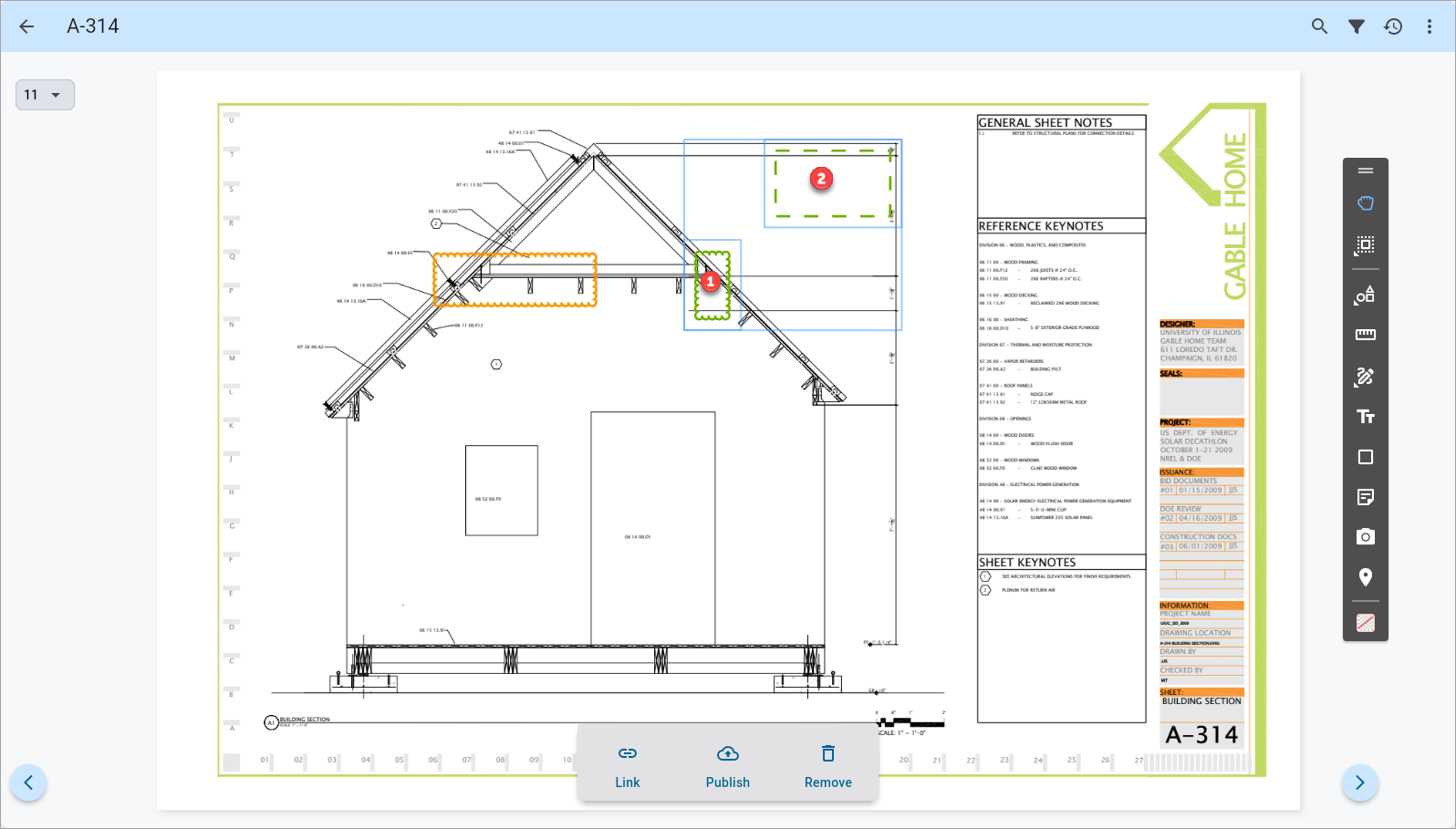
Using the Multiselect tool to select multiple annotations
Navigate to the Drawings screen and open a drawing sheet. In the Annotation toolbar, select the Multiselect tool, as shown above. Once the Multiselect tool is selected, tap and drag to draw an area around the annotations you want to select. All the annotations inside the area will be selected. A maximum of 50 annotations can be selected at once. The Option toolbar will be displayed if appropriate project security roles have been assigned.
NOTE: When using the Multiselect tool, only Link, Publish, and Remove functions are available in the Option toolbar. Edit is not available.
In the example above, both annotations are Cloud shapes, so they are the same type of annotation. However, if different types of annotations are selected (e.g., Clouds and Measurements), then only the lowest common actions will be taken into account, and these are the options that will be displayed in the Options toolbar.
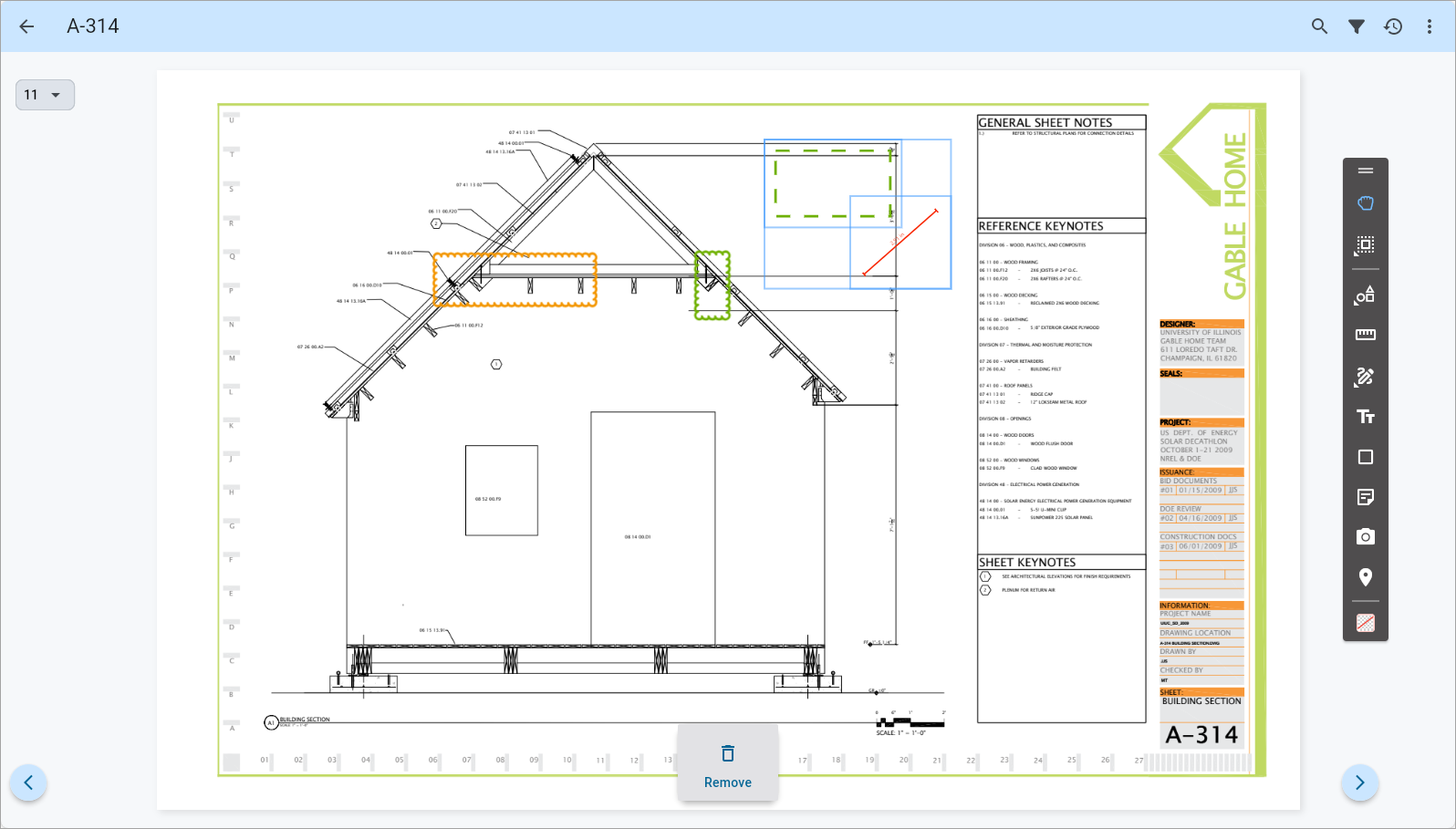
For example, the screenshot above shows a Cloud annotation and a Measurement annotation selected. Since a Measurement annotation only has the option to be removed, the Options toolbar is only displaying the Remove function. Refer to the Annotation Type Option Chart below for more information on the options available for each annotation type.
NOTE: Publish/unpublish options are only available in the Option toolbar when the selected annotations are in the same publishing state. For example, all selected annotations would need to be either all published or all unpublished, for publish/unpublish functions to be enabled.
Annotation Type Option Chart
The chart below shows the options available for the various annotation types.
| Annotation Type | Link | Publish/Unpublish | Remove |
|---|---|---|---|
| Shapes (Ellipse, Line, Arrow, Cloud) | Y | Y | Y |
| Custom Stamps (Mobile Only) | Y | Y | Y |
| Measurements | N | N | Y |
| Text Boxes | Y | Y | Y |
| Drawing (Pen/Highlighter) | Y | Y | Y |
| Hyperlinks | N | Y | Y |
| Photos | N | Y | Y |
| Punch List Stamps | N | Y | Y |
| Notes | Y | Y | Y |