Overview – Transfer PCIs
Transfer PCIs are used to transfer a JC Budget Amount and/or JB Budget Amount from one bill code to another.
If the 'Transfer CI Budgeted Amount Must Be Balanced' and 'Transfer CI Billing Amount Must Be Balanced' checkboxes on the CM Control file are checked, transfers of JC Budget and/or JB Revenue amounts must result in a zero net change.
NOTE: Only PCIs without an "Approved" status are available for transfers.
Enter PCI
General – Tab
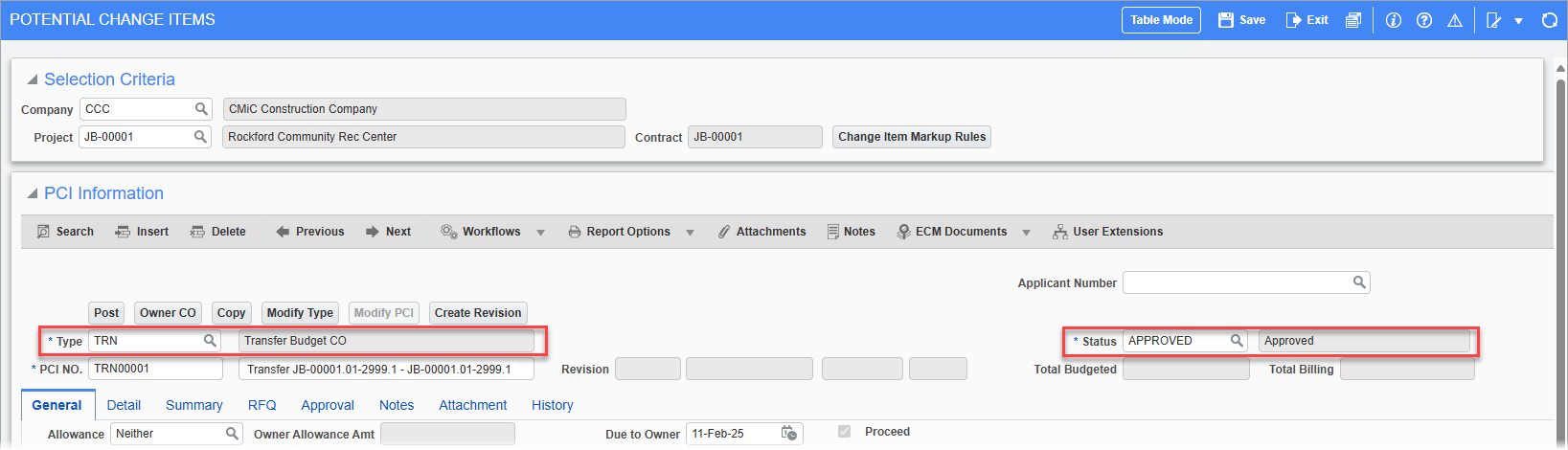
On the General tab of the Enter PCI screen, select "TFR" via the Type field (Transfer PCI type) and select its approval status via the Status field.
Detail – Tab (Parameters for PCI)
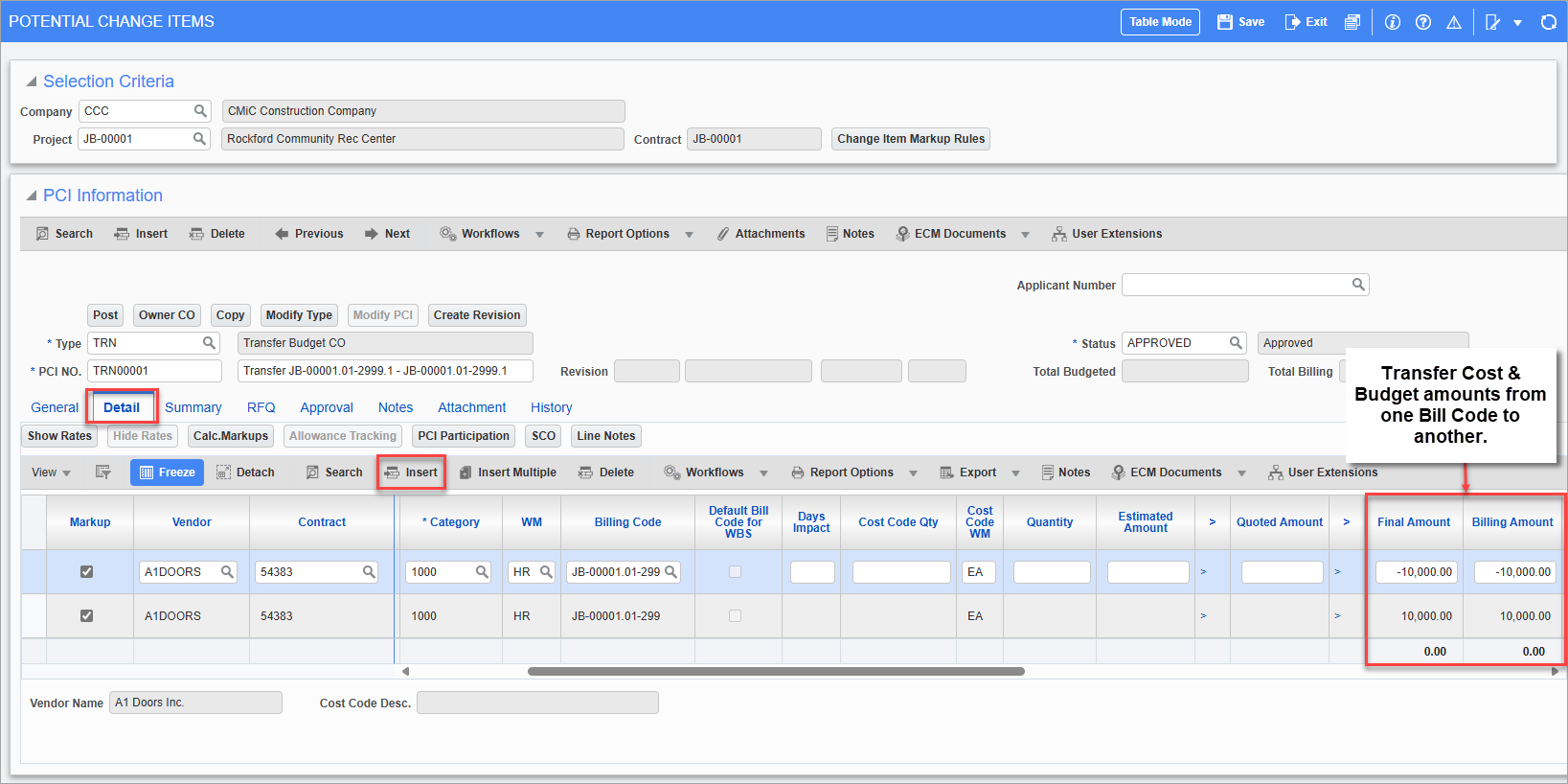
Main Change Order Parameters
On the Detail tab, click the [Insert] button (framed above) and enter details for the following fields:
1. Vendor
Used if cost code and category are handled by a Subcontract.
2. Contract (Subcontract)
Used if cost code and category are handled by a Subcontract.
3. Job
Auto-populated with project’s associated job.
4. Cost Code
Cost code from which the transfer amount is either being taken or added.
5. Category
Category from which the transfer amount is either being taken or added.
6. Final Amount
Bill code’s JC budget amount: if the transfer amount is being taken from this bill code, enter the negative amount, otherwise, enter the positive amount.
7. Billing Amount
Bill code’s JB revenue amount. If the transfer amount is being taken from this bill code, enter the negative amount; otherwise, enter the positive amount.
Applying PCI Line to Subcontract
If the Change Order is related to a Subcontract, there are three different ways to apply the PCI line to it:
-
Apply line to existing unposted Subcontract Change Order by selecting it from Subcontract Change field and entering a task ID in the Task ID field.
-
Apply line to new Subcontract Change Order by manually entering the Change Order number. The task ID will be automatically generated. The system will then prompt the user to decide if they want to create the Change Order now or when the PCI is posted. To keep the manually entered number, the user must select create now option. If the user opts for when it is posted, the system will convert the user’s manual numbering to "TBD".
-
Apply the line to next available Subcontract Change Order by entering the code "TBD" (To be determined) in the Subcontract Change field and the task ID in the Task ID field. The system will ask the user if you they to create the Change Order now or when the PCI is posted.
Records & Fields Affected
Job Costing Budget
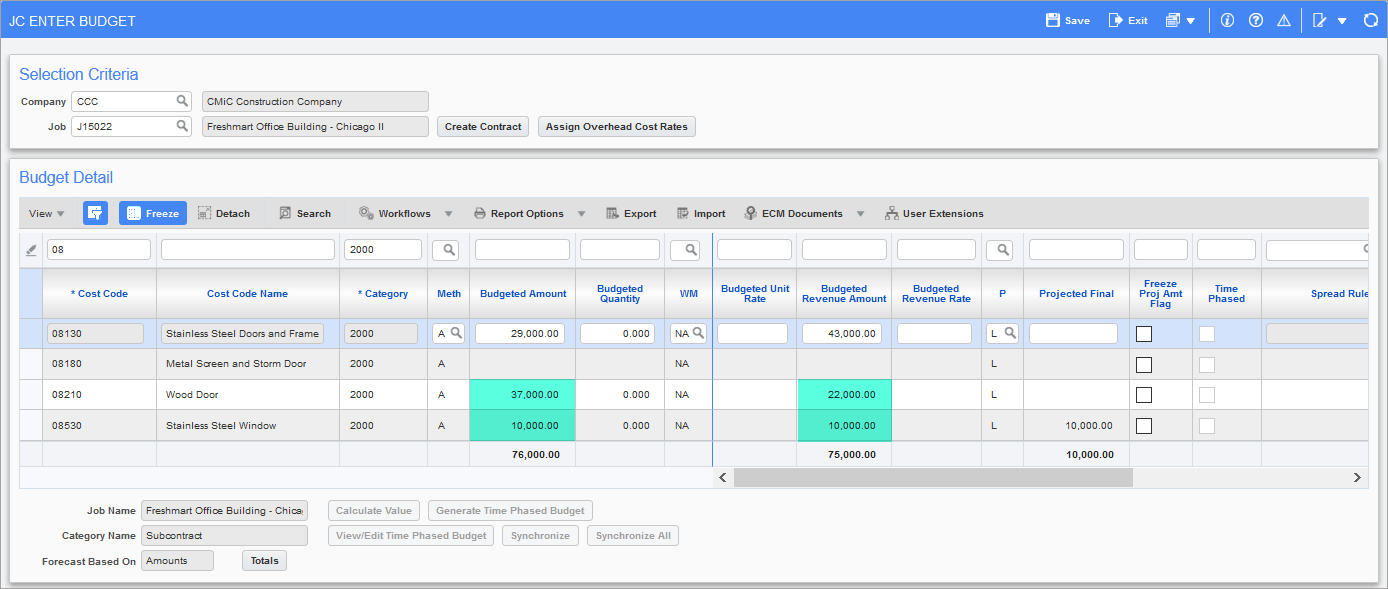
If the Transfer Change Order included changes for the JC budget amount for the cost codes and category, the Budgeted Amount and Projected Final fields are changed accordingly.
If the Transfer Change Order included changes for the JB original budgeted revenue amount, the Budgeted Revenue Amount field is changed accordingly.
Job Billing Contract
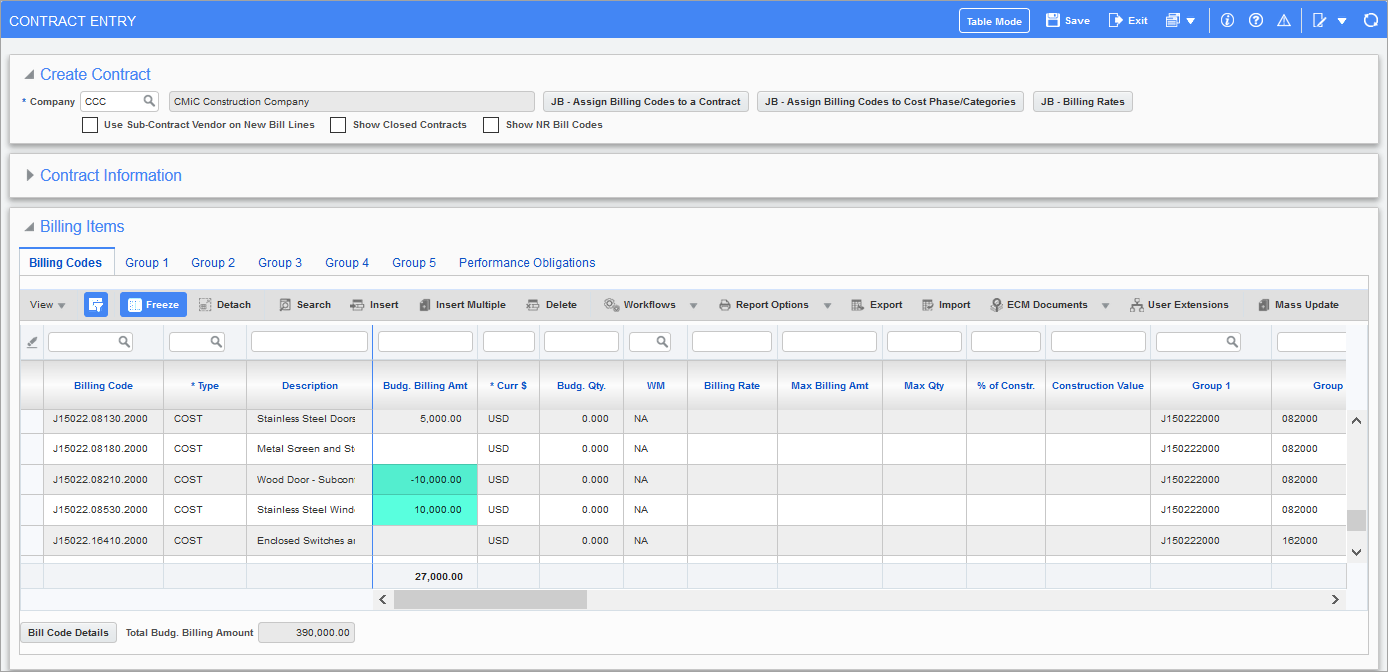
The Budg. Billing Amt fields are changed by the transfer amounts for the cost codes and categories.
Subcontract

If the Transfer Change Order was related to a Subcontract, and it included a change for the JC budget amount for the cost code and category being handled by the Subcontract, the Subcontract’s Changes To Date and Revised fields will be updated accordingly.
NOTE: A Subcontract’s contract value is the JC budget amount (not JB revenue amount) for the Subcontract’s SOV lines.
Contract Forecasting – JSP
Cost Status Query (Category) – CMiC Field Screens
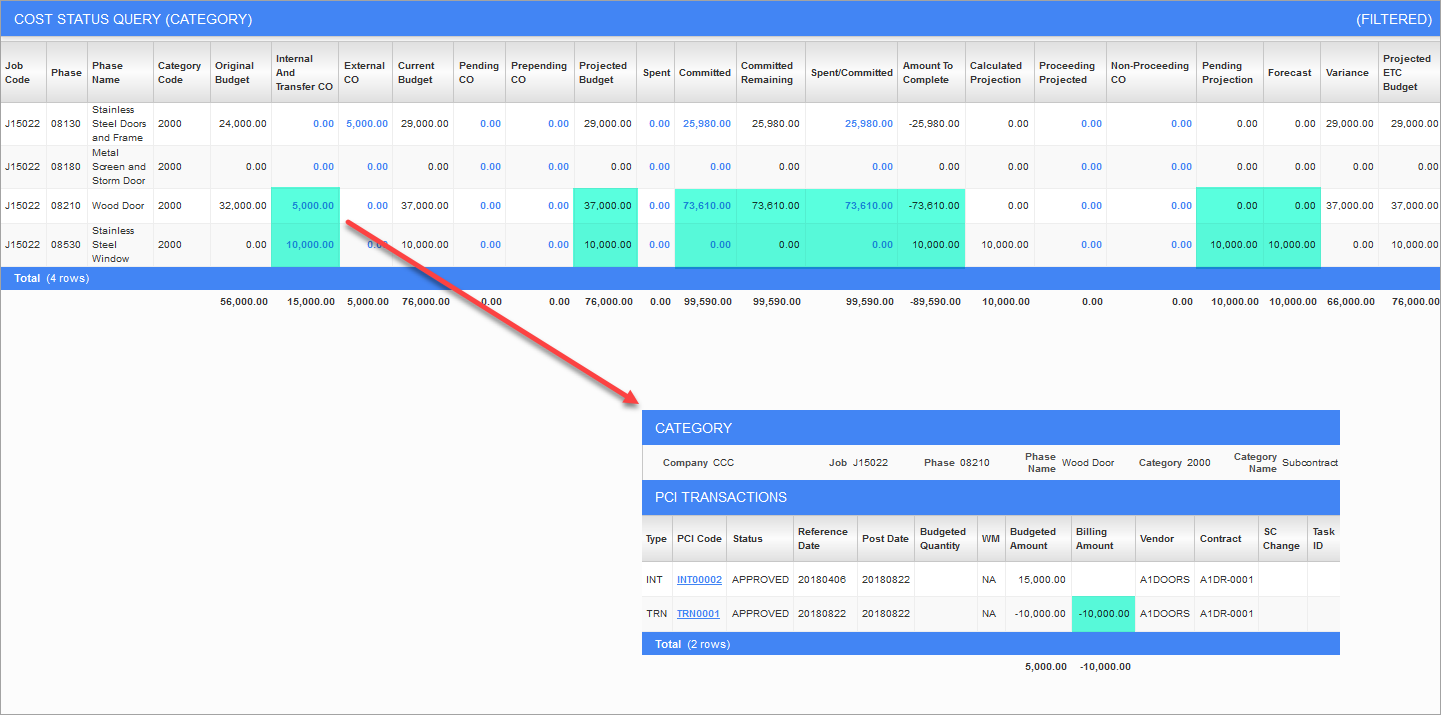
If the Transfer Change Order included a change for the JC budget amount for the cost codes and categories, the Internal And Transfer CO fields and the other highlighted fields are changed accordingly.
Budget Status Query (Category) – CMiC Field Screens
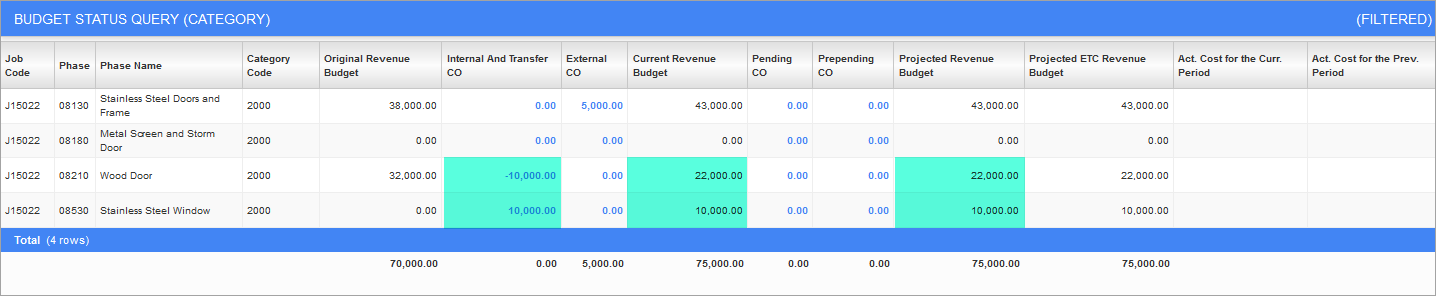
If the Transfer Change Order included a change for the JC budget amount for the cost codes and categories, the Internal And Transfer CO field and the other highlighted fields are changed accordingly.