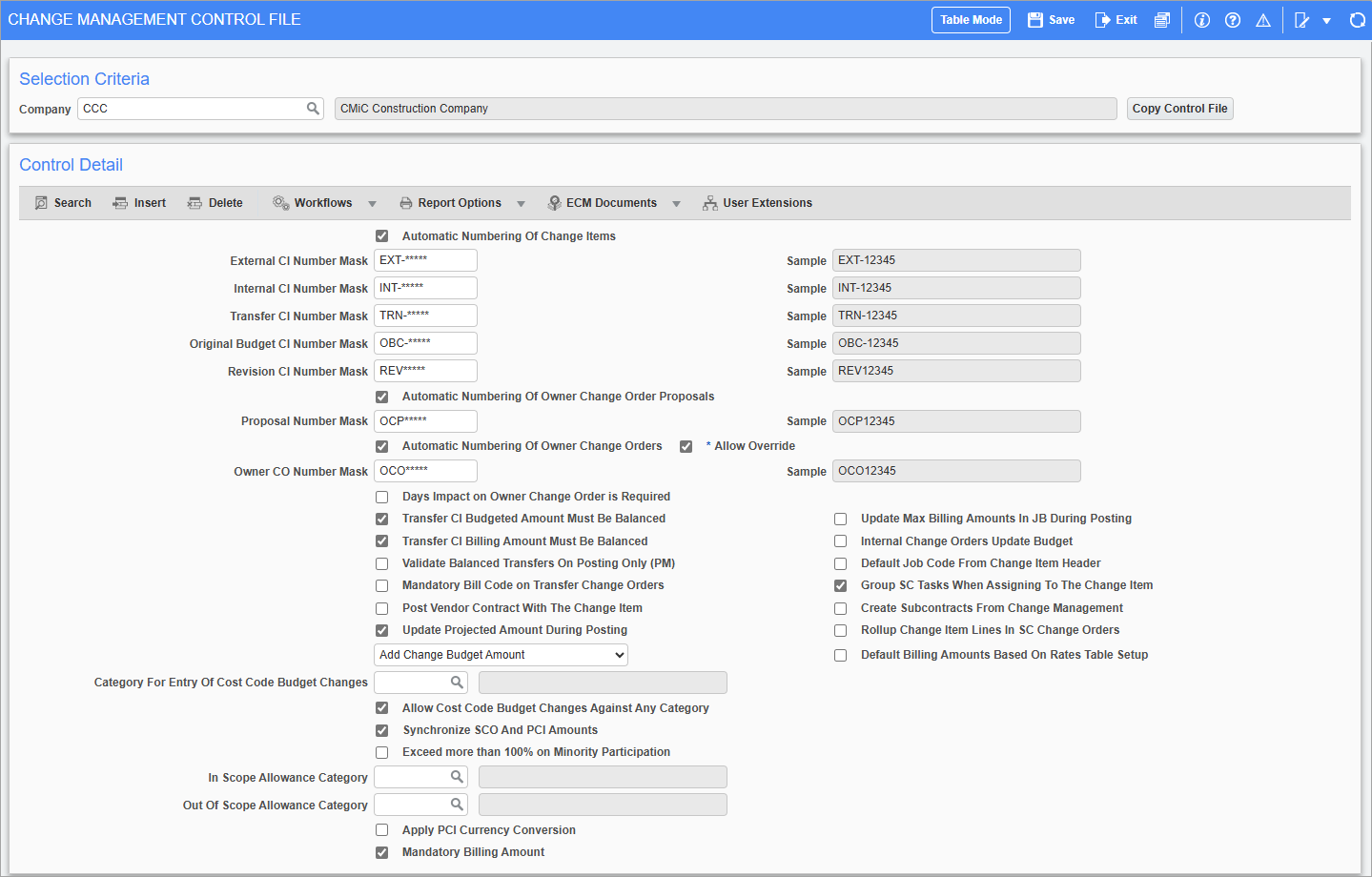
Pgm: CMCTRL – Change Management Control File; standard Treeview path: Change Management > Local Tables > Control
This screen is used to configure the Change Management module.
[Copy Control File] – Button
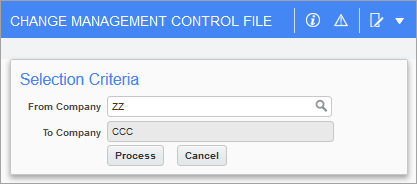
Pop-up window launched from the [Copy Control File] on the Change Management Control File screen (standard Treeview path: Change Management > Local Tables > Control)
This button’s pop-up is used to copy the CM Control File from the company selected via the From Company field to the company selected on the main screen.
Automatic Numbering Of Change Items, Masks (External, Internal, Transfer, Original Budget, Revision)
Check the 'Automatic Numbering of Change Orders' checkbox to have Change Orders automatically created according to the masks set up for them.
The Change Order masks allow for the customization of the automatic numbering system by allowing you to define the format for the Change Order numbers. The asterisk (*) is used to indicate placeholders for the numbers that are generated sequentially. Any combination of numbers, letters and dashes, along with asterisks, can be used to create a mask.
The system will begin the numbering process from right to left, based on the number of asterisks found in the mask, with any surplus asterisks set to 0. For example, if your External Change Order mask is COE********, and you are on Change Order number 10, the automatically generated External Change Order number will be COE00000010.
The system will default the number mask of COE******** for External Change Orders, COI******** for Internal Change Orders, COT******** for Transfer Change Orders, COO******** for Original Budget Change Orders, and REV***** for Revision Change Orders. Change Orders generated through these masks will begin with the prefix COE (or COI or COT depending on the type of Change Order that you are defining) and then generate an 8-character number field to follow.
Change Order numbers are sequential within jobs. When a sub-job is used, the system will continue to increment according to the numbering of the Change Orders within the controlling job.
The default mask can be changed at any time. In the table that follows, you will find some examples of Change Order masks, which you may want to consider. Be sure to have an appropriate number of asterisks to handle the maximum number of Change Order generated by your company.
NOTE: If WBS with PCI# is defined at the company level, then the PCI autonumbering mask must be less than 11 characters, otherwise an error message will be triggered. For more information on WBS functionality with PCI#, please refer to the Job Costing guide.
|
Mask |
Explanation |
Sample |
|---|---|---|
|
COE********
|
“COE” represents an External Change Order prefix |
COE00012345 |
|
EC04-****** |
“E” represents an External prefix |
EC04-123456 |
Automatic Numbering Of Owner Change Order Proposals – Checkbox
If checked, numbers for Owner Change Order Proposals are automatically generated according to the mask specified in the Proposal Number Mask field on this screen.
Proposal Number Mask
If the 'Automatic Numbering Of Owner Change Order Proposals' checkbox is checked, this field is enabled to enter the mask for the automatic numbering of Owner Change Order Proposals.
The corresponding Sample field to the right displays a generated number sample.
Automatic Numbering Of Owner Change Orders – Checkbox
If checked, numbers for Owner Change Orders are automatically generated according to the mask specified in the Owner CO Number Mask field on this screen.
Allow Override – Checkbox
The 'Allow Override' checkbox becomes enabled if 'Automatic Numbering Of Owner Change Orders' is checked in the previous field on this screen. If 'Allow Override' is checked, automatically generated Owner Change Order numbers can be changed. This override is only applicable to Owner Change Orders in CMiC Field.
Owner CO Number Mask
If the 'Automatic Numbering Of Owner Change Orders' checkbox is checked on this screen, this field is enabled to enter the mask for the automatic numbering of Owner Change Orders.
The corresponding Sample field to the right displays a generated number sample.
Days Impact on Owner Change Order is Required – Checkbox
If the 'Days Impact on Owner Change Order is Required' box is checked on this screen, an OCO record cannot be saved until a value is entered in the Days Impact field.
Transfer CI Budgeted Amount Must Be Balanced – Checkbox
Check this box if the total cost amount on a Transfer Change Order must be equal to 0. Leave this box blank if you want to allow the posting of Transfer Change Orders that are not equal to 0.
Transfer CI Billing Amount Must Be Balanced – Checkbox
Check this box if the total billing amount on a Transfer Change Order must be equal to 0. Leave this box blank if you want to allow the posting of Transfer Change Orders that are not equal to 0.
Validate Balanced Transfers on Posting Only (PM) – Checkbox
When checked, an un-balanced Transfer Change Order can be saved, but validation will take place only during the time of posting. It is only applicable to the CMiC Field version of Change Orders for JSP. It works in tandem with the two checkboxes: 'Transfer CI Budgeted Amount Must Be Balanced' and 'Transfer CI Billing Amount Must Be Balanced' on this screen. If either or both boxes are checked, then the validation for balancing occurs on the designated field, but it is the state of this checkbox that determines whether the validation occurs at posting time or upon saving.
NOTE: CMiC Field is formerly known as xProjects/Project Management (PM).
Mandatory Billcode on Transfer Change Orders – Checkbox
If checked, the bill code is required for transfer type Change Orders. This change affects Potential Change Items (PCIs) in CMiC Field as well.
Apply PCI Currency Conversion – Checkbox
If checked, the conversion for the PCI amount in the company currency will be done at the time of posting the PCI and will be stored in the PCI table. These amounts will then be used to update/create the job, billing contract and subcontract amounts.
Post Vendor Contract with the Change Item – Checkbox
This checkbox’s state defaults to the 'Post Vendor Contracts with PCI' checkbox on the General tab of the Potential Change Items screen for new PCIs, as shown in the screenshot below.
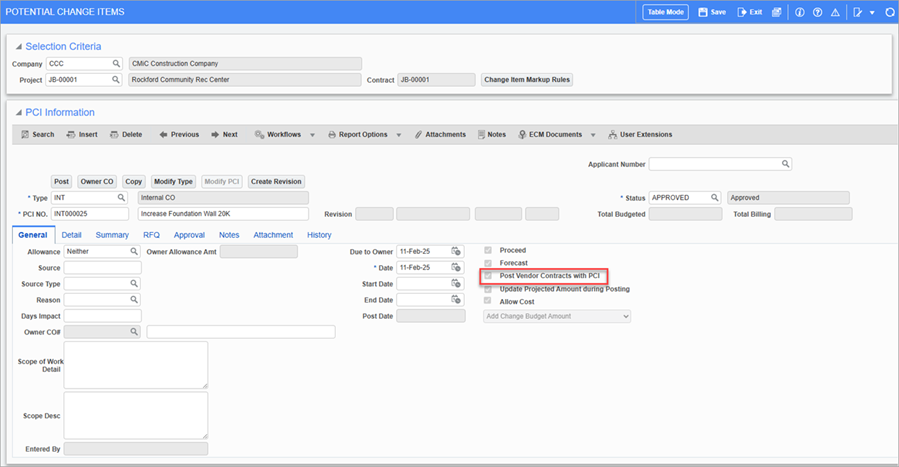
Pgm: PMCHGFM – Potential Change Items; standard Treeview path: Change Management > Change Orders > Enter PCI – General tab
This default can be changed on a transaction by transaction basis. Check this box if, as the default, the Subcontract should be posted at the same time as the Change Order.
Leave this box blank to post the related Subcontract separately.
Update Projected Amount During Posting – Checkbox & Drop-Down List
The box’s state depends on whether or not projections are entered via Job Costing on a regular basis, and on how pending and pre-pending Change Orders are to be managed.
Check this box if the default for Change Orders is to update the job projected amount each time a Change Order is posted.
If Change Orders are already included in the amounts for your projection forecasts, then this box should not be checked.
The drop-down list offers two choices for the calculation:
-
Add Change Budget Amount: If selected, the Change Order cost budget will be added to the previous projected amount.
-
Recalculate Projected Amount: If selected, projected amount equals the highest of current budget (including CO being posted), the spent to date, or the previously projected amount.
Category for Entry of Cost Code Budget Changes
Change Orders can be entered against a cost code in order to effect a change to productivity through a change in the units complete. In order for the budget to reflect the change, the increase in the budget must be distributed to one of the category codes that make up the units complete on the cost code. This field represents the default category code to which changes in productivity (Change Orders against the cost code) will hold the change in the budget. This field is most often represented by the labor category.
Enter the category code against which changes to the cost code level will be entered on the Change Order.
Leave this field blank if you are not entering Change Orders against cost code level units complete.
Allow Cost Code Budget Changes Against Any Category – Checkbox
When checked, cost code budget changes can be entered for any category. When unchecked, cost code budget changes can only be entered against the category selected for the Category for Entry of Cost Code Budget Changes field.
Synchronize SCO And PCI Amounts – Checkbox
If checked, a Subcontract Change Order’s amount is synchronized with its linked PCI’s amount. In other words, after a PCI is created, if its corresponding Subcontract Change Order is created with a different amount and linked to the PCI, the PCI’s amount will be updated to the new amount.
The box’s state defaults to all new projects created for the company:
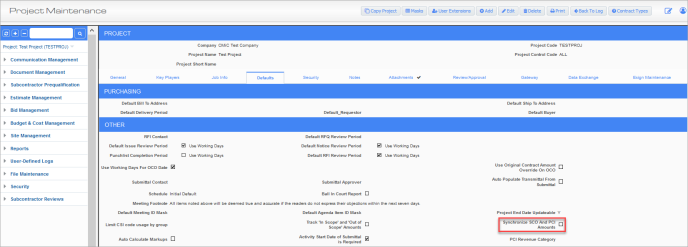
Standard Treeview path: CMiC Field > File Maintenance > Project Maintenance – Defaults tab
Exceed more than 100% on Minority Participation – Checkbox
By default, the box is unchecked. When checked, the Aggregate % for Minority Participation can surpass 100%, but an individual line should still only allow a maximum of 100%. This change is not applicable to the JSP version.
In Scope Allowance Category, Out Of Scope Allowance Category
These fields are used to provide the ability to enter and track Time and Material (T&M) amounts submitted by subcontractors against allowance type PCIs into any cost code/category designated as that type. The types are "In-Scope" and "Out-of-Scope". They both work in exactly the same way, with the exception that out-of-scope allowances have a bill code transfer associated with them as well.
For the out-of-scope type, the contractor allowance amount defaults to zero, therefore the contractor projected balance will always be written back to the PCI detail line.
These fields are used to indicate the categories to be used as in-scope and out-of-scope when using T&M allowances in PCIs.
These fields are used in conjunction with the Allowance and Owner Allowance Amt fields on the General tab of the Enter PCI screen, and with the [Allowance Tracking] button on the Details tab of the Enter PCI screen (standard Treeview path: Change Management > Change Orders > Enter PCI).
Mandatory Billing Amount – Checkbox
If checked, billing amount defaults during PCI entry. If unchecked, billing amount does not default during PCI entry, and it may be left as null.
Update Max. Billing Amounts in JB During Posting – Checkbox
When checked, all change orders that update job billing amounts will also update the max billing amounts at all levels (bill code, sub-job, and contract header) and detail lines by the same amount. If there are no maximum amounts on the detail lines or contract, then they will not be altered.
Additionally, the system will update all job billing group maximums, bill code maximums and contract maximums by the revenue amount on each bill code related to the billing/group maximum of the PCI.
Internal Change Orders Update Budget – Checkbox
Check this box if Internal Change Orders are to update the job’s JC budget when posted, and if they are to impact projected cost forecasts within CMiC Field Contract Forecasting.
The setting of this box depends on whether or not the job’s JC budget is the contract amount (less fee). If this is the case, this box should likely be unchecked.
Default Job Code from Change Order Header – Checkbox
Check this box if the job code in the header of the Change Order should default to the individual detail lines in the Change Order Entry screen. If Change Orders are entered against sub-jobs, or controlling jobs do not allow transactions, then this box should be left unchecked.
Group SC Tasks When Assigning To The Change Order – Checkbox
Check this box if you group Subcontract tasks when assigning them to a Change Order.
Leave this box blank if Subcontract tasks are to be identified on a line-by-line basis when assigning them to a Change Order.
Create Subcontract from Change Management – Checkbox
Leave this box blank if Subcontracts are not allowed to be created within the Change Management module.
Rollup Change Item Lines in SC Change Orders – Checkbox
If checked, PCI detail lines are summarized by job/cost code/category/WM when pulled into Subcontract Change Orders.
Default Billing Amounts Based On Rates Table Setup – Checkbox
If checked, for the cost method, calculate the default billing amounts based on the billing rates table.