[Post] – Button
![Screenshot of the [Post] button pop-up window and Alert pop-up](../../../../Resources/Images/CM_12c/Change_Orders_5_726x451.png)
This button is used to post the current PCI. A PCI can’t be posted until its Status field is “Approved”.
[Owner CO] – Button
![Screenshot of alert message launched from [Owner CO] button.](../../../../Resources/Images/CM_12c/CM_EnterPCI_Information1.png)
A PCI can be added to a new or existing Owner CO. To add the current PCI to a new Owner CO, press the [Owner CO] button and click on [New Owner CO].

Another pop-up window opens where the name of the Owner CO can be entered. When finished press [Process].
[Copy] – Button
![Screenshot of alert message launched from [Copy] button.](../../../../Resources/Images/CM_12c/CM_EnterPCI_Information2_542x424.png)
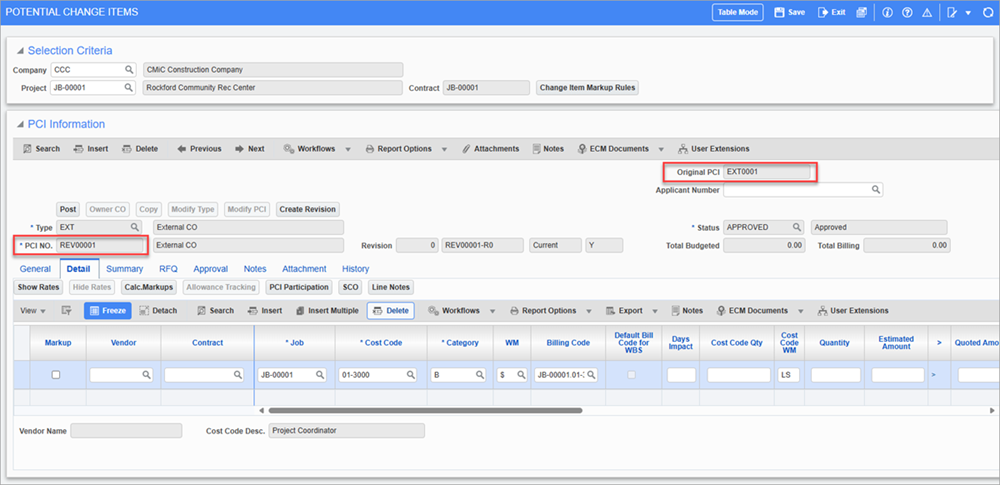
This button creates a copy of the current PCI. When [OK] is clicked in the pop-up window, the newly created PCI automatically opens.
[Modify Type] – Button
This button is enabled when the PCI is unposted. It is used to modify the current PCI’s type.
[Modify PCI] – Button
![Screenshot of Potential Change Items with [Modify PCI] button and Post Date highlighted.](../../../../Resources/Images/CM_12c/CM_EnterPCI_Information5.png)
Pop-up window launched from [Modify PCI] button on the Potential Change Items screen
The [Modify PCI] button is enabled when the PCI is posted. This button is used to adjust a posted PCI. When pressed, it creates a new revision of the current PCI.
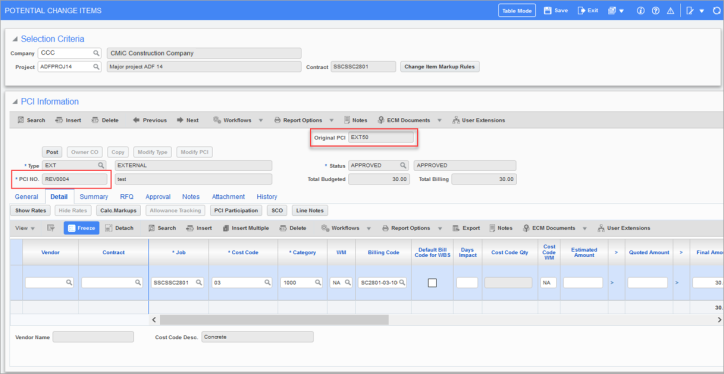
The revised PCI is created with a new reference date but without a posting date. A revised PCI number is displayed in the PCI NO. field to track the revision, while the original PCI number is displayed in the Original PCI field, which becomes enabled when a revision is created.
NOTE: If a PCI is posted in the past, the revision defaults the system date. If a PCI is posted in the future, the revision defaults PCI date.
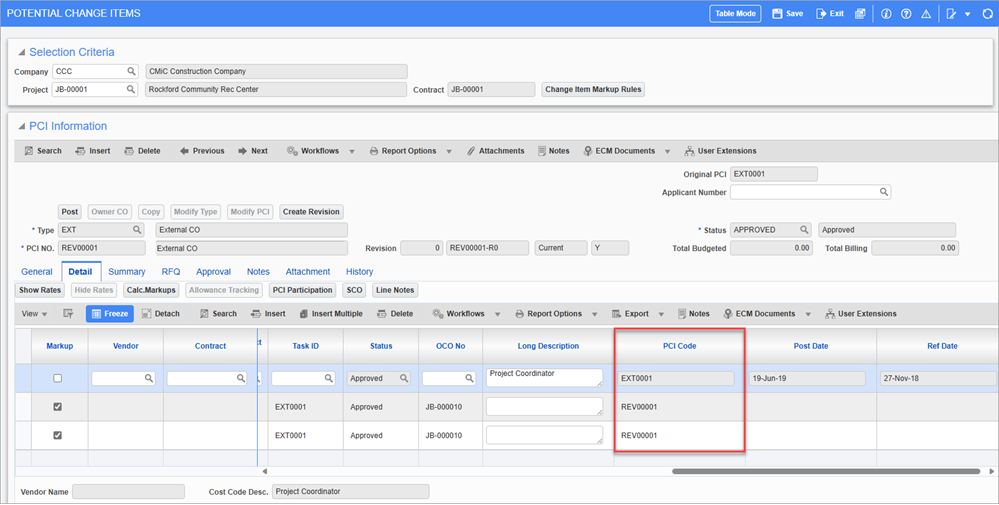
The user can add new detail lines only. Previously posted lines can be adjusted by creating new lines. There can only be one unposted instance of a previously posted PCI. The PCI log will show both posted and unposted lines. Original PCI numbers will be displayed in the log’s Original PCI column and any unposted PCI revisions, if they exist, will be listed separately until they are posted. After posting, a revision becomes part of the original PCI.
Original PCI
The Original PCI field becomes enabled when a revision of the current PCI is created. This field displays the original PCI’s number, while the PCI NO. field displays the revised PCI’s revision number.
[Create Revision] – Button
Press this button to create a revision of an existing, unposted PCI. The system will create an exact copy of the PCI including all the detail lines, dates, notes, attachments etc. of the original PCI. This field is hidden by default but can be added using Lite Editor.
For more information, please refer to Creating PCI Revisions.
NOTE: This button is disabled for posted PCIs. To create a revision of a posted PCI, use the [Modify PCI] button.
Type
Enter/select the PCI’s type. Options available are "External CO", "Internal CO", "Original Budget CO", and "Transfer Budget CO".
PCI NO., Description
PCI number identifying PCI. Corresponding field to the right is for the PCI’s description.
If the CM Control File’s 'Automatic Numbering Of Change Items' checkbox is checked, when the PCI is saved, the system automatically generates the PCI number based on the mask set up for the PCI’s type.
Revision
This field is read-only and displays the revision number of the PCI. The original PCI will have the revision number "0" and the system will automatically number the revision with the next available, sequential number. This field is hidden by default but can be added using Lite Editor.
PCI No. Revision
This field is read-only and displays the PCI code linked with the revision number. For example, if the PCI number is "EXT-00001" and the revision number is "1", this column will display "EXT-00001-R1". This field is hidden by default but can be added using Lite Editor.
PCI Indicator (Current/Not Current)
This field is read-only and displays whether the PCI is "Current" or "Not Current". This field is hidden by default but can be added using Lite Editor.
Current
This field is read-only and displays whether the PCI is current or not. This field is hidden by default but can be added using Lite Editor.
Status
Enter/select the PCI’s approval status.
Total Budgeted (Display Only)
Total JC budget amount for bill codes in lines listed on Details tab.
Total Billing (Display Only)
Total JB revenue (contract) amount for bill codes in lines listed on Details tab.
[Attachments] − Button
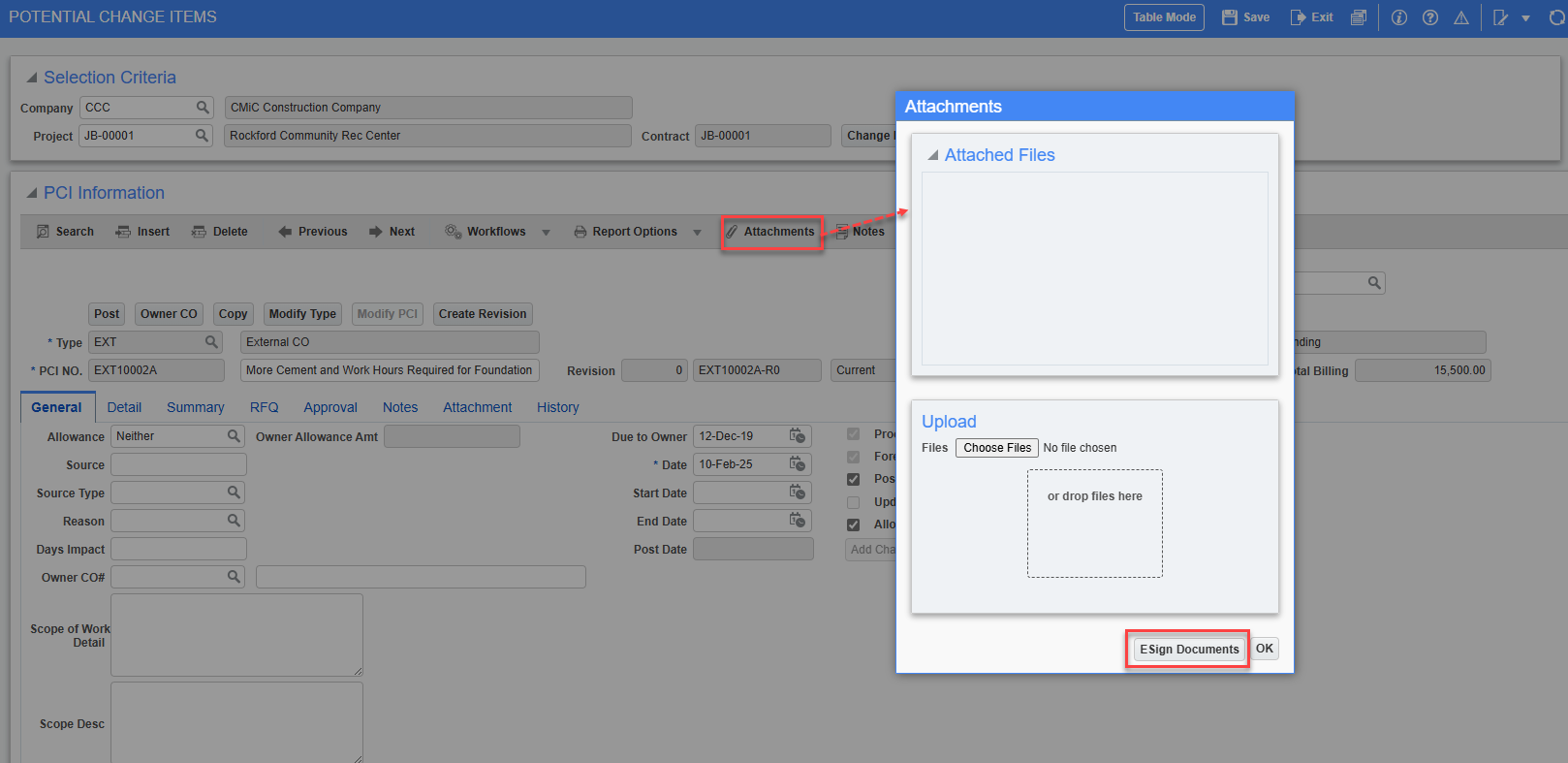
Pgm: PMCHGFM – Potential Change Items; standard Treeview path: Change Management > Change Orders > Enter PCI – [Attachments] button
Users can access the [ESign Documents] button in the Attachments pop-up window that can be accessed by clicking the [Attachments] button. Users can then proceed with Esigning for CMiC Field screens.
Creating PCI Revisions
![Screenshot of Potential Change Items with [Create Revision] button highlighted.](../../../../Resources/Images/CM_12c/CM_EnterPCI_Information6.png)
Pgm: PMCHGFM – Potential Change Items; standard Treeview path: Change Management > Change Orders > Enter PCI – [Create Revision] button
The [Create Revision] button allows users to create PCI revisions of unposted PCIs while preserving the original PCI's details. The goal is to enable tracking of the PCI through the approval process with an owner without modifying the original PCI and losing the details initially sent for approval. Once revised, the original PCI will have no impact on the rest of the system and will be treated as if it was deleted.
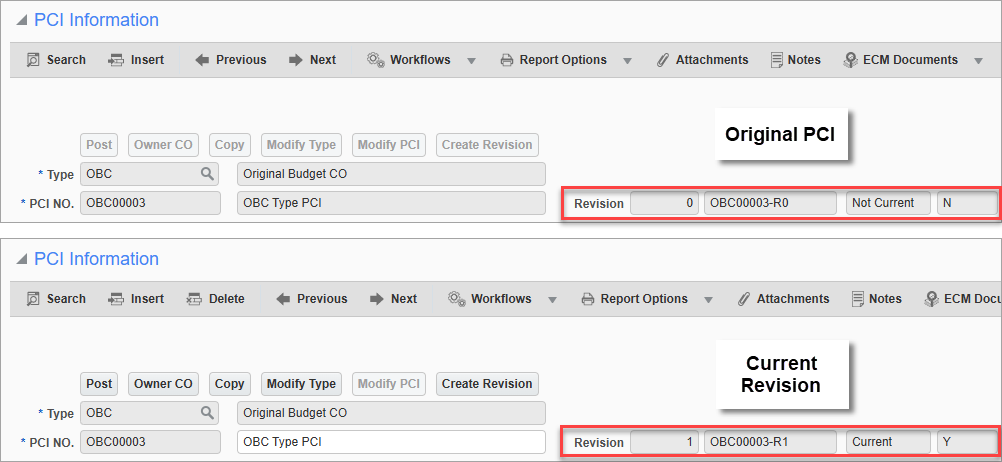
PCI revision information on original PCI and revision
The Revision Number, PCI No. Revision, PCI Indicator, and Current fields display the PCI revision information. The original PCI will have the revision number "0" and the system will automatically number the revision with the next available, sequential number. As well, the Revision, PCI No. Revision, and Current columns are available in Table Mode. Revisions and changes can be audited via the Change Management - PCI - History - Tab.
Creating a PCI Revision
When creating a revision, the system will create an exact copy of the PCI including all the detail lines, dates, notes, attachments etc. of the original PCI. The latest PCI revision will be displayed in the Contract Forecasting with PCI Projections screen, the PCI Projection screen, the Cost Status Query screen, and reports.
NOTE: Bill codes are automatically added to a JB contract via the PCI if the box ' Add Billcodes, Linked To The Pending PCI, To The Contract' is checked in the JB Control screen (standard Treeview path: Job Billing > Setup > Local Tables > Control). When a PCI revision is made and the PCI (or a PCI detail line) is deleted, or if the detail line is modified to a different cost code/category combination, the bill code will remain in the contract. It is the user’s responsibility to remove the bill code from the contract in such cases.
NOTE: Cost transactions posted against a PCI using WBS will remain when a PCI revision is created. If a PCI revision is deleted after the cost has been posted and linked to a revised PCI, the link between the cost transaction and the PCI will be removed. This change will be reflected in the JC transaction logs, reports, and the Contract Forecasting screen.
Copying a PCI Revision
After copying a PCI from any revision via the [Copy] button, the copied PCI will become the original PCI (i.e., revision number "0") for the new PCI code.
Editing a Current PCI Revision
Only the latest revision can be edited, and the PCI amounts of noncurrent revisions will not impact the rest of the system (e.g., there is no impact on the budget, contract forecasting, etc.). As dates are maintained from the previous PCI, it is the responsibility of the user to override or update the dates.
Deleting the Current PCI Revision
When a current revision (i.e., with a revision number that is greater than "0") is deleted, the previous revision will become the current one and become editable. For example, deleting EXT-0003-R1 will make EXT-0003-R0 the current PCI.
PCI Linked to Subcontract (SC)
When the original PCI (revision "0") is linked to a SC and the PCI details are modified, the system will prompt the user to either delete or unlink the detail lines from the SC, similar to standard behavior.
When a PCI is linked to a SC and a revision is created, the SC is linked to the current revision and the link remains intact until the user chooses to unlink or delete the PCI line. Noncurrent revisions will display the SC information but will no longer be actively linked to the SC.
If a detail line is deleted in the current PCI revision, the system will prompt the user to either delete or unlink the detail lines from the SC. If a detail line is not deleted and only modified, the SC will reflect the latest change.
PCI Linked to Subcontract Change Order (SCO)
When the original PCI (revision "0") is linked to a SCO and the PCI details are modified, the system will prompt the user to either delete or unlink the detail lines from the SCO, similar to standard behavior.
When a PCI is linked to a SCO and a revision is created, the SCO is linked to the current revision and the link remains intact until the user chooses to unlink or delete the PCI line. Noncurrent revisions will display the SCO information but will no longer be actively linked to the SCO.
If a detail line is deleted in the current PCI revision, the system will prompt the user to either delete or unlink the detail lines from the SCO. If a detail line is not deleted and only modified, the SCO will reflect the latest change.
PCI Linked to Owner Change Order (OCO)
If a PCI is linked to an OCO and a revision is made that results in updates to amounts or detail lines, the linked OCO will automatically be updated as well.