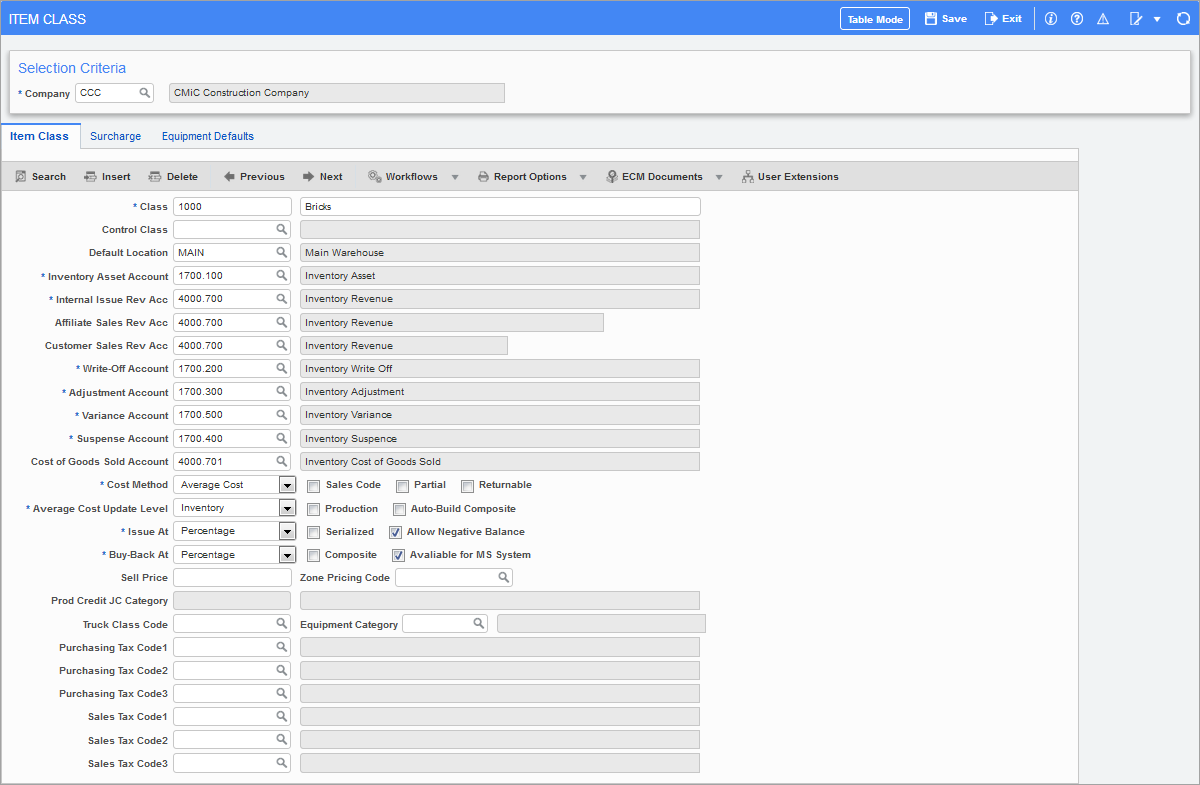
Pgm: CICLASS – Item Class; standard Treeview path: Inventory > Setup > Local Tables > Item Class
Inventory classes define different inventory groups. In this screen, set up the inventory class to be used to group inventory items for reporting purposes.
The cost method will be taken from the Inventory Class screen not the Inventory Control File screen. All of the fields, excluding class, default from the Inventory Control File screen and can be changed for each class or accepted as is.
Class
Enter a user-defined code and name for the inventory item class being defined.
Control Class
Classes can be hierarchical.
Leave this field blank to distinguish this code as one at the highest levels of the class structure.
By specifying a controlling class, different classes will group together to provide varying degrees of detail. Select the 4-character controlling class from the LOV.
Default Location
Enter the default warehouse location.
Default Accounts
The General Ledger accounts default from the Inventory Control File screen. Modify the accounts as required for the class.
Cost Method
The cost method assigned in this screen will be the cost method all inventory items under this item class will use. This method defaults from the Inventory Control File screen but can be changed in this screen.
Should an item class require changing at a later time, it will be done in the Item Class screen not on the Inventory Item screen.
Average Cost Update Level, Issue At, Buy Back At, Serialized
All of the above fields are defaulted from the Inventory Control File screen and can now be changed should the item class require a different definition.
Sales Code – Checkbox
If checked, it will mark inventory items using this class as generic items that will require an actual inventory item and location to be associated to. Any transaction will go to the inventory item not the item having the 'Sales Code' box checked.
Production – Checkbox
If checked, it will mark the item class as a production item used in the Material Sales module. The main feature of a production item is that it can be associated with a job costing phase, and the inventory item will increase when the associated phase quantity is posted. A production item can be a regular inventory item or a composite item. Composite items will have components assigned to it, however, a composite item that is also marked as a production item cannot be assembled nor disassembled using existing inventory options. Also, unlike regular composite items, production composite items allow for alternate units of measure and negative balances. The main difference between regular composite items and production items will be that the cost of components of a production composite item will be transferred into this item, unlike the case of inventory composite items where costs always reside on the components.
NOTE: A change made at the item class level will not propagate down to existing inventory items.
Composite – Checkbox
Composite items are whole inventory items constructed of many other inventory items described as components.
Inventory items marked as composite will require an item specification where the components that make up that item must be identified.
Composite items can be serialized where the module will require that at least one of the components that make up the composite item is serialized.
If the inventory items within this class are composite items and not components click the 'Composite' checkbox.
Leave this field blank if the inventory items within this class are not composite items.
NOTE: The selection made in this field will default to the Item Master composite selection and can be changed on an item-by-item basis.
Partial – Checkbox
Check this box if the assembly of the composite items within this class allow for partial assembly.
When the 'Composite' checkbox has been checked, the 'Partial' checkbox will indicate whether the composite items that are being defined within this class allow for partial assembly.
Composite items must be assembled when they are issued. The assembly process allows for full assembly or partial assembly.
-
Full assembly requires the existence of each component in the specified quantities for the assembly of the composite item.
-
Partial assembly allows for the assembly of the composite item without the necessity of all components in the exact quantities specified.
Returnable – Checkbox
This field is used as reference only. Check the 'Returnable' checkbox if the items within the class being defined must be returned to the vendor after use.
Auto-Build Composite – Checkbox
If checked, this will auto-build the composite items.
Allow Negative Balance – Checkbox
The setting of the checkbox has defaulted from the Inventory Control File screen. It can now be reset to the item class rule. The checkbox will default to the Inventory Item Detail screen once class has been identified.
Available for MS System – Checkbox
If checked, this allows the item class to be available in the Material Sales module.
Sell Price
Enter the sell price for the item class.
Zone Pricing Code
Select a zone pricing code from the LOV.
Production Credit JC Category
This category will be used in cost transactions against the job costing phase associated to the production inventory item in material sales production.
Truck Class Code
Select a truck class code from the LOV.
Equipment Category
Select an equipment category from the LOV.
Tax Codes
The taxes will be populated from the Inventory Control File screen. If the taxes for the item class are different, make the changes. Remember the tax hierarchy: inventory, job, and vendor.
Surcharge – Tab
Click the Surcharge tab to create surcharge codes and set them as active or inactive.
Equipment Defaults – Tab
The Equipment Defaults tab will associate equipment transaction codes and categories to inventory items. This association will be used in the Quick Inventory Issue To Equipment screen found in the Preventive Maintenance Utilities menu, where a mass inventory issue to equipment may be created and posted.
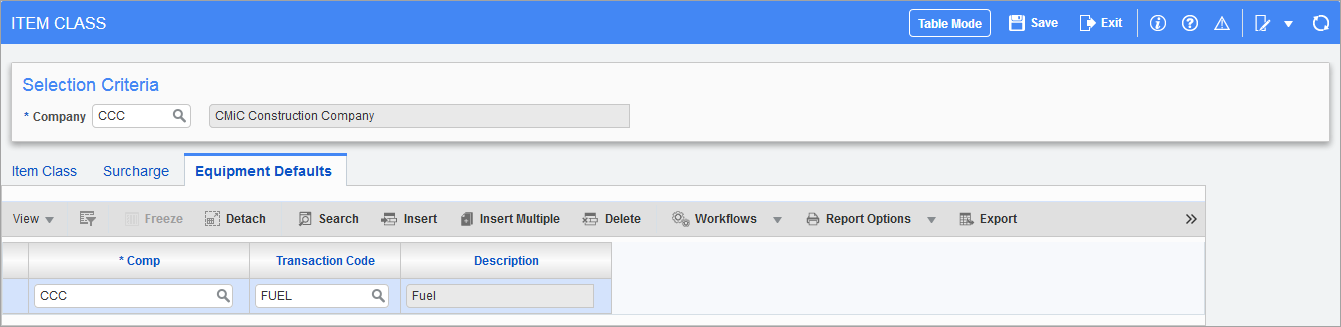
NOTE: A change made at the item class level will not propagate down to existing inventory items.