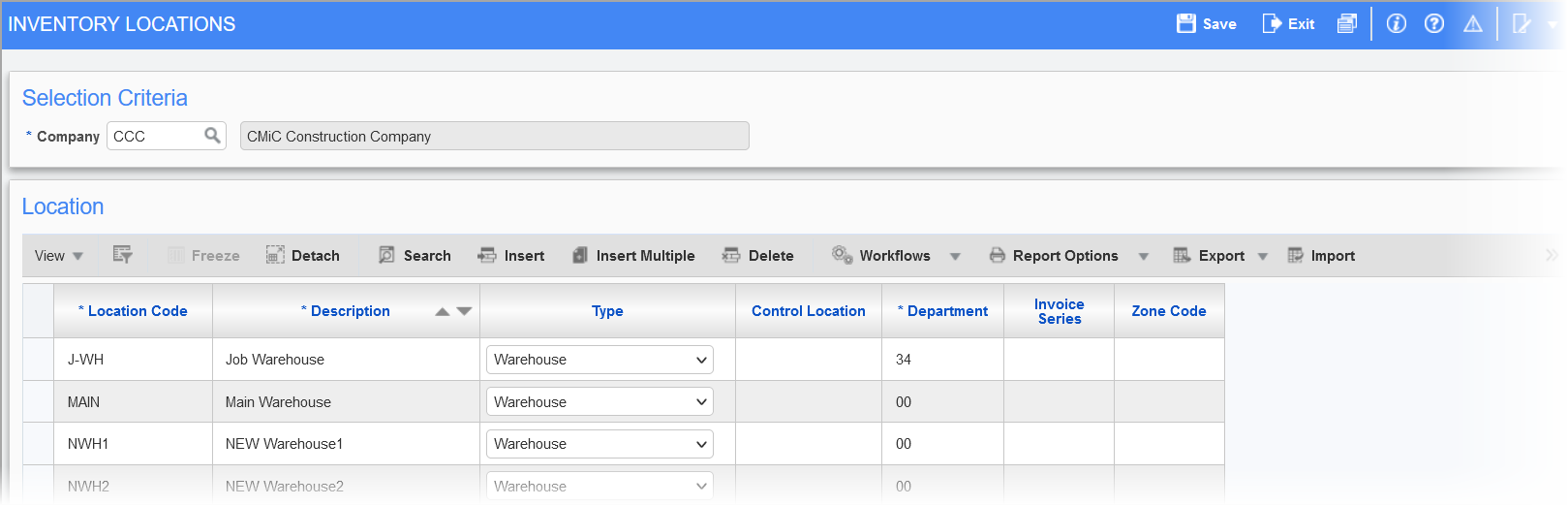
Pgm: CILOCFM – Inventory Locations; standard Treeview path: Inventory > Setup > Local Tables > Inventory Locations
This screen is used to set up the locations that will be used to store inventory items. Inventory locations can be set up as warehouses or bin locations.
User restrictions are attached to warehouse locations. For this reason, locations set up as “Bin Location” must be controlled by a warehouse location thereby inheriting the user restrictions of the controlling warehouse.
A department set up for a location will be picked up from this table when a transaction for the location is posted.
An inventory location cannot be disabled but can be deleted if there are no items at that location and it is not linked to any item/equipment as a home location. Unchecking the 'Active' box for a particular item in the Item Detail screen will not disable the item’s location, and the location will remain available for selection.
NOTE: When importing inventory locations, the location type must be W (Warehouse) or B (Bin Location). Control locations must already exist in the system before child locations which use those control locations can be imported. If the control locations don’t already exist, they must be imported first in a separate file, then any child locations which use those control locations can be subsequently imported.
Location Code, Description
Enter a unique location code and description.
Type
The module allows for the selection of two different location types:
-
Warehouse: A warehouse location is a location within the Inventory module that allows for the application of user restrictions during transaction entry, transaction approval, and transaction posting. Select the warehouse type to restrict user access on this location.
-
Bin Location: A bin location is a specific element within a warehouse location. Bin locations must be controlled by warehouse locations and thus inherit the user restrictions of that location.
Control Location
Location codes can be hierarchical. By specifying a controlling location code, different codes will group together to provide varying degrees of detail.
Leaving the field blank in the Control Location field distinguishes this code as the highest level of the structure.
Bin locations must be controlled by a warehouse location and will inherit the restrictions of that warehouse location.
Department
Enter the department to debit or credit when posting transactions to the location.
Invoice Series
Enter an invoice series code to be used on invoices.
Zone Code
Enter a zone code.
Expense Inventory Receipt − Checkbox
This checkbox must be checked in order to use the inventory by job location functionality at an inventory location. By default, the box is unchecked and hidden. Users must use the Lite Editor to make the checkbox visible.
The On Reserve field can then be added to the Enter Requisition (Requisition module), Enter Purchase Order (Purchase Order module), and Enter Change Order (Change Management module) screens using the Lite Editor. The On Reserve field will update upon posting a receipt for a purchase order. If an inventory item is issued to a job location, the on reserve quantity will reduce. If the item is released using the 'R' action on the Release Allocated Items screen, the on reserve quantity will reduce and the on hand quantity will increase. By default, this field is hidden, users must use the Lite Editor to make the field visible.
For details on how the functionality works, please see Inventory - Inventory By Job Location Functionality.