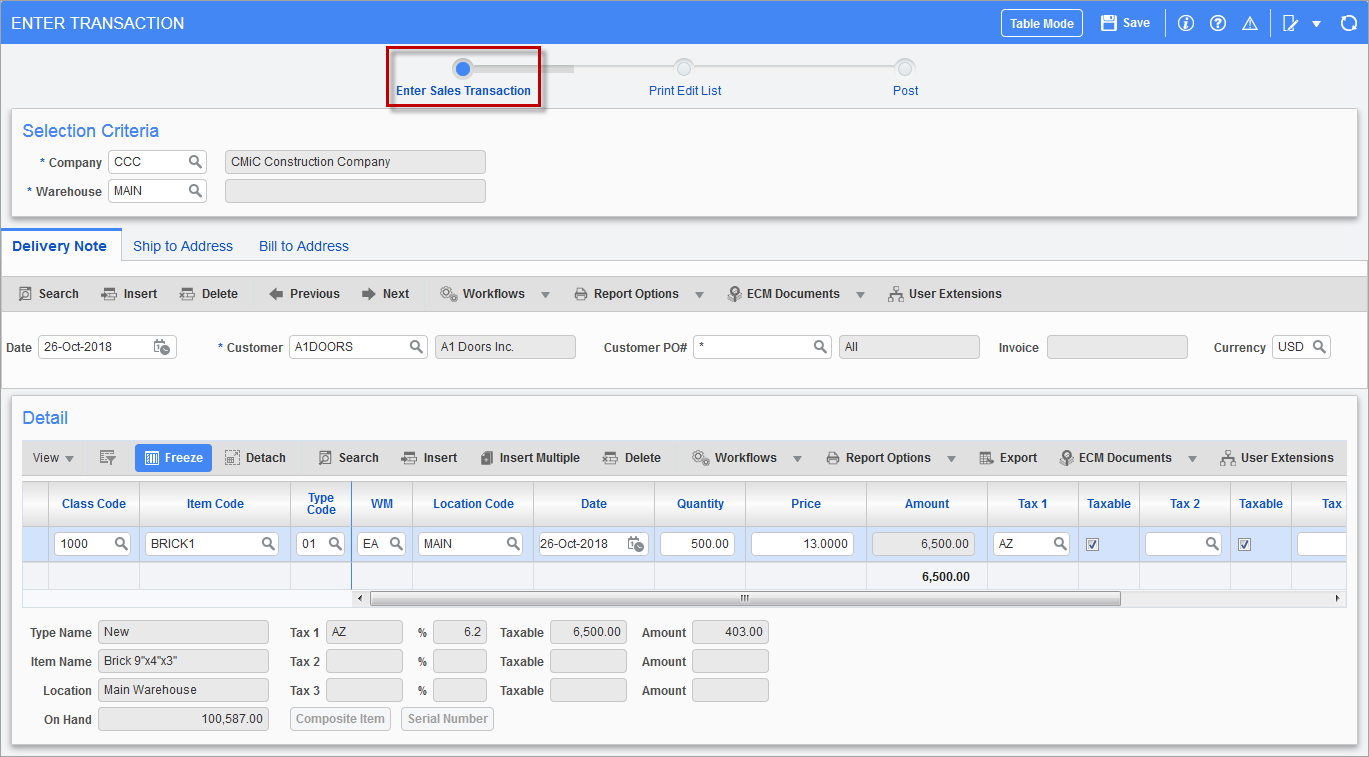
Pgm: CISALES – Enter Sales Transaction; standard Treeview path: Inventory >
The Sales Transaction screen is used to enter sales invoices against inventory items.
The Delivery Note tab requires the entry of a customer and date.
The detail section requires the entry of detailed line items associated with the invoice. Only inventory items can be entered on this screen. The accounting distribution for the sales will be determined by the department and account codes associated with the inventory items and will be assigned automatically during the posting procedure.
Warehouse
Enter the warehouse location.
Delivery Note – Tab
Customer
Enter the code for the customer.
Customer PO Number
If the customer has supplied a purchase order or if the sale is against a pricing agreement, enter the PO number. The correct pricing will then apply when the items are entered in the details portion.
This field may be left blank if there is neither of the above conditions.
Date
Verify/modify the date for which this invoice will be issued. The system date will default into this field as the invoice date.
Currency
Enter the currency used for the transaction.
Ship to Address – Tab
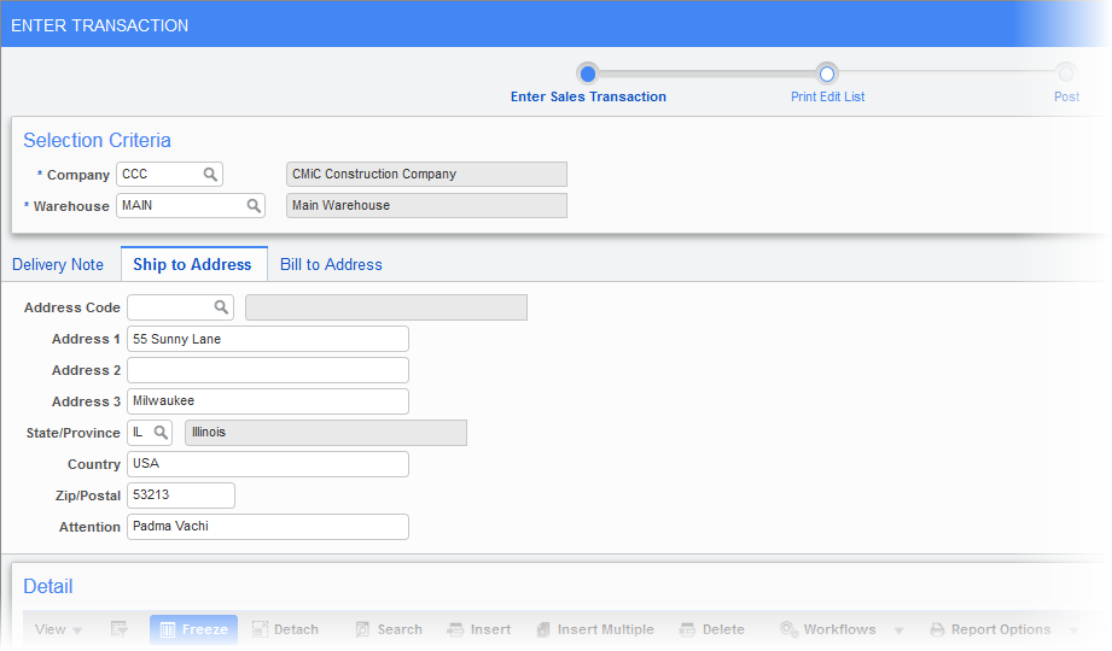
The shipping address on this tab defaults from the business partner’s main address but users can use the Address Code field to select an alternate address.
NOTE: Address codes are defined on the Address tab of the Business Partner Maintenance screen.
Bill to Address – Tab
Similar to the Ship to Address tab, the billing address on the Bill to Address tab defaults from the business partner’s main address but users can use the Address Code field to select an alternate address.
Detail
Class, Item, Type
Enter the item class code, item code, and item type of the inventory item being purchased.
WM
The weight/measure code will default from the item selected.
Location
Verify/modify the code for the location from which this item was sold.
Date
Verify/modify the reference date for the sale.
Quantity
Enter the invoice quantity for the item.
Price
If a purchase order number in conjunction with an item pricing list exists, the price will default to the detail line. If not, the price will need to be entered manually.
The module will calculate the amount of the line item detail based on the quantity and price entered in the previous fields.
Amount
The amount will be calculated based on the quantity and price entered.
Tax1 – Tax3 codes
Verify/modify the tax codes that apply to the item being invoiced on this line. The module will default the tax codes as defined on the item detail.
As the user moves past the tax fields, the module will calculate the total of the line item detail based on the amount of the item plus any tax amounts applicable.
Taxable – Checkbox
Indicates if the corresponding tax code is applicable.
[Serial Number] – Button
If the item is a serialized inventory item, use the [Serial Number] button to enter the serial number.
[Composite Item] – Button
If the item is a composite item, use the [Composite Item] button to enter the components of the composite item.