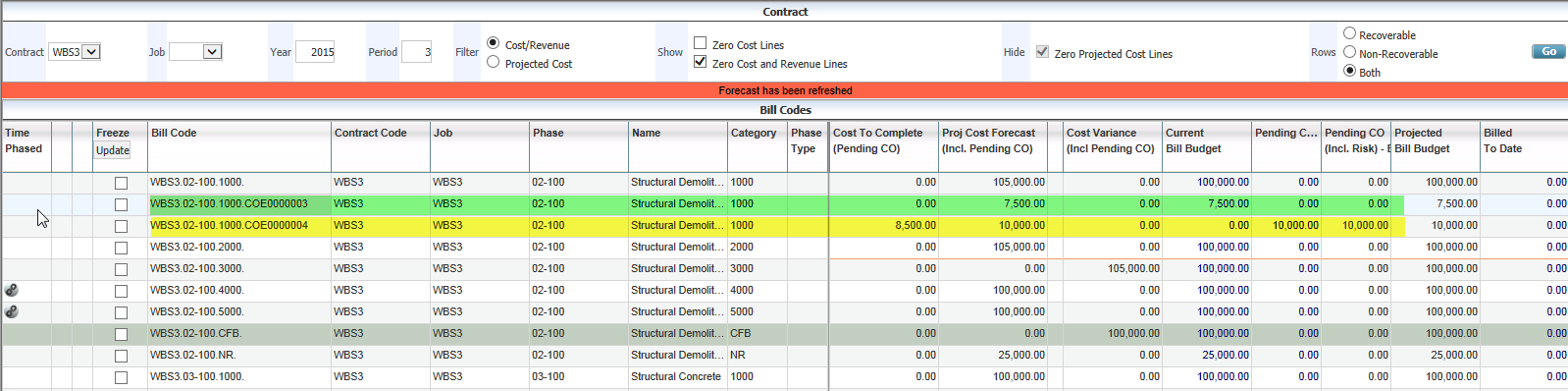Work Breakdown Structure (WBS)
The Work Breakdown Structure (WBS) codes provide a supplementary method to effectively track and summarize costs on a transaction to transaction basis. The type of breakdown is dependent on the costing structure of the job and can be tailored to the specific requirements of the company. The WBS codes are user-defined and may be assigned with the system-defined field named “PCI#”.
The WBS functionality with PCI# allows users to specify the Potential Change Item # when transactions are entered and upon posting, the transaction detail records are associated with specific PCI#s allowing the users to track the costs. Similarly, when Request for Payments (RFPs) are posted, the PCI# linked to the subcontract will be used as a WBS value and posted to the transaction details table.
Forecasting based on the billing contracts with WBS mapping with PCI functionality allows forecasting with PCI projections showing specific bill codes with PCI# and tracking all committed, spent costs and billings.
The use of WBS functionality in contract forecasting may be classified in two categories:
-
Jobs with WBS mapping and using transactions with PCI# as the WBS code.
-
Jobs with standard mapping and using WBS code (PCI#) for transactions.
What are the differences with these two methods?
|
Standard Mapping |
WBS Mapping |
|---|---|
|
The number of bill codes are limited to the job/phase/category structure. |
The number of bill codes may increase with every PCI whether posted or unposted, and when there exists posted cost transactions, will get added to the contract code. If the PCI is unposted but has posted cost transactions, the user will need to add the associated bill code manually by using the "Add New Bill Codes" option on the billing contract. |
|
A single bill code may have many PCIs underlying and each of those PCIs may have their own cost transactions posted against the same. |
A single PCI bill code will have only one PCI number and the cost transactions associated with the PCI. |
|
Grouping of PCIs and the posted commitments and transactions for the purpose of billing is NOT possible. |
The mapping code may have a group code set as WBS code and allows grouping by WBS code for the purpose of billing. |
Setting Up WBS Codes
WBS codes are maintained on the WBS Codes screen in the Job Costing module.
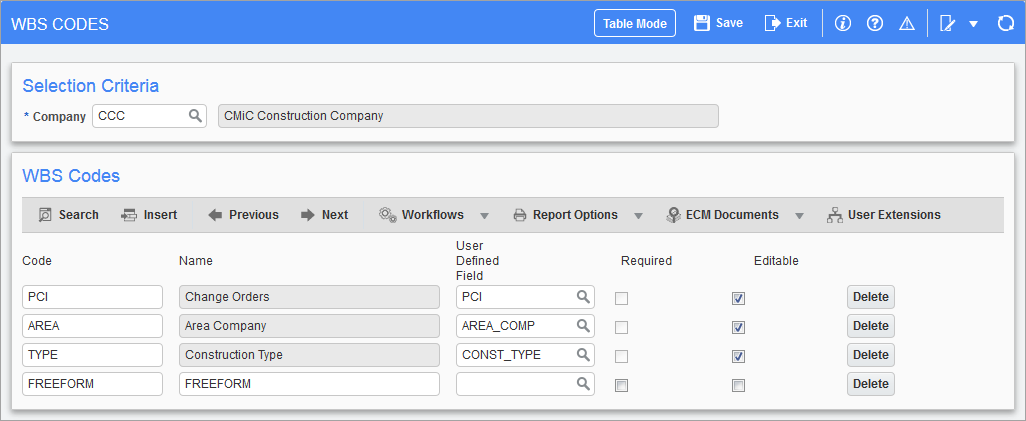
Pgm: JCWBSFM – WBS Codes; standard Treeview path: Job Costing > Setup > Local Tables > WBS Fields > WBS Codes
A maximum of four WBS codes can be set up in the system. For more details on setting up WBS codes, refer to the Job Costing guide.
When setting up a WBS code for the purpose of PCIs, billing, and forecasting, set up a WBS code and use the system-defined field called “PCI#”.
NOTE: Users must be using the system-defined value for the user-defined field, in order for this functionality to work.
Setting Up WBS Bill Code Mapping
The WBS mapping may be defined as shown in the example below.
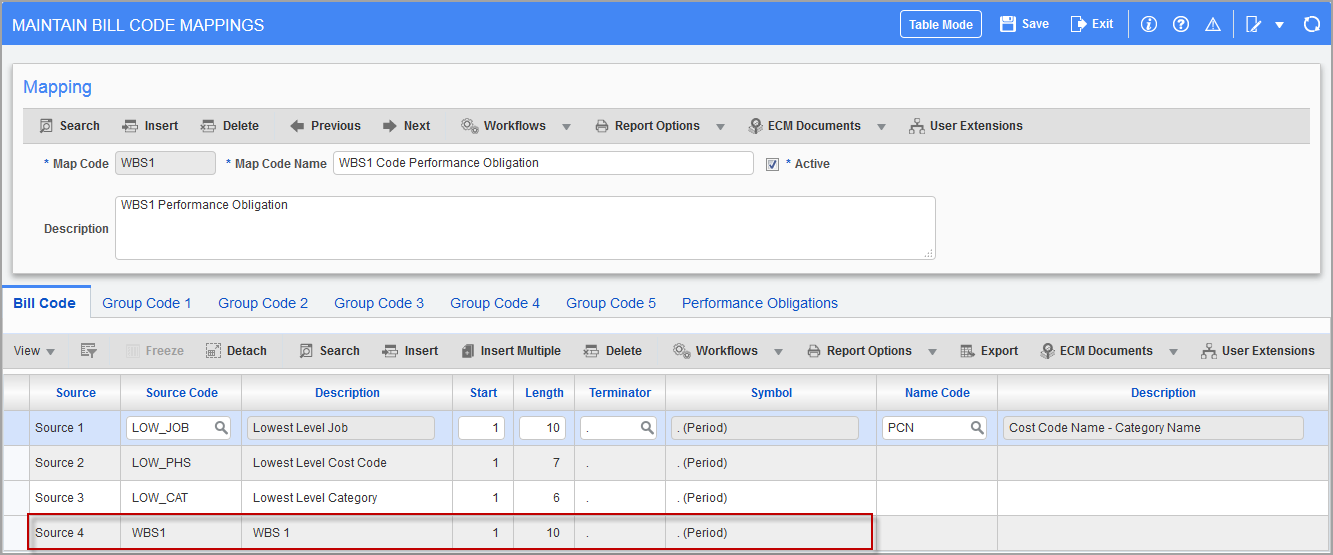
Pgm: JBMAPJC – Maintain Bill Code Mappings; standard Treeview path: Job Billing > Setup > Local Tables > Mapping from J/C – Bill Code tab
The bill code source can be a WBS code and the system allows a maximum of four WBS codes to be assigned.
In the example above, only one WBS code exists and it is assigned to the source 4. Using three more WBS codes is allowed but would restrict the length of the bill code to a maximum of 32 only.
Billing Contract with WBS Mapping
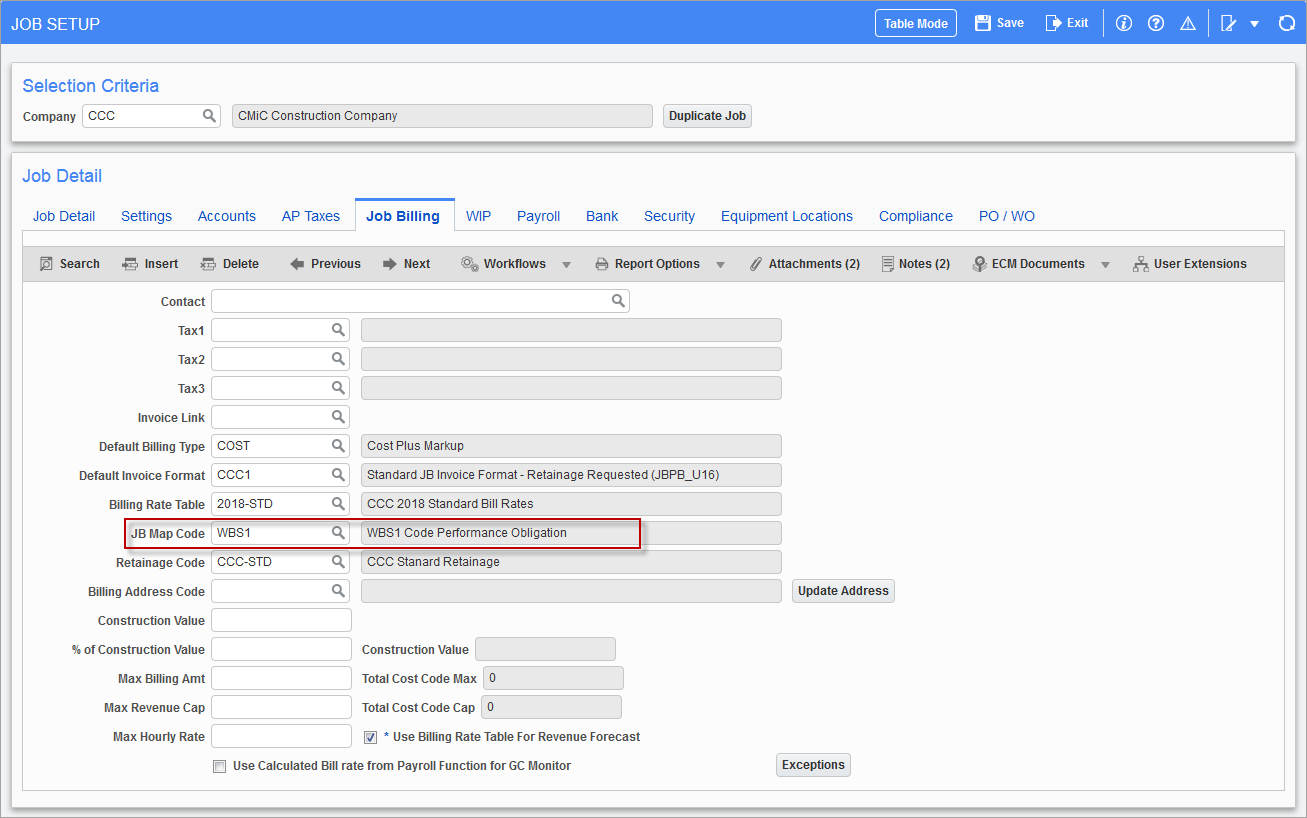
Pgm: JCJOBFM – Job Setup; standard Treeview path: Job Costing > Job > Enter Job – Job Billing tab
The mapping code specifically configured for WBS mapping with PCI must be assigned to the job as shown in the screenshot above.
The Contract Entry screen, when creating bill codes for the contract, creates the bill codes with a separator at the end as “.” as per the bill code mapping setup.
These bill codes are generic bill codes that will be used when generating billing using the costs posted to the job/phase/category in a normal course.
When there exists a PCI for a phase/category, and when creating cost transactions against the phase/category, users may select the PCI# for the WBS 1 column which would create JC Detail transactions with the reference to PCI# in WBS 1 field. This allows the grouping during billing by the WBS code as well when the group code is set as WBS code.
The Contract Forecasting with PCI Projections screen will be able to recognize the cost transactions against the PCI and display them under the Spent/Committed Pending CO column.
But users must be aware that they must manually add new bill codes in the Contract Entry screen to see those transactions in the Contract Forecast with PCI Projections screen as shown below.
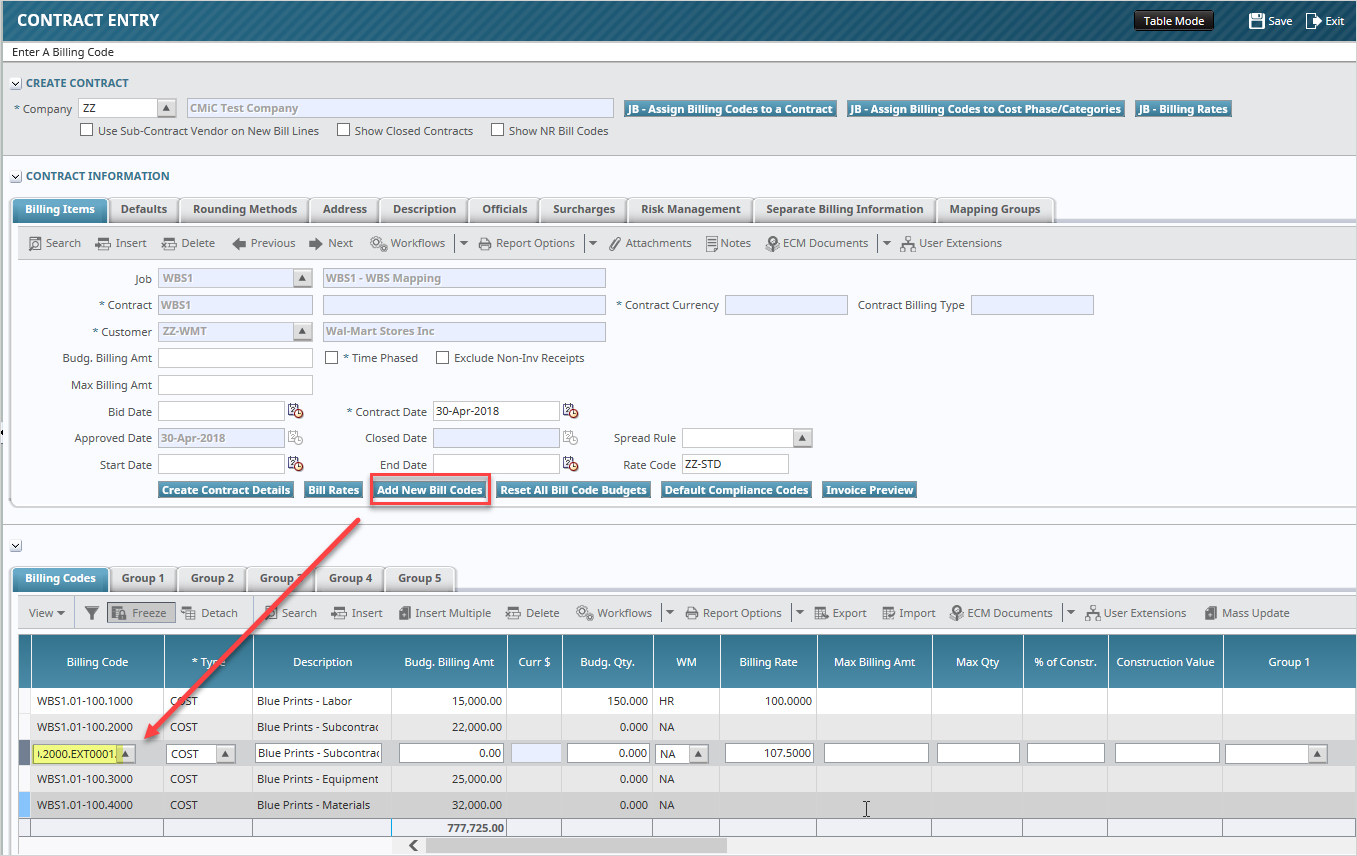
Pgm: JBCONT - Contract Entry; standard Treeview path: Job Billing > Contracts > Enter Contract
The Contract Forecast with PCI Projections screen, upon refresh, will show the newly added bill codes and any posted transactions against the PCI.
The Contract Forecast with PCI Projections screen is automatically refreshed when users override the values of columns or update the PCI amounts by drilling down to the PCI Projection pop-up screen, editing and saving the PCI in the PCI pop-up screen, closing the PCI pop-up screen, and refreshing and closing the PCI Projection pop-up screen (i.e. System automatically refreshes the Contract Forecasting with PCI Projections screen and brings the changes made in the PCI pop-up). This happens only when users drill down to PCI from Contract Forecasting with PCI Projections screen.
The example shown so far is only on unposted PCIs with cost transactions entered by users by manually selecting the PCI# in WBS code column.
But users may also create subcontracts linked to the unposted PCIs which upon creation and posting of the request for payment would automatically insert the PCI# in JC Detail table. Here again, users must manually add new bill codes in the Contract Entry screen.
Once the PCIs are posted, the Current Cost Budget column is updated and reflects this update in the Cost to Complete column and the Projected Cost Forecast column.
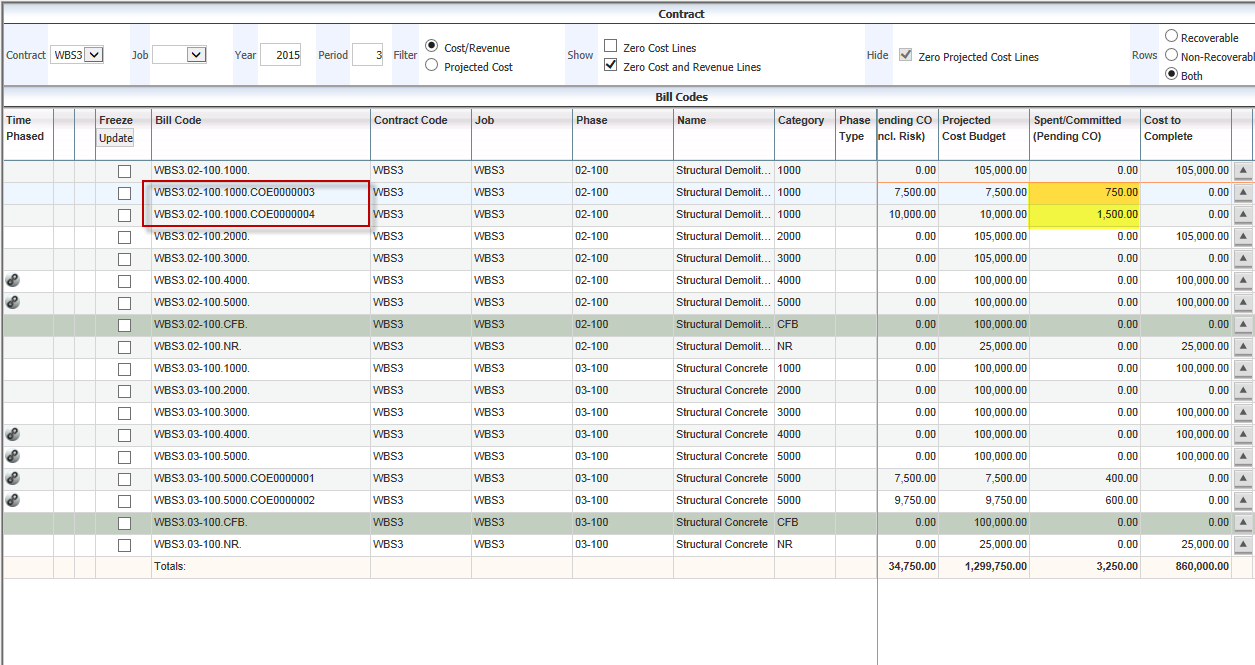
The screenshot above shows the bill codes added to the contract with PCI# extension and the costs posted against those unposted PCIs are displayed under the Spent/Committed (Pending CO) column.
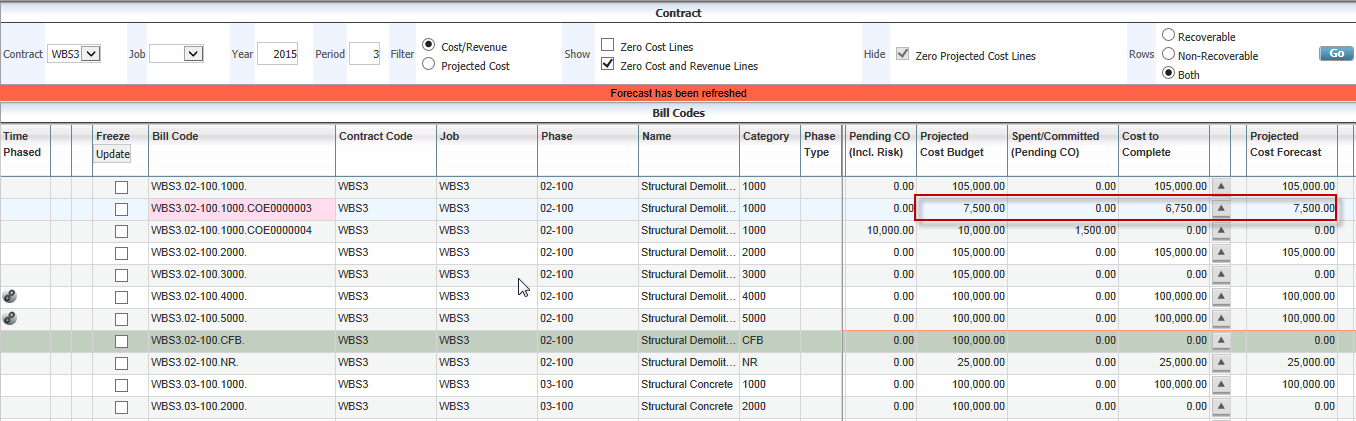
The screenshot above shows the posted PCI amounts updated the Current Cost Budget, Projected Cost Budget and moved the amount from the Spent/Committed (Pending CO) column appropriately and effectively updating the Cost to Complete column as well.
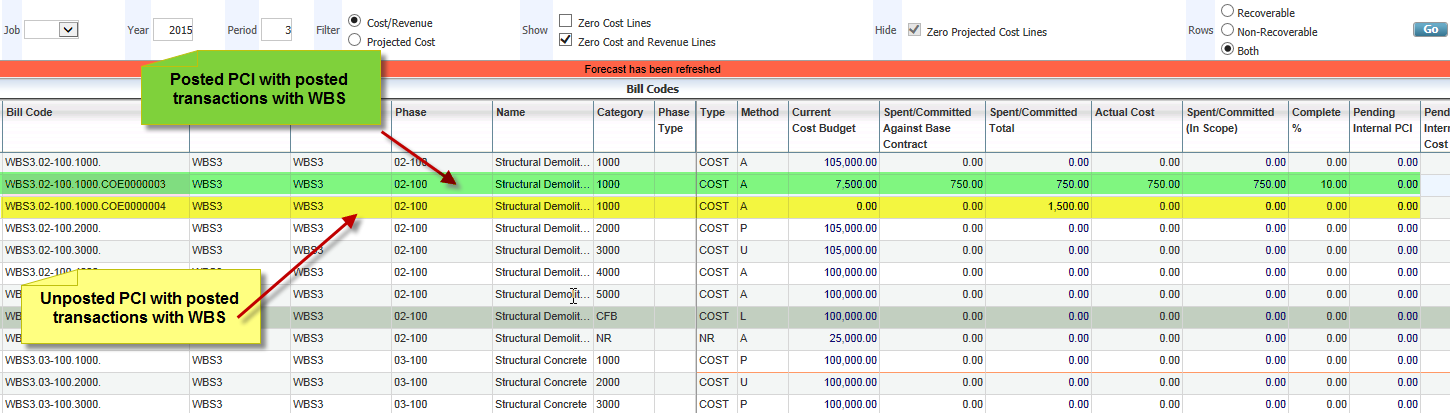
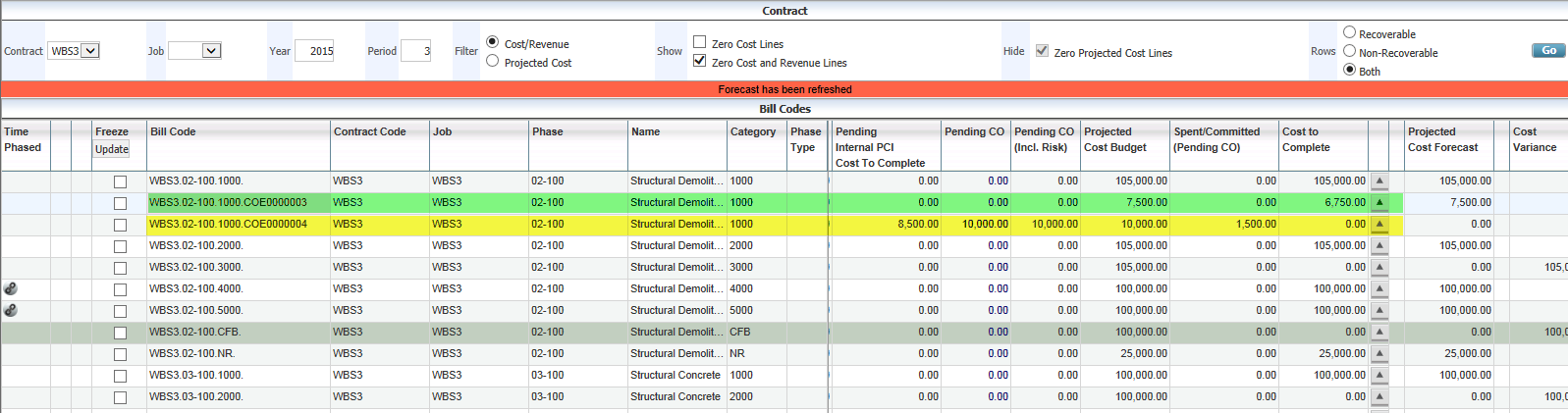
The above screenshot shows the comparison between an unposted External PCI and a Posted External PCI with both having posted JC transactions.