Change Management Control File
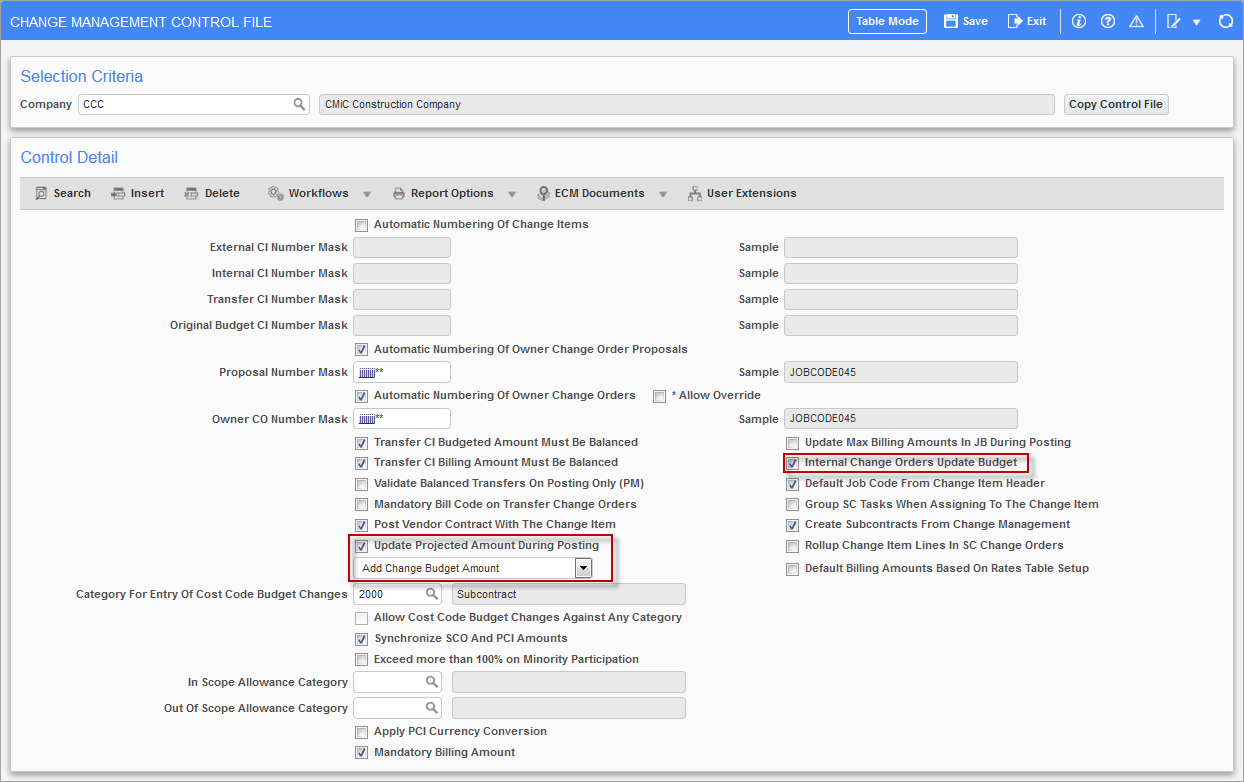
Pgm: CMCTRL – Change Management Control File; standard Treeview path: Change Management > Local Tables > Control
Internal Change Orders Update Budget – Checkbox
Check this box if internal PCIs should update the job budget when posted. The setting of this checkbox depends, if the job budget is the contract amount (less fee). If this is this case, then this may have to be left unchecked.
If checked, posting of internal PCIs update the Current Cost Budget column and therefore affect the other cost forecast columns where the current cost forecast value is directly/indirectly used.
If unchecked, posting of internal PCIs does not affect the cost budget and therefore not included in any column calculations and does not affect the forecasting in any way. If unchecked, the Projected Cost Budget column value will not include Pending Internal PCI cost budget amounts.
Update Projected Amount During Posting – Checkbox
Check this box if the default on PCI Entry is to update the job projected amount each time a PCI is posted. The setting of this checkbox depends how pending and pre-pending change orders are managed. If PCIs are already included in the amounts in your projection forecasts, then this field should not be checked.
The drop-down list offers two choices of calculation. If the “Add Change Budget Amount” is selected, the PCI cost budget will be added to the previous projected amount. If the “Recalculate Projected Amount” is selected, the projected amount would equal the highest of current budget (including the CO being posted), the spent to date or the previously projected amount.
Change Management PCI Status Setup
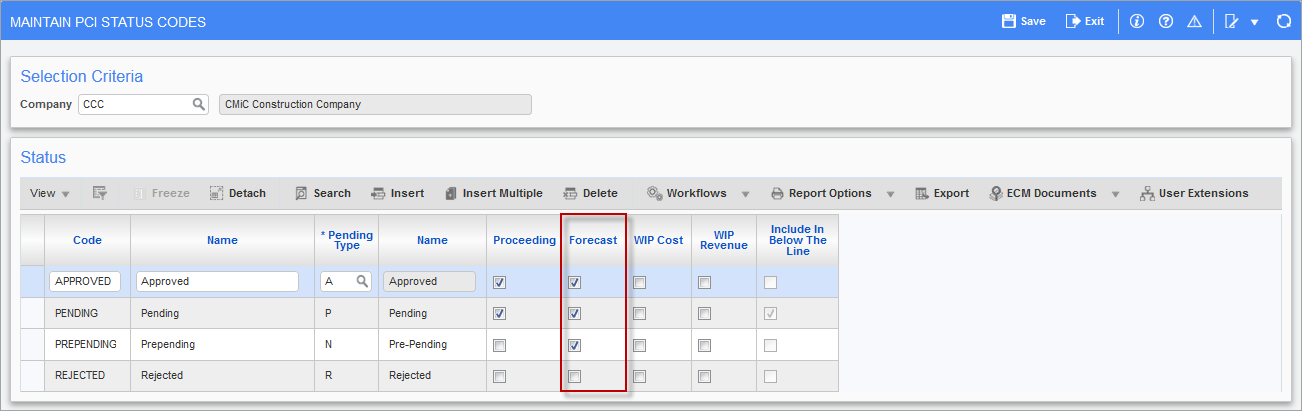
Pgm: CMSTATFM – Maintain PCI Status Codes; standard Treeview path: Change Management > Local Tables > PCI Status Codes
PCI status codes are managed on the Maintain PCI Status Codes screen in the Change Management module.
Only PCI status codes with the ‘Forecast’ box checked will be included in Contract Forecasting. This allows users to selectively include PCIs with status such as “Pending” in their forecasting, depending on their business needs.
The PCI status types are the driving force behind how PCIs are treated in the Contract Forecast with PCI Projections screen.
Users may define status codes with the required pending type defined by CMiC. The available pending types are as follows:
-
Approved
-
Cancelled
-
Pending
-
Pre-Pending
-
Rejected
Only PCIs with “Approved” status may be posted as the system does not allow posting of PCIs with any other pending types. The pending types may be combined with the three available checkboxes in various combinations to derive the desired results.
Proceeding – Checkbox
Check the ‘Proceeding’ checkbox to indicate whether work against a PCI with the status being defined has begun. PCIs that have a status of 'Proceeding' will update amounts within the Proceeding Projected column under the cost section the Job Status Query.
Leave this box unchecked if work against PCIs with this status has not yet begun. PCIs that do not have this box checked will update amounts within the Not Proceeding PCIs column under the cost section of the Job Status Query.
NOTE: The Proceeding Projected and Not Proceeding PCIs columns will only be updated if the ‘Forecast’ box is checked in the next field.
Forecast – Checkbox
Check the ‘Forecast’ checkbox if the information on a PCIs with this status should be included in the calculation of the cost forecast within the Job Cost Status Query.
NOTE: The Forecasting program will include only those PCI types with the ‘Forecast’ box checked.
Include in Below the Line (Billing) – Checkbox
The ‘Include in Below the Line’ checkbox is not related to contract forecasting. This is used when the System Options ‘Pending PCI billing’ option is used.
This feature is hidden and must be turned on by setting the flag SYS_PCI_BILL_PENDING_FLAG in System Options Table. Only then do the pending PCI billing group of fields become available for entry. Users should be aware that the only PCI bill type supported is “COST”.
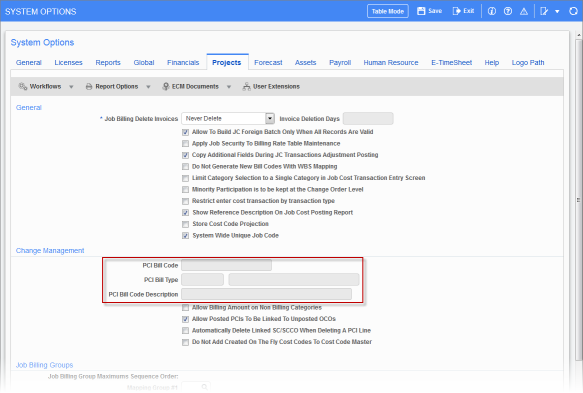
Pgm: SYSOPT - System Options; standard Treeview path: System > Setup > System Options - Projects tab
In the G/C Prepare Billing screen (standard Treeview path: Job Billing > Billing > G/C Prepare Billing), when there are pending unposted PCIs with the status ‘Include in Below the Line Billing’ are found, then they will be included in the current draw by creating a pseudo bill code as “PENDING_PCI”. This bill code is NOT found in the Contract Entry and hence will NOT be available in the Contract Forecasting screen as well.
Once the PCI is posted and during the next billing generation, the billed amounts will be moved to the actual bill code of the PCI, unless the checkbox ‘Always Below the Line’ is checked in the Pending PCI Billing pop-up in G/C Prepare Billing screen.
NOTE: Users should be aware that the system does NOT support the cases where a pending PCI may have been billed, but later it has been rejected or deleted or updated for whatever reason. They must use this feature only when all the aspects of billing and forecasting have been analyzed thoroughly to suit their business needs.