Where do the forecast year and period default from?
The forecast year and period default from the values entered in the Contract Forecast Year field and the Contract Forecast Period field on the Forecasting tab of the Job Cost Control File screen.
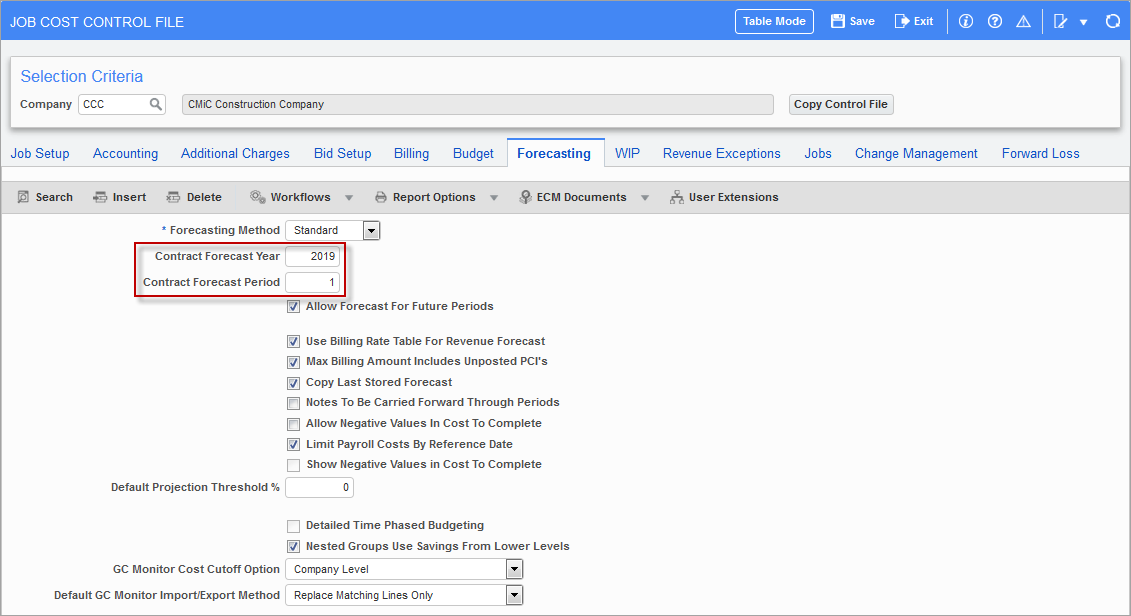
Pgm: JCCTRLFM – Job Cost Control File; standard Treeview path: Job Costing > Setup > Local Tables > Control File – Forecasting tab
What is the difference between using the Contract field or Job field in the header?
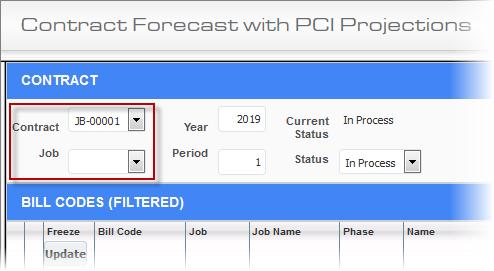
The job structure may have a controlling job with many sub-jobs. There may be some sub-jobs with their own contract codes as well. When using the Contract field, users must select one contract at a time and then store the forecast as required.
When using the Job field, which allows the users to select the controlling job code (rather only controlling job is available in this field) and all bill codes related to the main and sub-jobs will be displayed. Users will be able to forecast, review, override and store forecast for all contracts in one step.
Is there any checkbox behind the bill rates to affect revenue forecast?
Yes, the ‘Use Billing Rate Table for Revenue Forecast’ checkbox on the Job Billing tab of the Job Setup screen. You can also exclude any bill code from the effect of multiplier set in bill rate table, by using the [Exceptions] button next to the checkbox. The default values may be set in the Forecasting tab of the Job Cost Control File screen in the Job Costing module and these defaults apply to any new jobs created.
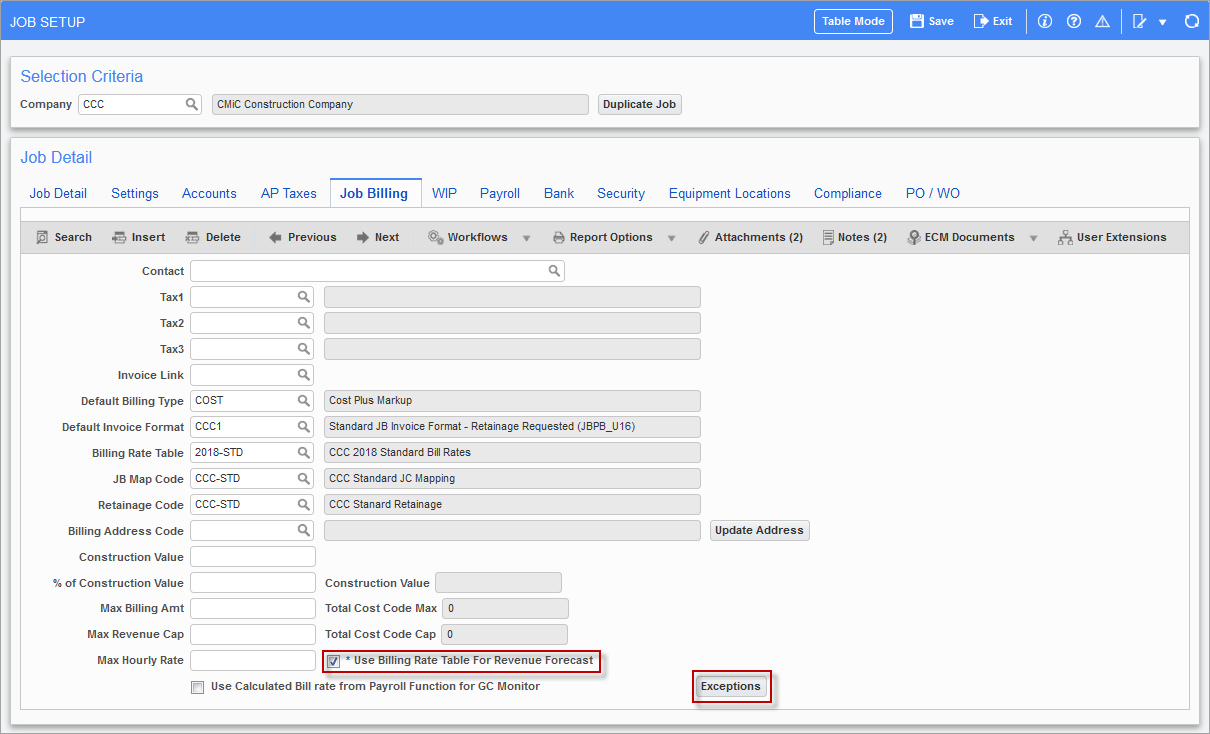
Pgm: JCJOBFM - Job Setup; standard Treeview path: Job Costing > Job > Enter Job - Job Billing tab
What if a PCI is pending in Period 2 and posted in Period 3?
The Contract Forecast with PCI Projections screen should show this PCI as pending in Period 2 and posted in Period 3.
Where is 'Projected Final Flag', which is used in calculation of the Spent/Committed against Base Contract column ?
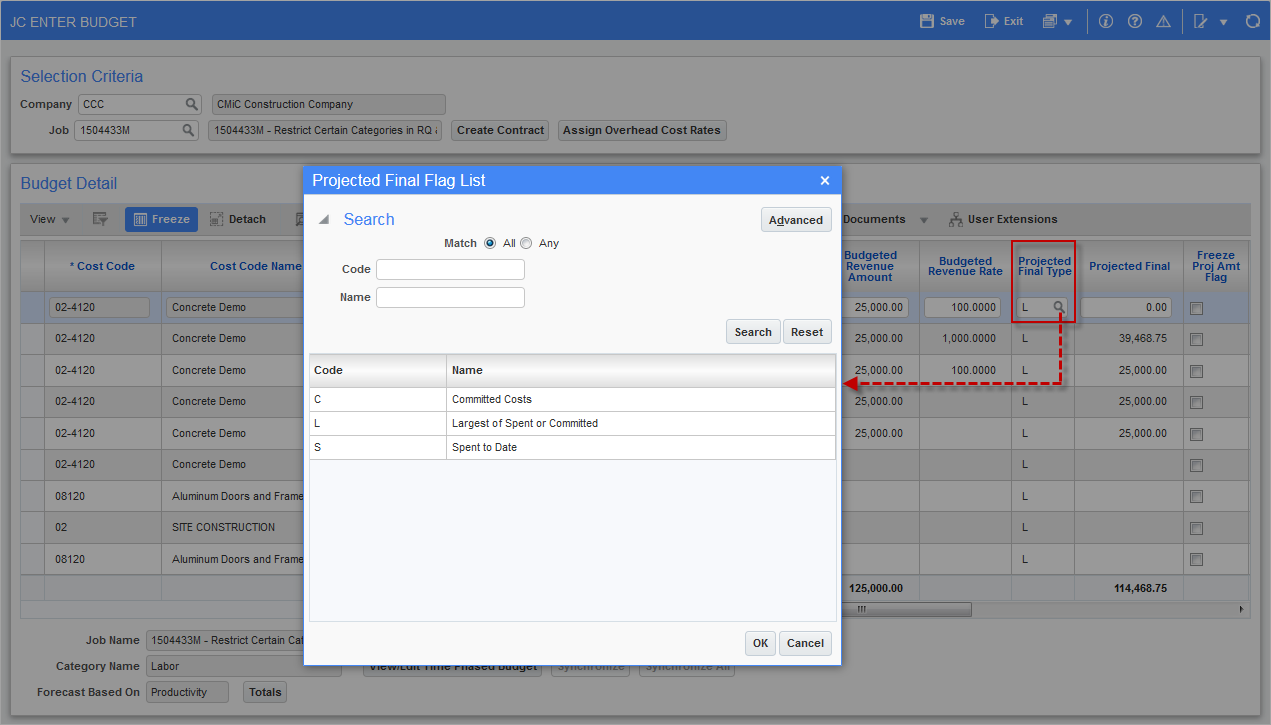
Pop-up window launched from the LOV of the Projected Final Type column on the JC Enter Budget screen; standard Treeview path: Job Costing > Job > Enter Budget
It is available on the JC Enter Budget screen against each detail line. To avoid confusion with the name, it is not a flag, but is a field and needs to be set as required from the LOV. The valid values are “C”, “L” and “S”.
How can we set a default value for the Projected Final Flag?
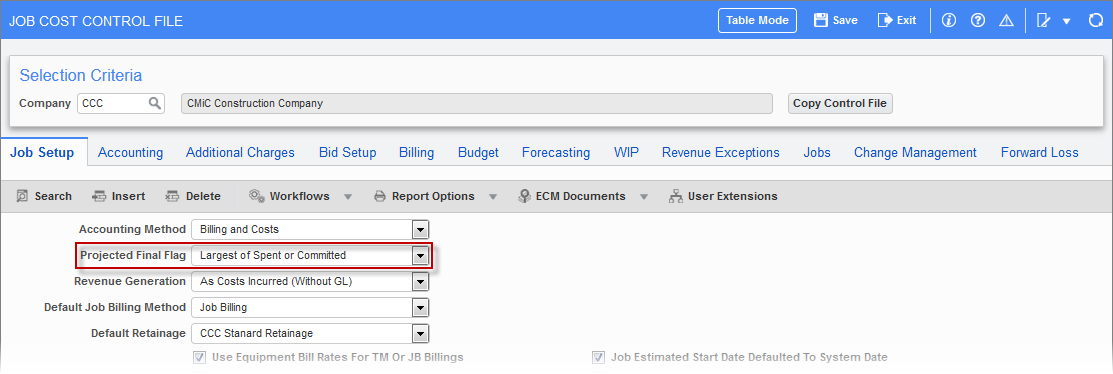
Pgm: JCCTRLFM – Job Cost Control File; standard Treeview path: Job Costing > Setup > Tables > Control File – Job Setup tab
A default value can be set in the Projected Final Flag field on the Job Setup tab of the Job Cost Control File screen.
Do the pending and approved PCIs affect contract forecast in different ways (when include in forecast is checked)?
No, both are treated as unposted PCIs and affect the same columns as the other.
Approved PCIs maybe posted readily, whereas pending ones need to be approved before posting.
How many forecast methods are available in phase/category maintenance?
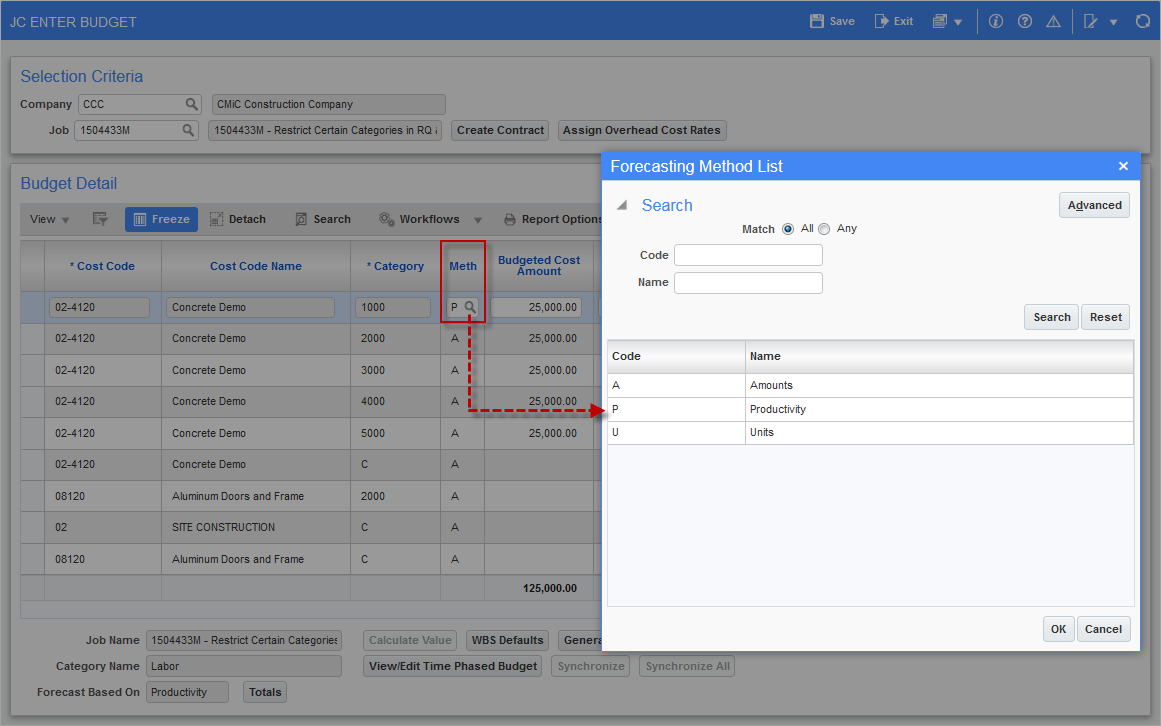
Pop-up window launched from LOV on Meth column on the JC Enter Budget screen
There are three forecast methods available in the drop-down list. They are:
-
Amounts
-
Productivity
-
Units
There is a fourth budget method, which is called “Labor Forecast”. This can be set on the Maintain Cost Categories screen, when the ‘Available on GC Monitor’ box is checked for a category, then “Labor” is selected in the Cost Type field, and finally “Amounts” is selected in the Default Forecast Method field (standard Treeview path: Job Costing > Setup > Local Tables > Enter Category).
Any bill code with this category will be forecast in GC Monitor and the Cost To Complete and Projected Cost Forecast fields are populated from GC Monitor, otherwise called as Labor Forecast.
Can we assign a pending internal PCI to a subcontract change order?
Yes, a pending internal PCI can be assigned to an SCO if the ‘Allow Unposted PCIs to be Assigned to Subcontract CO’ box is checked on the Change Management tab of the Company Control screen in CMiC Field.
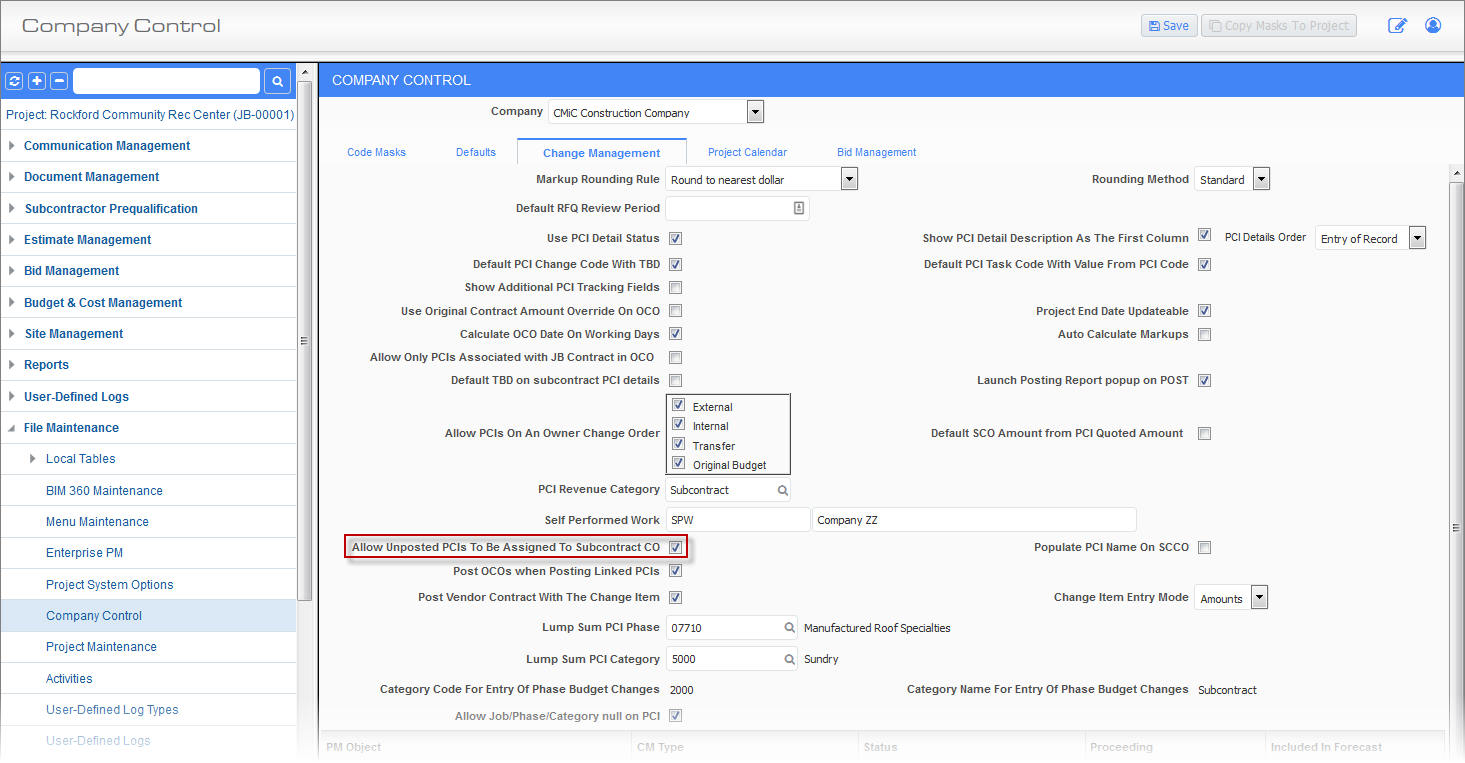
Company Control; standard Treeview path: CMiC Field > File Maintenance > Company Control – Change Management tab
Can an RFP be posted if it exceeds the contract amount? How this is related to contract forecasting?
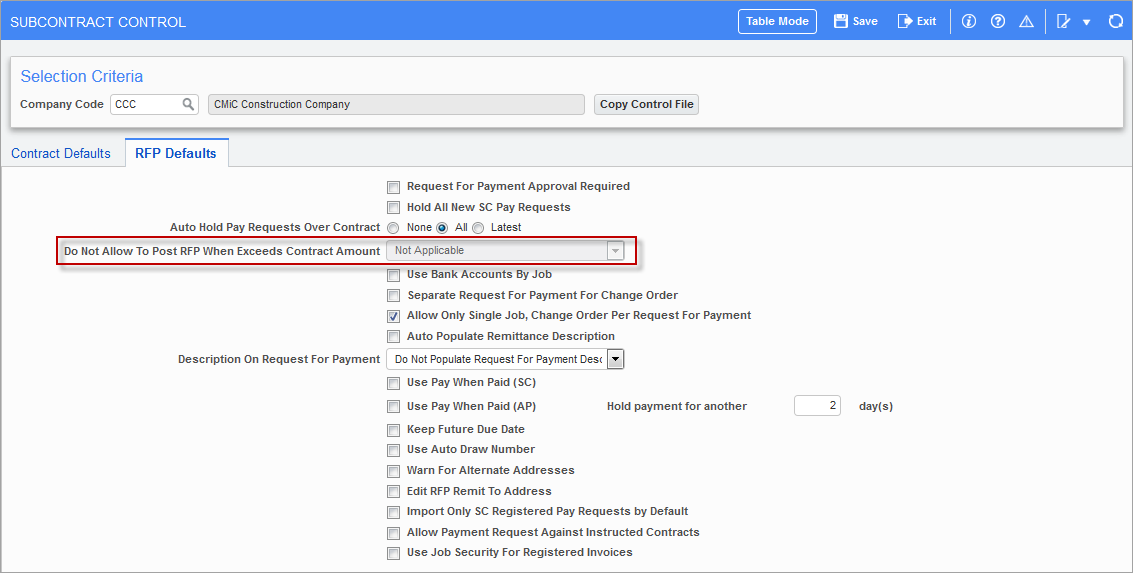
Pgm: SCCTRL – Subcontract Control; standard Treeview path: Subcontract Management > Local Tables > Control – RFP Defaults tab
Yes, if the drop-down value of the Do Not Allow to Post RFP When Exceeds Contract Amount field is set to “Not Applicable”, the RFP exceeding the contract amount can be posted.
When determining the largest of the spent vs commitment amount for the Spent/Committed Total column, then the spent amount can be greater than the commitment, with this setting.
How do negative and positive PCIs impact contract forecasting?
Both PCIs effect contract forecasting in the same way. The Cost to Complete column will reflect the negative posted PCIs by summing up all posted PCIs.
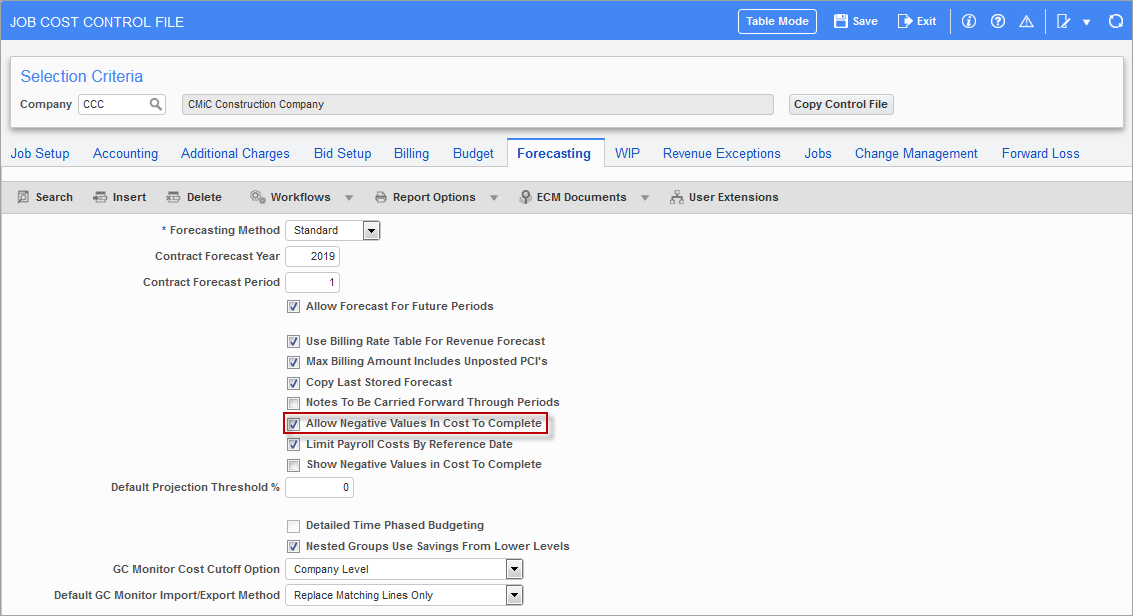
Pgm: JCCTRLFM – Job Cost Control File; standard Treeview path: Job Costing > Setup > Local Tables > Control File – Forecasting tab
When the summary amount goes negative and if the ‘Allow Negative Values in Cost To Complete’ box on the Forecasting tab of the Job Cost Control File is checked, then the column will reflect negative values accordingly.
How do I change the default values for the forecast header filters?
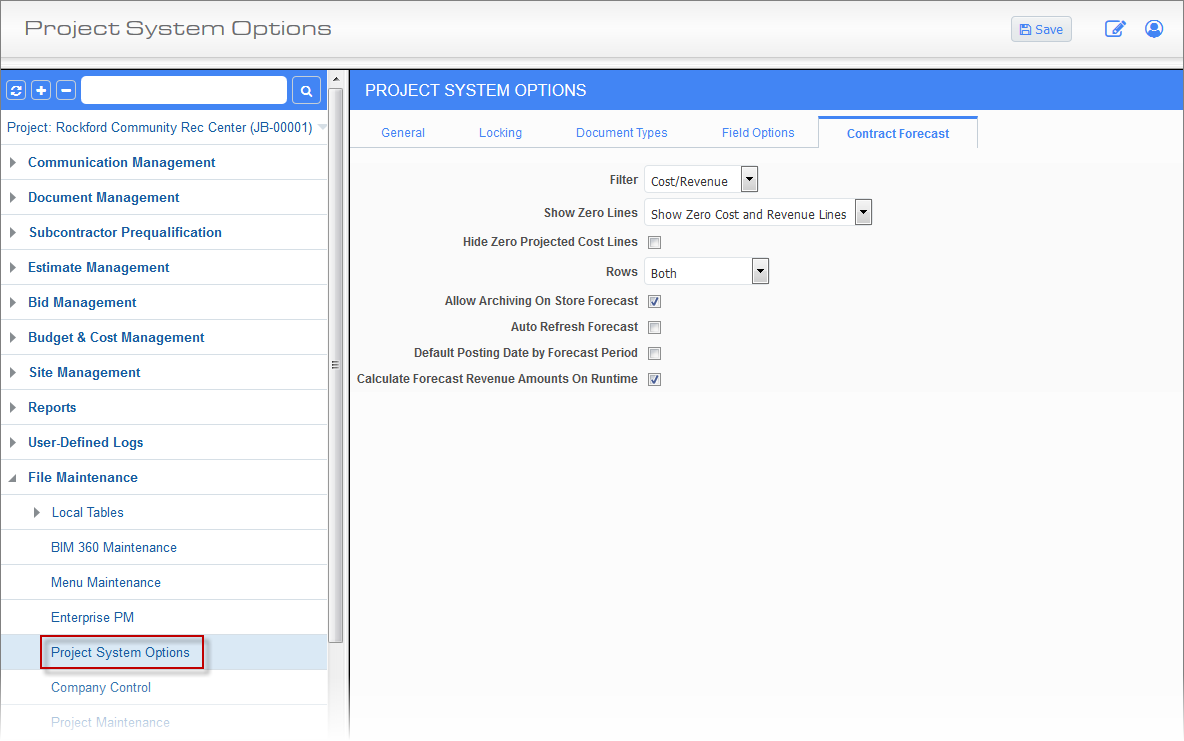
Pgm: Project System Options; standard Treeview path: CMiC Field > File Maintenance > Project System Options – Contract Forecast tab
The default filter values can be set on the Forecast tab of the Project System Options screen in CMiC Field.