The Maintain Bill Rates screen in the Job Billing module can be used to determine the values in the Revenue Forecast column in the Contract Forecast with PCI Projections screen.
-
Enter billing rate details in the Maintain Bill Rates screen, as shown in the first screenshot below. In the example, the category defined as “4000” in the Cost Type field has a rate multiplier defined in the Multiplier field.
-
Check the 'Use Billing Rate Table for Revenue Forecast' box in the Job Setup screen and define any exceptions as required by entering them in the pop-up window launched from the [Exceptions] button, as shown in the second screenshot below.
-
Refresh the Contract Forecast with PCI Projections screen. The Revenue Forecast column will have the billing rate applied for all bill codes associated with category code “4000”, as shown in the third screenshot below.
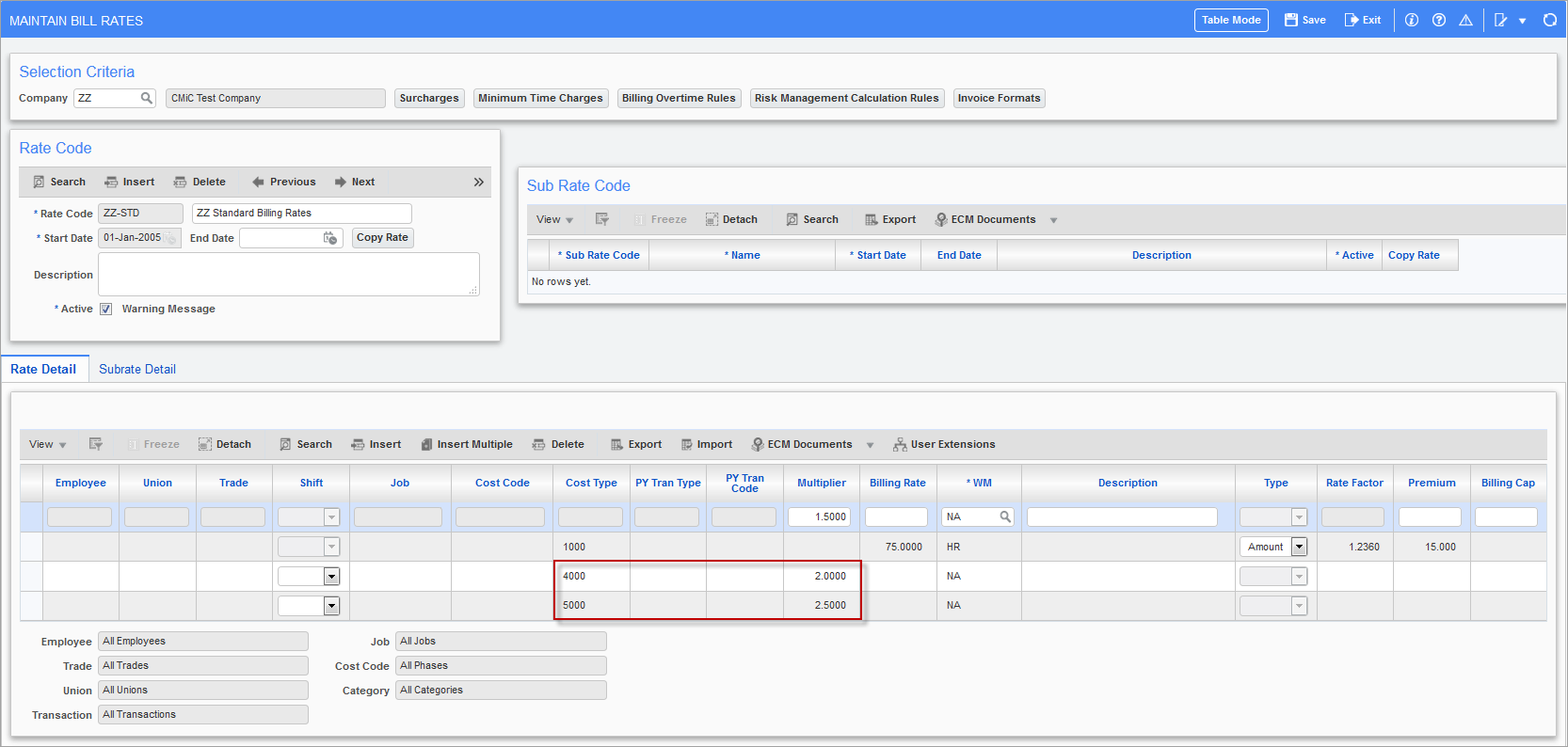
Pgm: JBRATE – Maintain Bill Rates; standard Treeview path: Job Billing > Contracts > Billing Rates

Pgm: JCJOBFM – Job Setup; standard Treeview path: Job Costing > Job > Enter Job - Job Billing tab
Defining Exceptions:
Users must define the exceptions in the controlling Job record for controlling the job itself and all the sub-jobs which share the contract code from the controlling job. For the case of sub-jobs with their own billing contract, the exceptions must be defined on the sub-job record. It is not required/meaningful to check the 'Use Billing Rate Table for Revenue Forecast' checkbox and define exceptions on sub-jobs, which share the contract of the controlling job or the contract code of another sub-job contract. The system will ignore these exceptions.

NOTE: When the System Alternate Feature (custom feature) 'PCI SPENT AMT INCREASE ADJ REVENUE’ is enabled, then the Revenue Forecast column will not follow the Bill Rate Multiplier functionality and uses custom calculation.