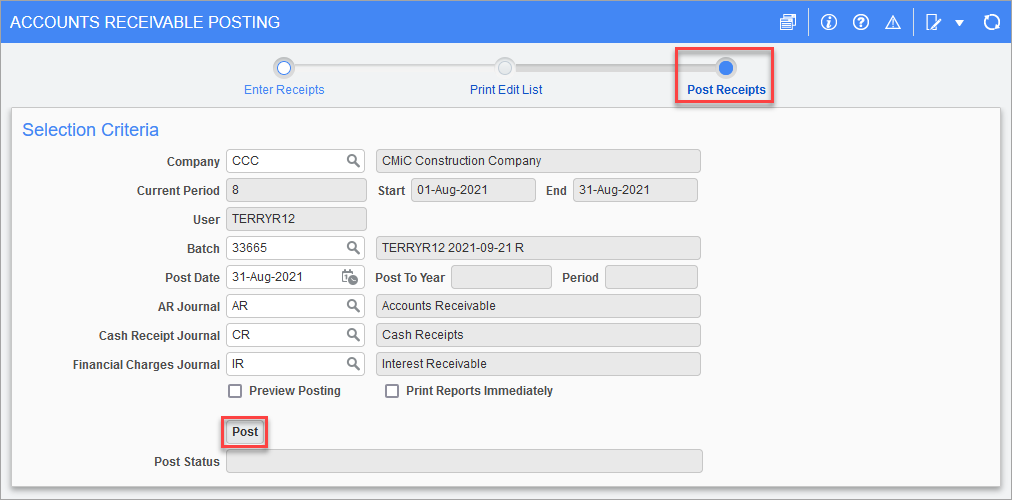This
-
Select Enter Receipts from the Receipt sub-menu of Accounts Receivable:
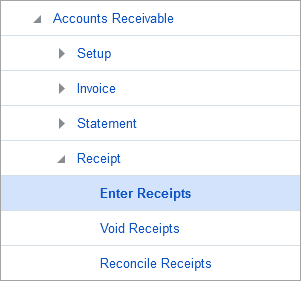
-
The Date fields default to the current system date and can be modified if necessary:
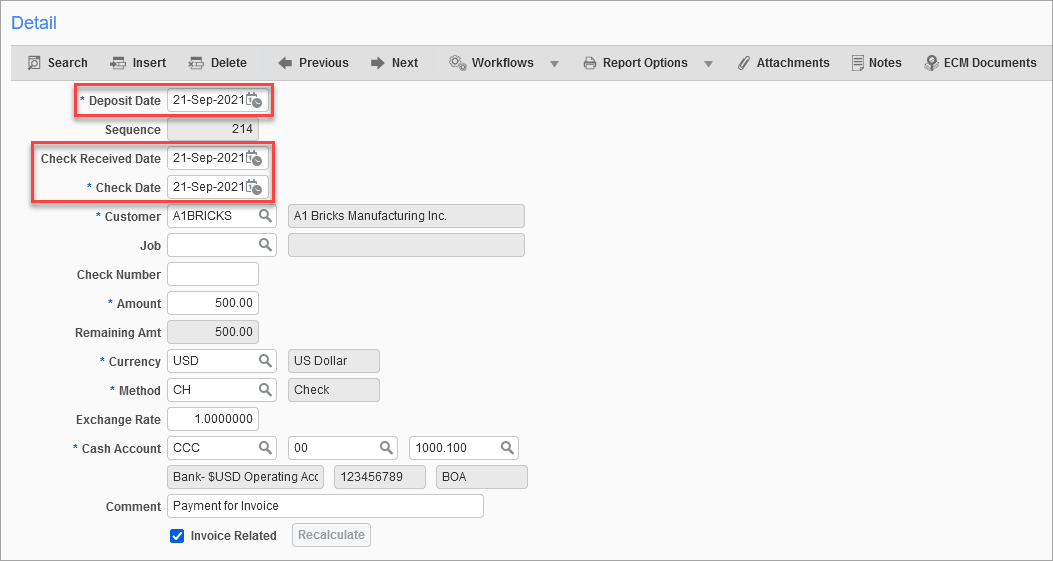
-
Enter values in the Customer, Check Number, and Amount fields:
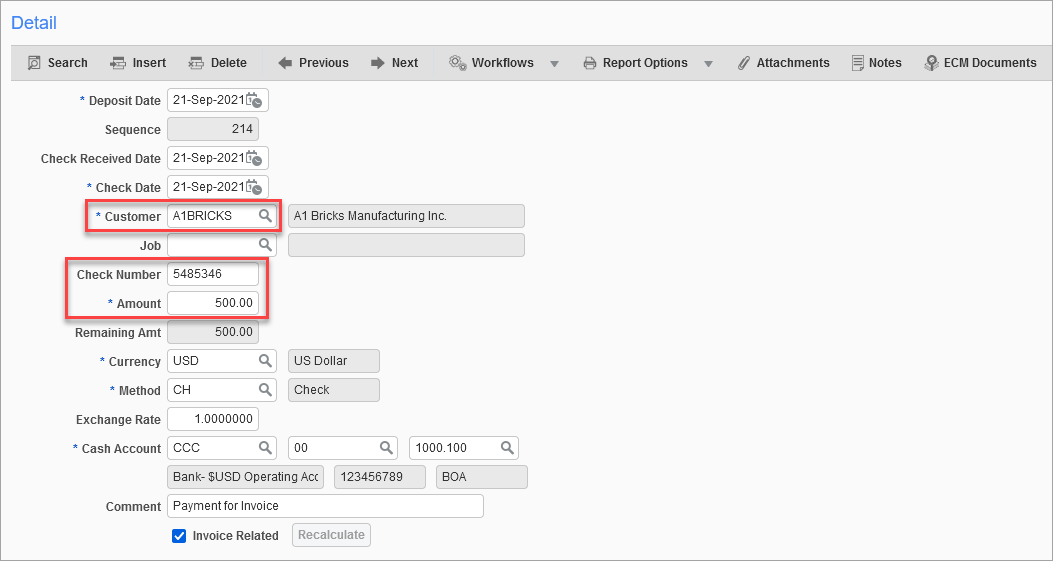
-
The Cash Account fields will be filled in using the company defaults. Enter in the Comment field, with the 'Invoice Related' box checked:
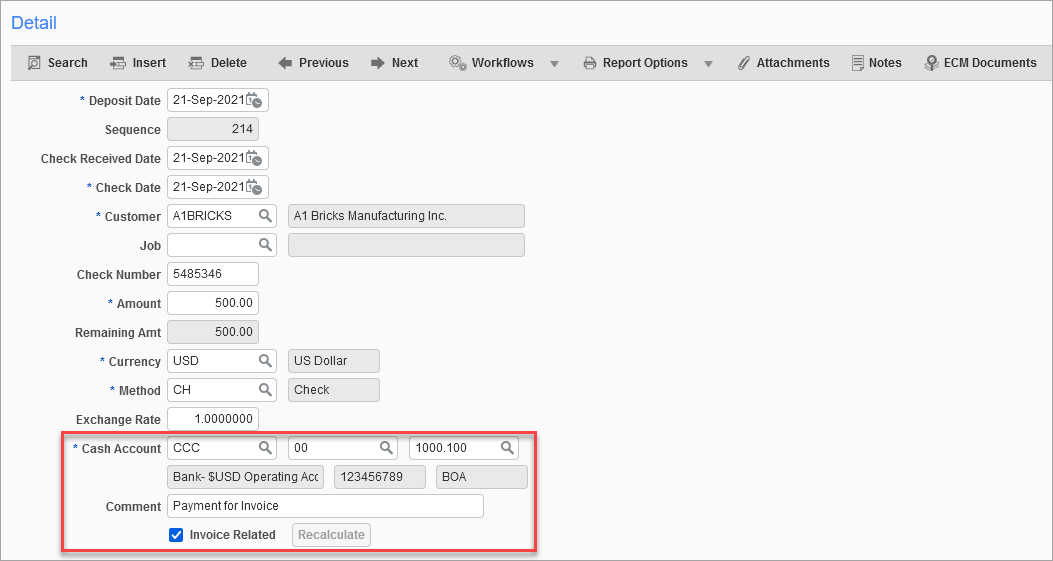
-
In the Invoice Allocation section, click on the Invoices button to open the pop-up window to select the invoice(s) for which this check is being entered:

-
This new window displays all outstanding invoices for this customer. Select the invoices this receipt pertains to and accept the selection:
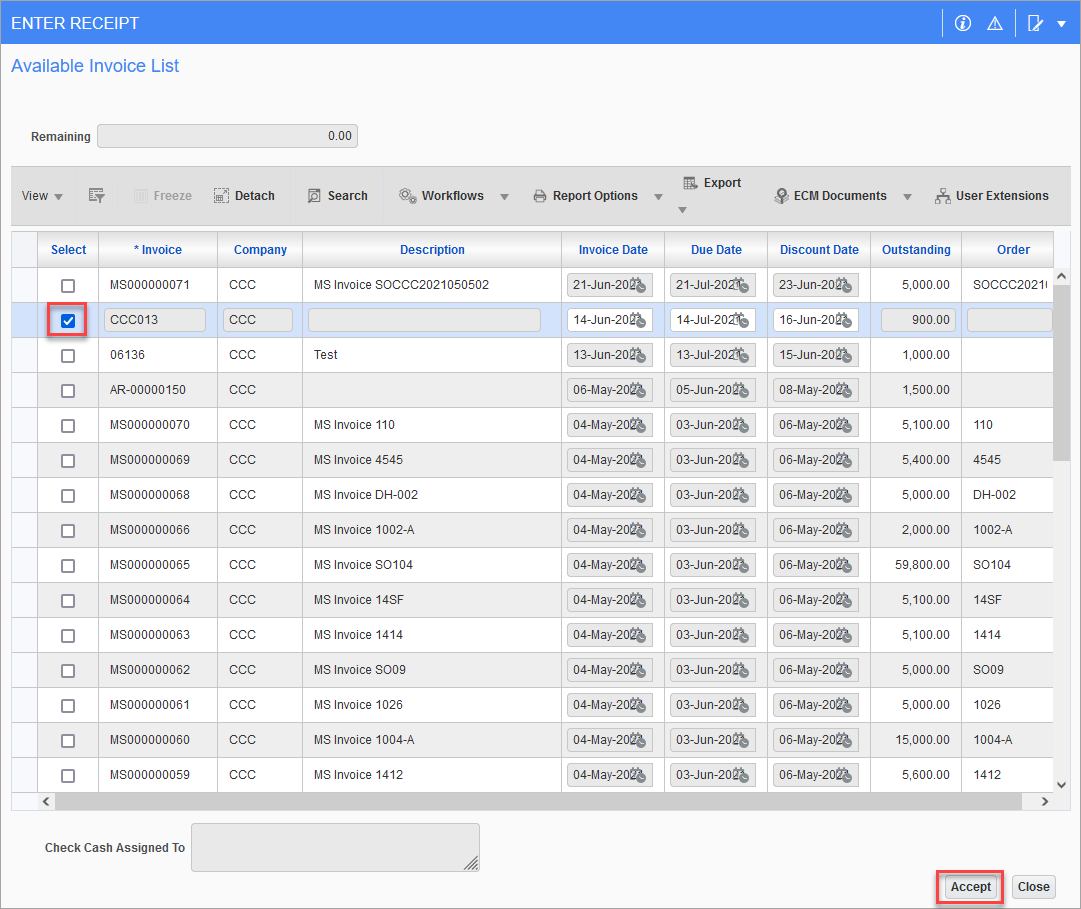
-
Adjust the Payment Amt field that will be applied to the invoice:
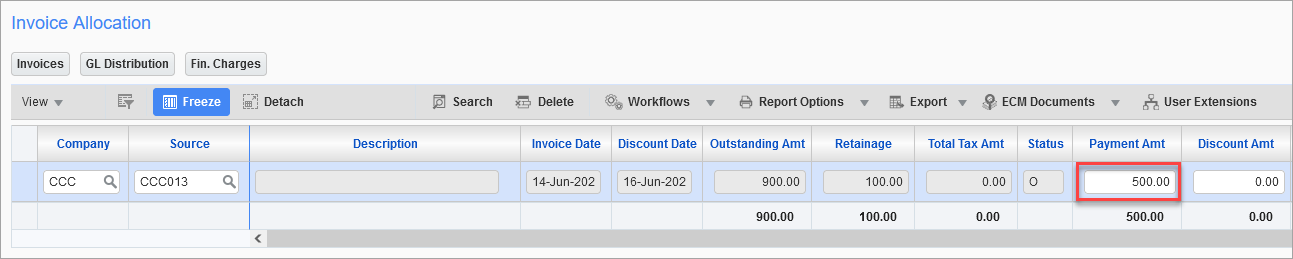
-
Save and then move along the train to the Print Edit List screen to print the report:

-
Move along the train to the Post Receipts screen. Verify the posting information and then click Post to post the batch: