Human Resource – Tab
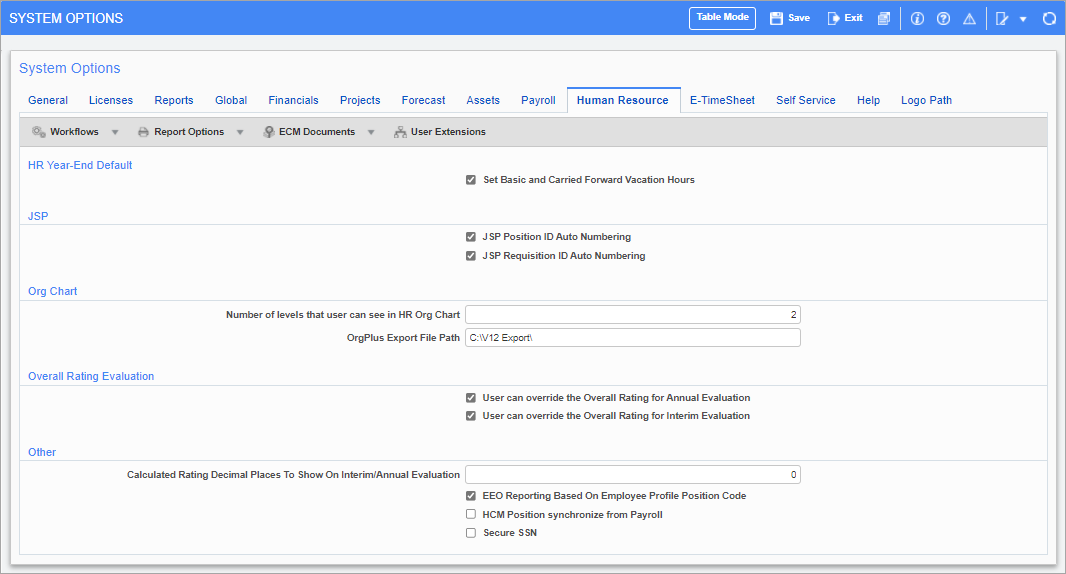
Pgm: SYSOPT – System Options; standard Treeview path: System > Setup > System Options – Human Resource tab
HR Year-End Default
Set Basic and Carried Forward Vacation Hours – Checkbox
If checked, the ‘Set the Basic and Carried Forward Vacations Hours’ checkbox will be checked by default in the Year-End Update screen in the Human Resources module (standard Treeview path: Human Resources > Utility > Year-End Update).
JSP
JSP Position ID Auto Numbering – Checkbox
Checked, the Position ID field will be auto numbered when creating a new position in the Human Captial management (HCM) module.
JSP Requisition ID Auto Numbering – Checkbox
Checked, the Requisition ID field will be auto numbered when creating a new requisition in the HCM module.
Org Chart
Number of Levels that User Can See in HR Org Chart
The number of levels entered in this field is the number of Organizational Chart levels below the current level that the user can see in Performance Management, Classes, and Positions in Human Capital Management (HCM). If the number of levels is set to “3”, then the user can see three levels below their level. The maximum number of levels is 99.
OrgPlus Export File Path
Enter the path for the export file that is to be created when exporting HR Positions (Organization Chart) to OrgPlus.
The export file is created in a .TXT or .CSV file from the ‘Positions’ table, and is limited to the data which is accessible from the Positions table.
The export function must be carried out through a scheduled task. This scheduled task will need to be set up on the application server, and using the Microsoft Scheduled Tasks feature to schedule (GetOrg.bat) according to the desired frequency. It will create the spreadsheet which can then be sent to OrgPlus.
The process can also be run manually from a DOS prompt by making sure the file from the work item is located on the right server before running the process.
Example:
To run the process (GetOrg.bat), enter the following at the DOS prompt of the applicable server, making sure to enter the database user, password and database name parameters in the order shown below:
GetOrg [database username] [database user password] [database name]
Example: GetOrg dauser dapassword devv10database
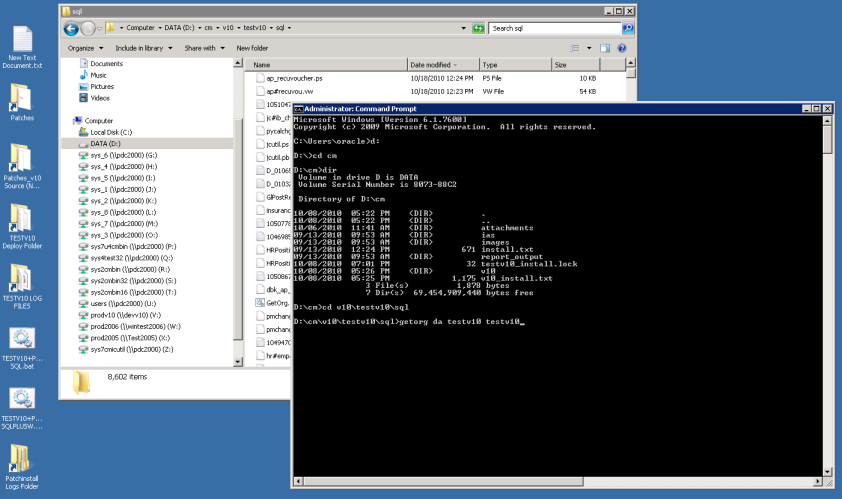
The Result:
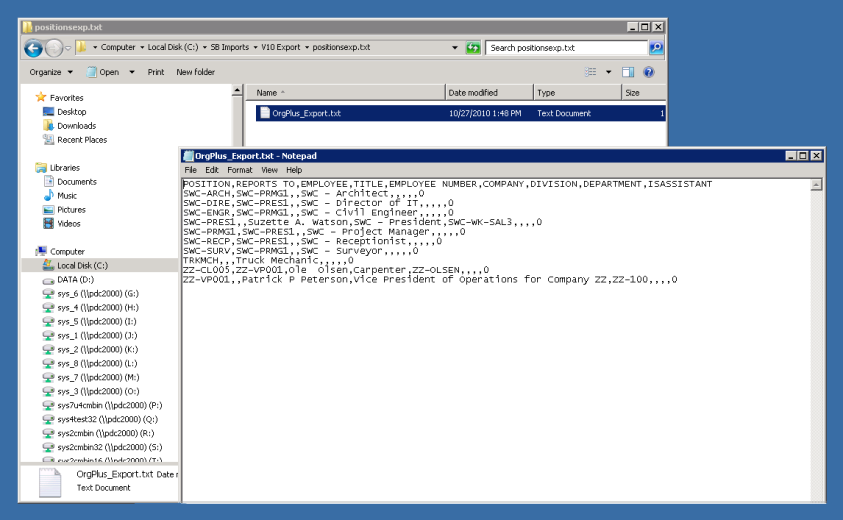
Overall Rating Evaluation
User Can Override the Overall Rating for Interim Evaluation – Checkbox
If checked, the user can override the calculated value for the Overall Rating for Interim Evaluation and adjust the calculated slider value. The default is checked for this checkbox.
User Can Override the Overall Rating for Annual Evaluation – Checkbox
If checked, the user can override the calculated value for the Overall Rating for Annual Evaluation and adjust the calculated slider value. The default is checked for this checkbox.
Other
Calculated Rating Decimal Places to Show on Interim/Annual Evaluation
Enter the number of decimal places that can be shown for the Calculated Rating in Interim and Annual Performance Evaluations. The default number of decimal places is 0, and acceptable values are 0,1,2,3.
EEO Reporting Based on Employee Profile Position Code – Checkbox
Checked, EEO reports will use employee position code rather than trade code to determine EEO mapping.
HCM Position Synchronize From Payroll – Checkbox
This option will allow for the automatic synchronization of employees with a corresponding position code within the organizational structure.
Under the Payroll HCM tab of Employee Profile Maintenance/History screens, once the Job Classification field is filled, employees can be assigned positions. Only open positions are displayed in the Position field’s LOV for the specified job classification. The Direct Manager and Senior Manager fields in the employee profile are automatically populated based on the controlling position ID set up in the Reports To field in the Positions screen in HCM.
The [Create HCM Position] button on the Employee Profile and Employee History screens allows users to create positions in HCM tables. Clicking on the button launches a pop-up window which contains fields for Position ID code and Position Name, as well Reports To field. The position ID will be filled automatically if ‘JSP Position ID Auto Numbering’ checkbox is checked in System Options (standard Treeview path: System > Setup > System Options > Human Resource tab); otherwise, the position ID will need to be entered manually.
NOTE: This button is only available if the Job Classification field has been filled and is not available after the employee profile has been saved.
[Synchronize All] - Button
This button is used to synchronize a Payroll employee's position with HCM.
For example, when the 'HCM Position Synchronize from Payroll' box is unchecked, if a position code is created and assigned to an employee on the HR Positions screen in the HCM module (standard Treeview path: HCM > Position Control > Positions – Position Details tab), then the 'HCM Position Synchronize from Payroll' box can be checked and the [Synchronize All] button will become available. Clicking on this button will populate the position and job classification in the Employee Profile screen (standard Treeview path: US Payroll > Setup > Employees > Employee Profile – HCM tab).
Secure SSN – Checkbox
Checked, the SSN will be secured (on the HR Training by Employee screen only).