CMiC – PlanGrid Synchronization
The created and updated contacts, RFIs, and issues are auto-synchronized based on the frequency set in the Scheduler section of the CMiC-PlanGrid Connect application:

Contacts Synchronization
The contacts assigned to a project will be synchronized with PlanGrid if their PM role is one of those set in the System Defaults tab of the CMiC-PlanGrid Connect application.
When a contact appears in the PlanGrid project team list, the invitation email to collaborate on the project will be sent.
NOTE: If the project contact email is changed, the synchronization process will consider it to be for a new contact, and a new record will be created in PlanGrid.
RFI Synchronization
Synchronization works both ways – RFIs created/updated in the CMiC system will be created/updated in PlanGrid, and RFIs from PlanGrid will be created/updated in the CMiC system.
RFI subject lines in PlanGrid are created as concatenations of CMiC RFI IDs and subject lines. Subject lines for RFIs in CMiC are created as concatenations of PlanGrid RFI IDs and RFI subject lines.
Comments added to RFIs in PlanGrid are displayed in the CMiC system as notes.
Below are the mapping rules for the RFI statuses:
| PlanGrid Status | CMiC Status Code | CMiC Record Status |
| PENDING | PENDING | OPEN |
| CLOSED | CLOSED | CLOSED |
| OPEN | OPEN | OPEN |
| REJECTED | REJECTED | REJECTED |
| RETURNED | RETURNED | RETURNED |
| VOID | VOID | VOID |
NOTE: Due to limitations of the PlanGrid API, notes added to RFIs in the CMiC system will not appear in PlanGrid.
The documents attached to RFIs in the CMiC system will appear in the References section in PlanGrid:

For the documents added in PlanGrid, the synchronization process will create the attachments using the default document type set in Project System Option, and they will appear on the Attachment tab of the RFI.
Issues Synchronization
Unlike for RFIs, the synchronization process for issues works from PlanGrid to CMiC only: the issues created/updated in PlanGrid will be created/updated in CMiC.
The issue title in CMiC will be the same as the one in PlanGrid.
The issue ID in CMiC will be created as concatenation of CMiC ID and PlanGrid ID.
Comments added in PlanGrid will be displayed as notes in the issue.
The documents attached to the issue during the creation process in PlanGrid will appear on the Attachment tab of the created issue in CMiC.
NOTE: PlanGrid allows only JPG, PNG, and JPEG files to be added to the issue. When adding the picture – please edit its title. If it stays “Untitled”, the name of the attachment appears in CMiC as a random number generated by PlanGrid.
Submittals Synchronization
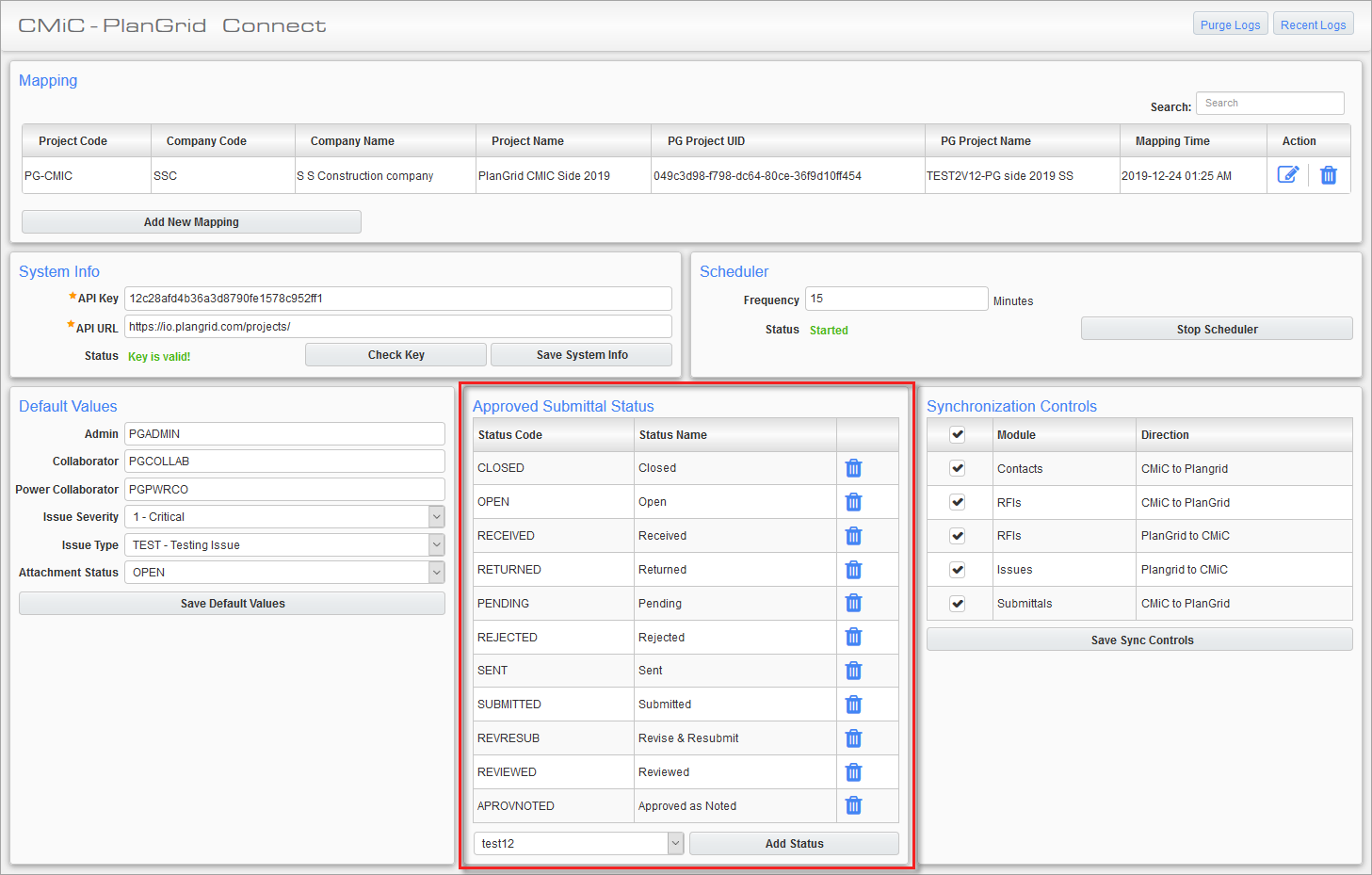
The submittal attachments are synchronized if the submittal header status is one of the approved submittal status that is set in the Approved Submittal Status section of the CMiC-PlanGrid Connect screen and the status of the attachment(s) is approved, by checking the ‘Approved’ flag for the attachment, in CMiC.

The sync process will use the document attached to the submittal and create the same in PlanGrid in the Documents/Submittals folder.
Attachments Synchronization
For references/attachments, CMiC supports any file format, while PlanGrid references may not support all file formats. Known formats supported by PlanGrid are: PDF, JPG, GIF, DOCX, DOC, and PNG file types. Therefore, CMiC attachments with these file type formats are supported by the integration.
Scheduling Automatic Synchronizations
The scheduler allows the user to set up the CMiC-PlanGrid synchronization process for automatic syncing. Once set up, the synchronization process runs automatically based on the configured settings, and the sync log will be updated at the end of each run.

[Start Scheduler] / [Stop Scheduler] – Button
If the Status field is “Stopped”, the [Start Scheduler] button will be enabled to start the scheduler. If the Status field is “Started”, the [Stop Scheduler] button will be enabled to stop the scheduler.
Frequency
This is the time in minutes after which the next sync automatically starts. The default frequency is 15.
The Frequency field is disabled and cannot be edited when the scheduler is stopped. It can only be edited when the scheduler is running.
Status
This field indicates the current status of the scheduler.
Synchronization Controls

This section provides users control over what gets synchronized.
By default, the listed synchronization processes under this section are enabled, so that all the expected PM objects (e.g. RFIs, issues, submittals) are synchronized between CMiC and PlanGrid when the auto-sync is run.
To turn off a synchronization process, in order to speed up the overall synchronization process, uncheck the box next to the unwanted synchronization process to disable it. Click the [Save Sync Controls] button to save any changes.