Subcontractor Prequalification - Subcontractor Ratings - Mobile Integration
Overview – Setup & Administration
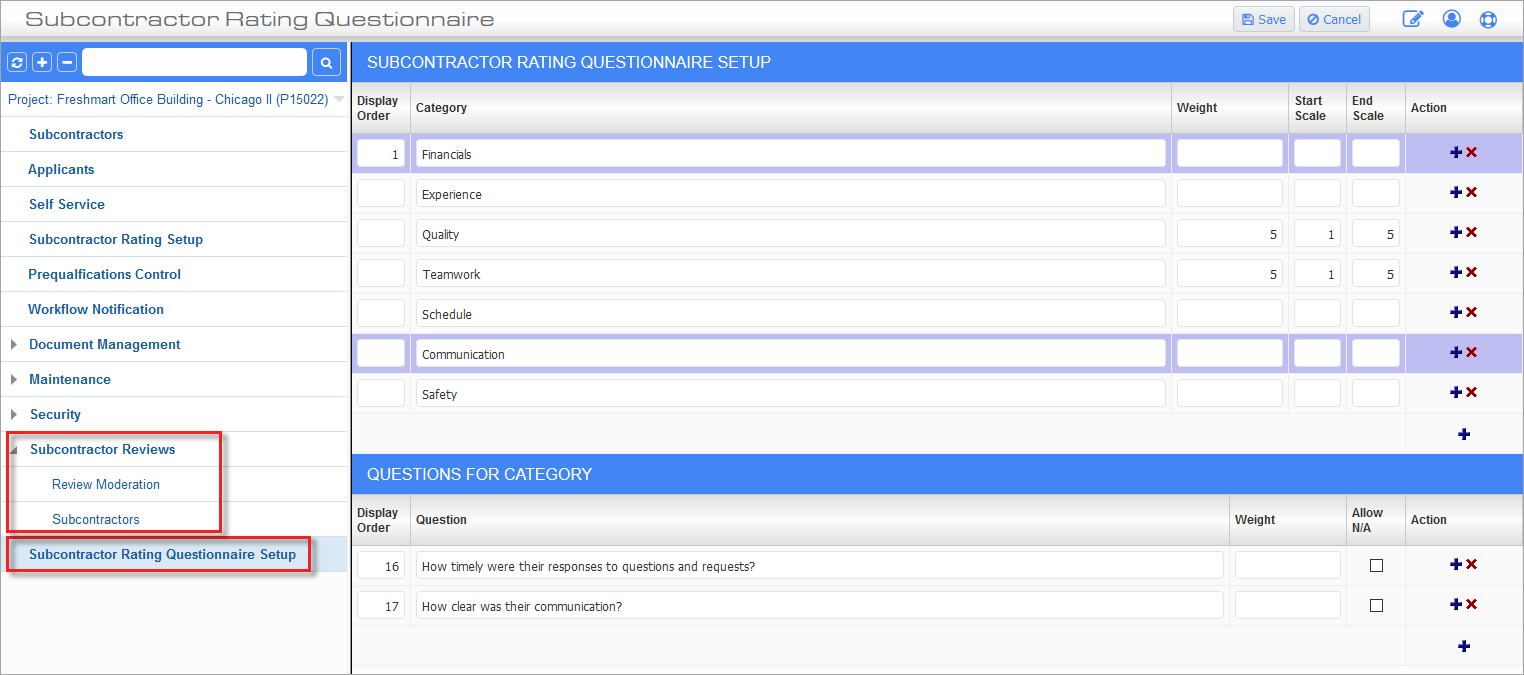
Subcontractor Ratings Mobile functionality in Subcontractor Prequalification JSP module
NOTE: If the mobile application is being used, use the Subcontractor Rating Questionnaire Setup menu on the Prequalification Management Treeview, shown in the red box above.
This section provides details about setting up the user-defined rating categories and questions (e.g. quality, experience, communication, etc.) for Subcontractor Ratings (Mobile) in the Subcontractor Prequalification JSP module, shown above, and about monitoring reviews.
Assumptions:
-
Category items will be fixed and defined by the client. These will not be changed once defined.
-
Category weights should all be the same.
-
Questions are fixed and defined by clients and will not be changed or altered in any way once defined.
-
The scale starts at 0 and ends at 5.
-
The ratings are not required for each question, therefore if the rating is null it should be skipped and does not impact the calculation.
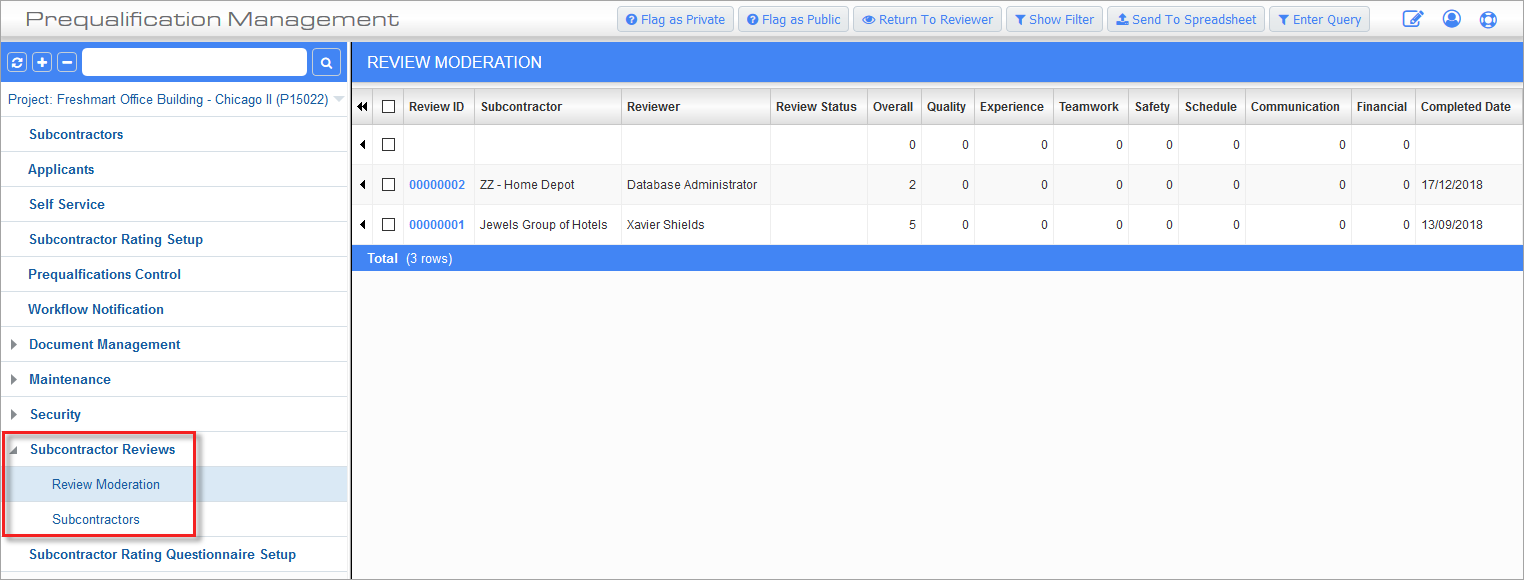
Subcontract Prequalification – JSP
Security Setup for Subcontractor Ratings Mobile
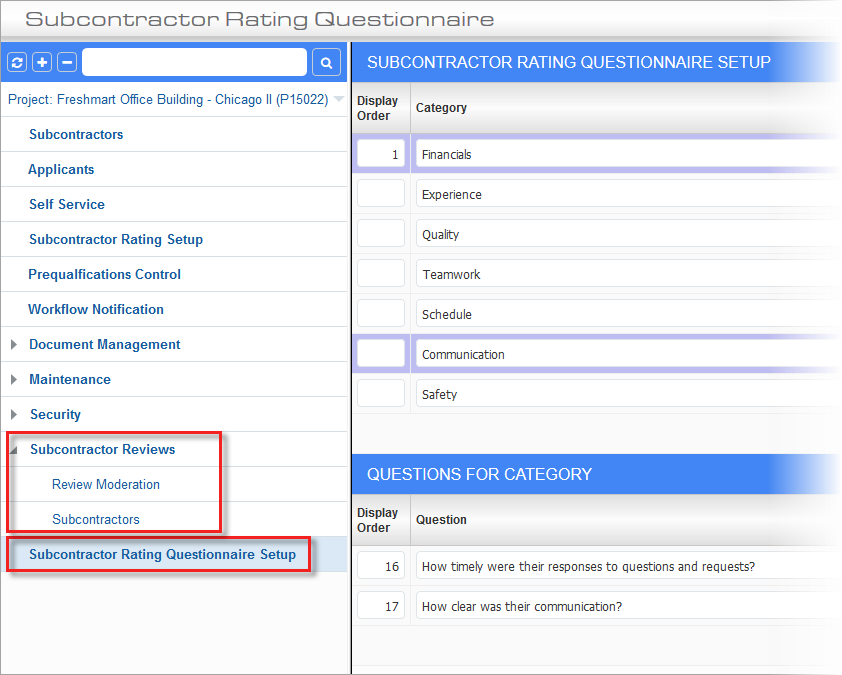
To grant a user access to the Subcontractor Rating Questionnaire Setup, Review Moderation, and Subcontractors screens (links framed above), use the Role Maintenance screen’s Assign Menu Items option, shown below, to grant their JSP security role access to these screens:
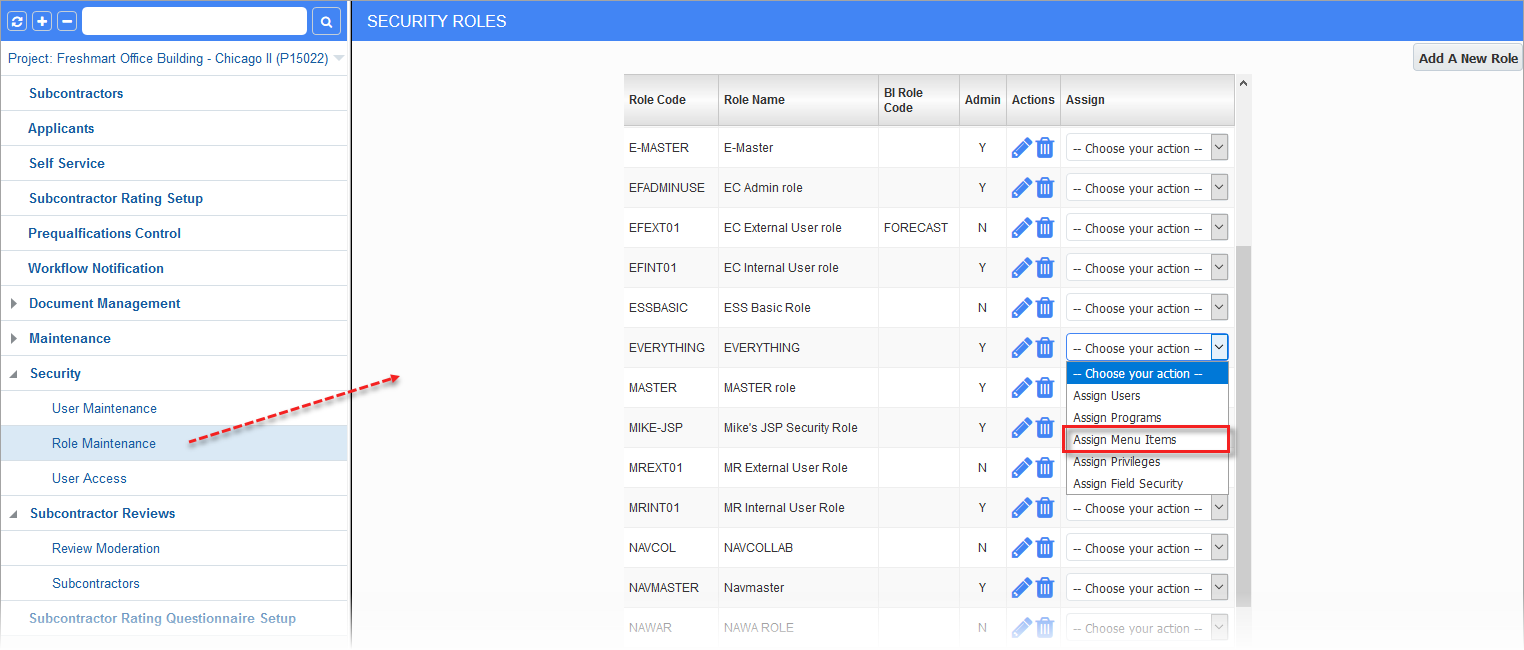
Framed in the screenshot below are the menu items for the Subcontractor Ratings Mobile screens:
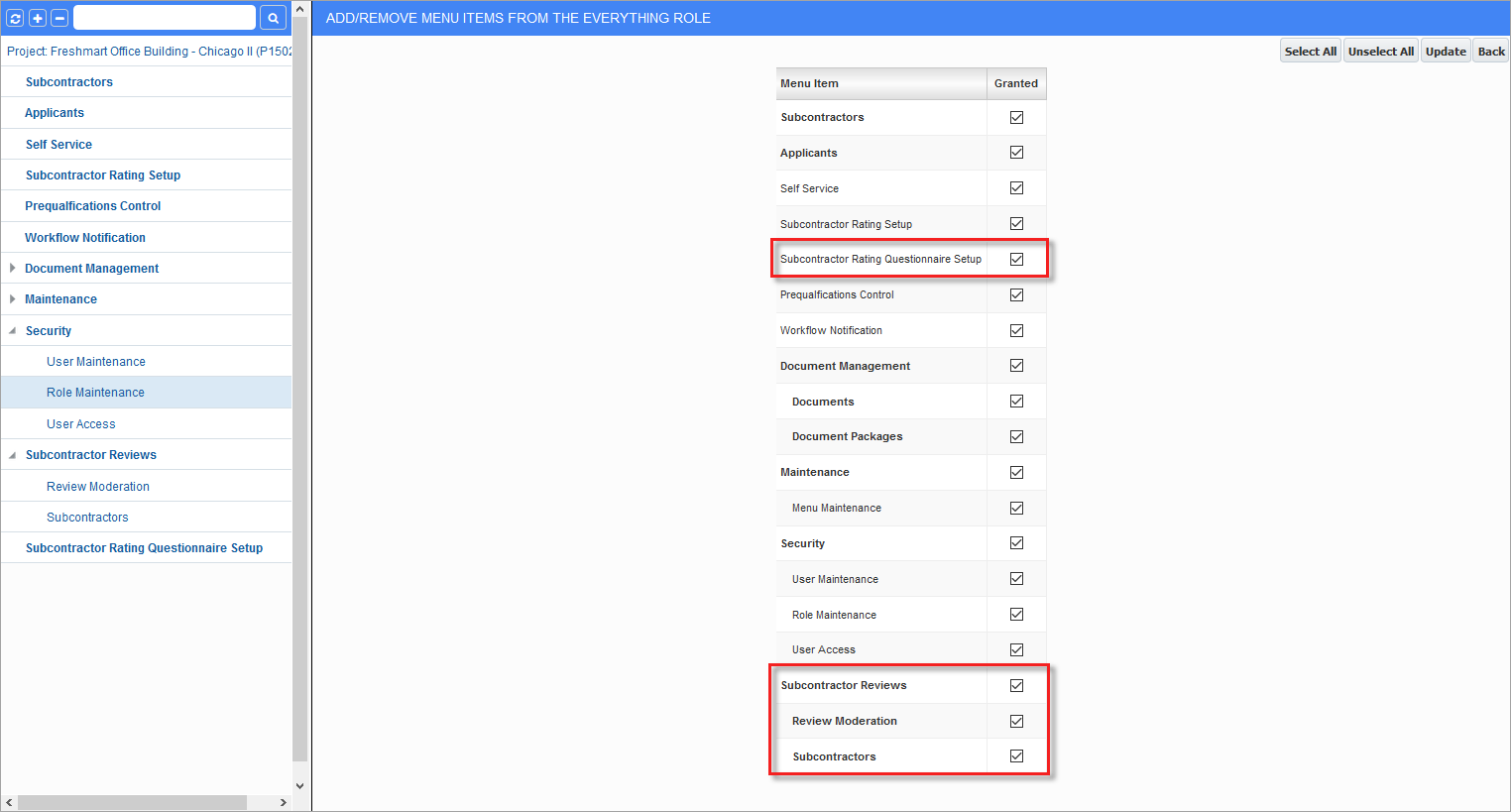
Subcontractor Rating Questionnaire Setup
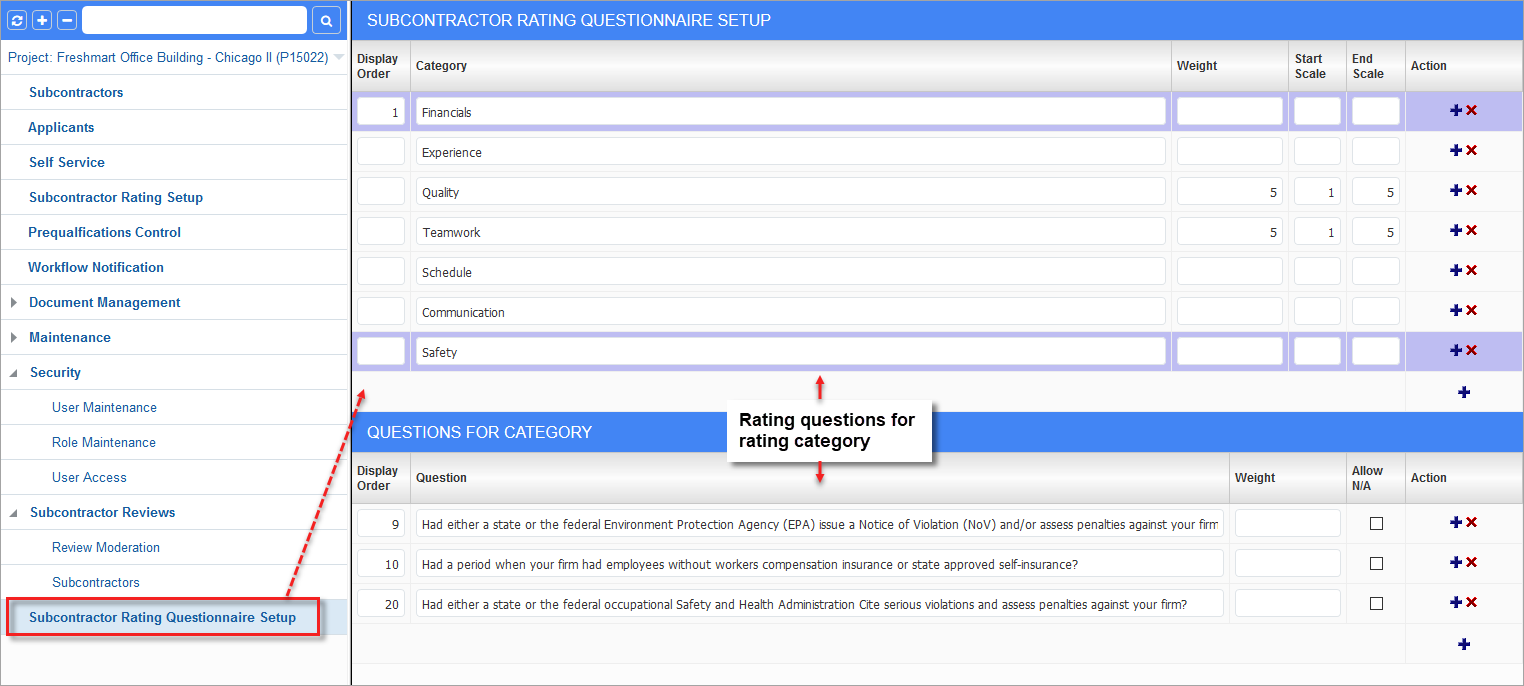
This screen is used to set up the rating categories, and where applicable, to set up rating questions for categories.
NOTE: By default, ratings are not required for each question. Therefore, if a rating is null, it is skipped and does not impact the calculation.
CMiC Field – JSP
This section contains details about the Subcontractor Ratings Mobile functionality and setup in the CMiC Field module.
Security Setup for Subcontractor Ratings Mobile – CMiC Field
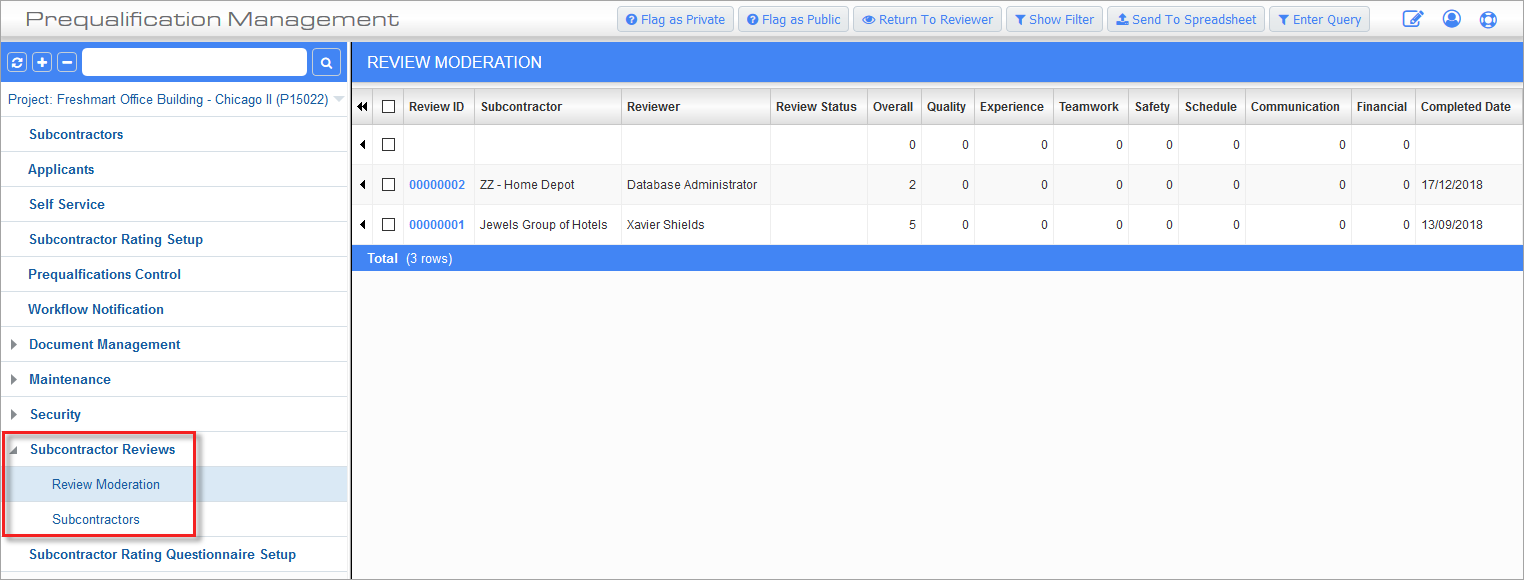
To grant a user access to the Review Moderation and Subcontractors screens (links framed above), use the Role Maintenance screen’s Assign Menu Items option, shown below, to grant their JSP Security Role access to these screens:
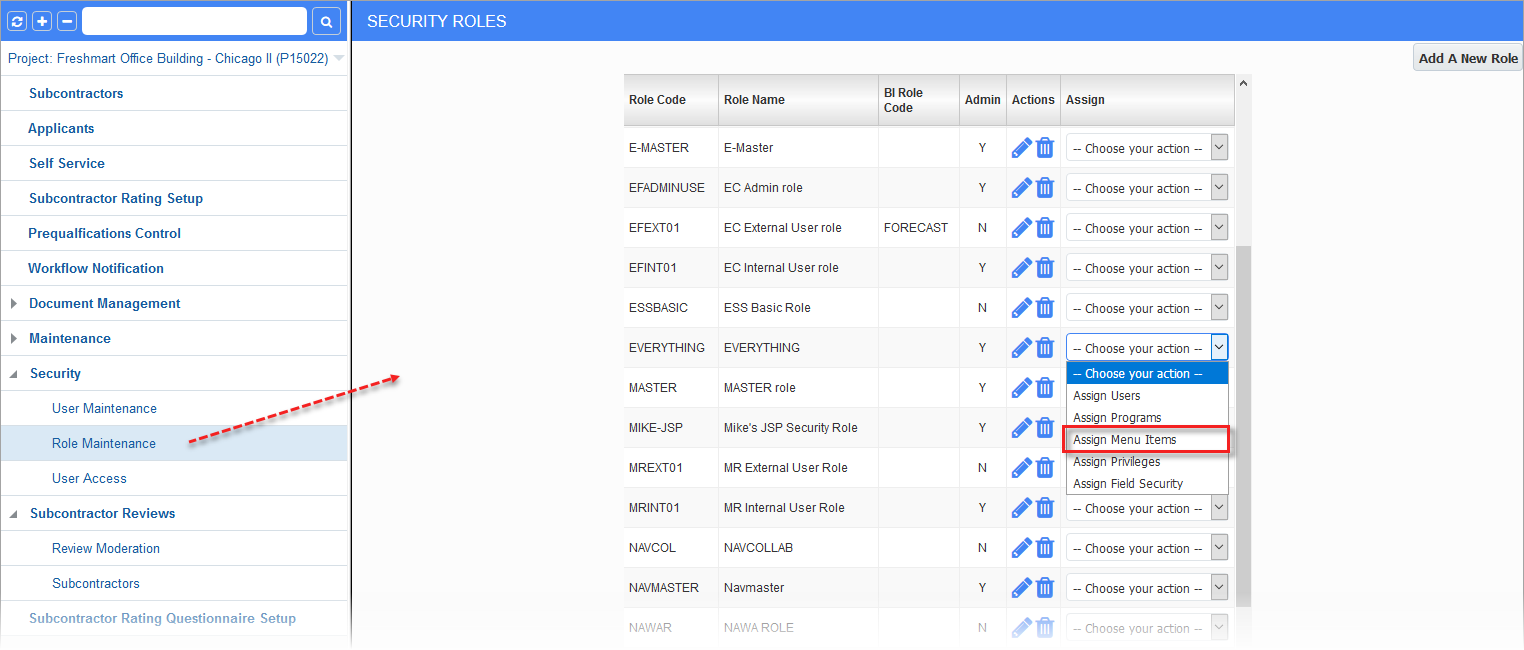
Framed in the screenshot below are the menu items for the Subcontractor Ratings Mobile screens in CMiC Field:
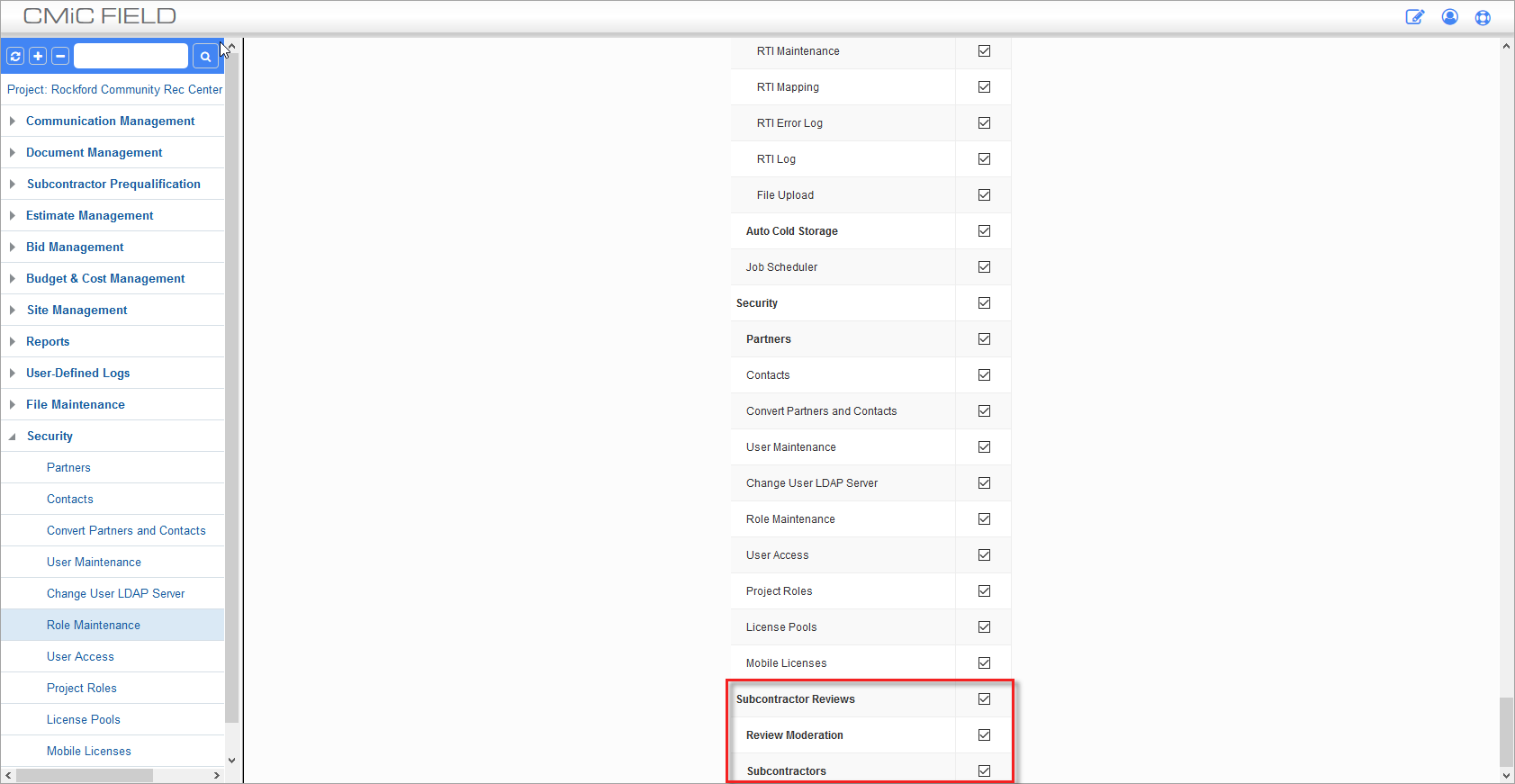
Setup for Reviewer Weight by Project Role – CMiC Field
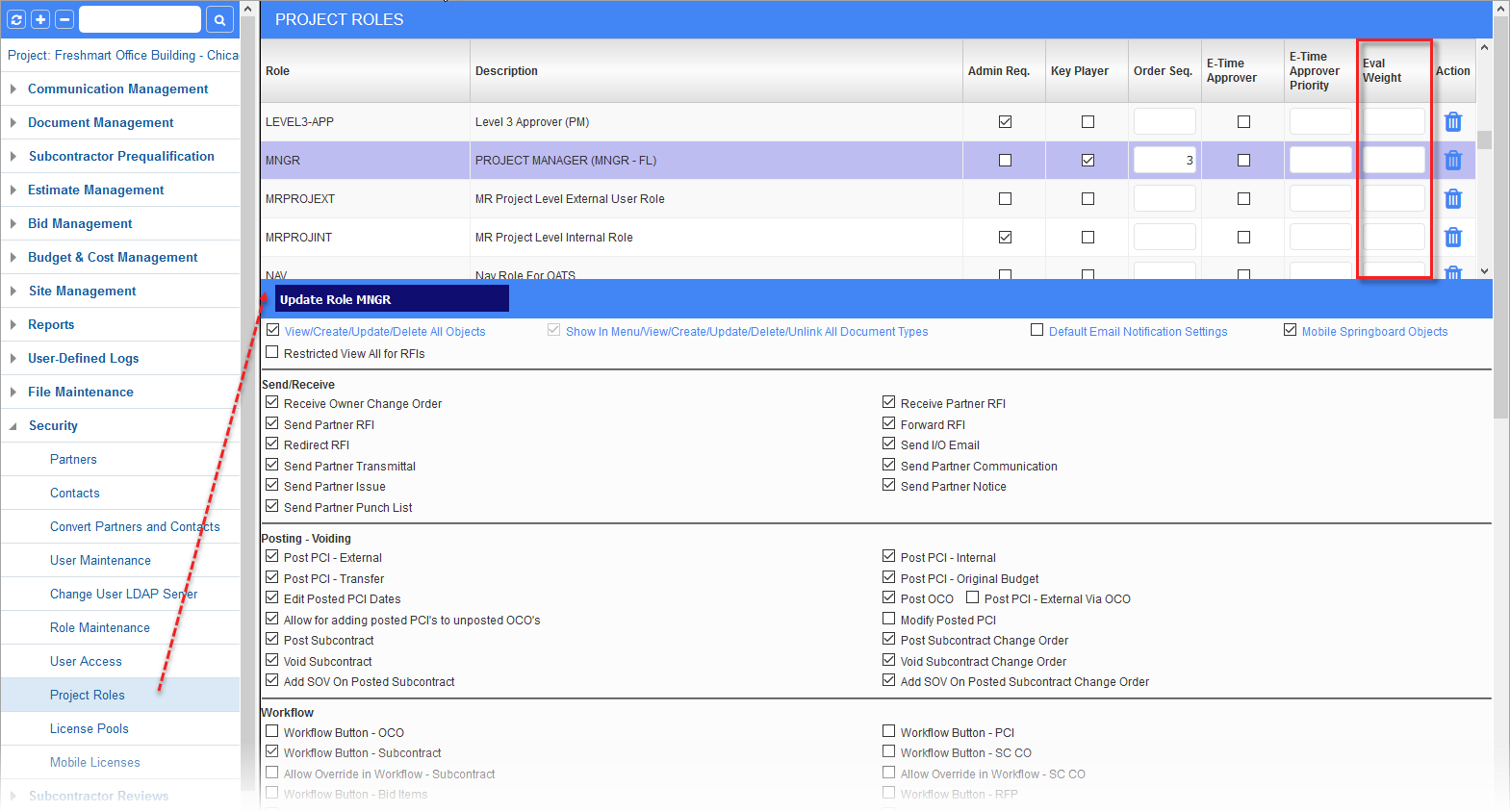
To set up reviewer weights for PM roles, use the Project Roles screen in the CMiC Field JSP module. As shown above, the Project Roles screen has the Eval Weight column to set the reviewer weight for each PM role. As an example, a project manager could have a weight of 3, and a site supervisor could have a weight of 1, resulting in the project manager’s ratings impacting weighted averages 3 times as much.
Review Moderation – Screen
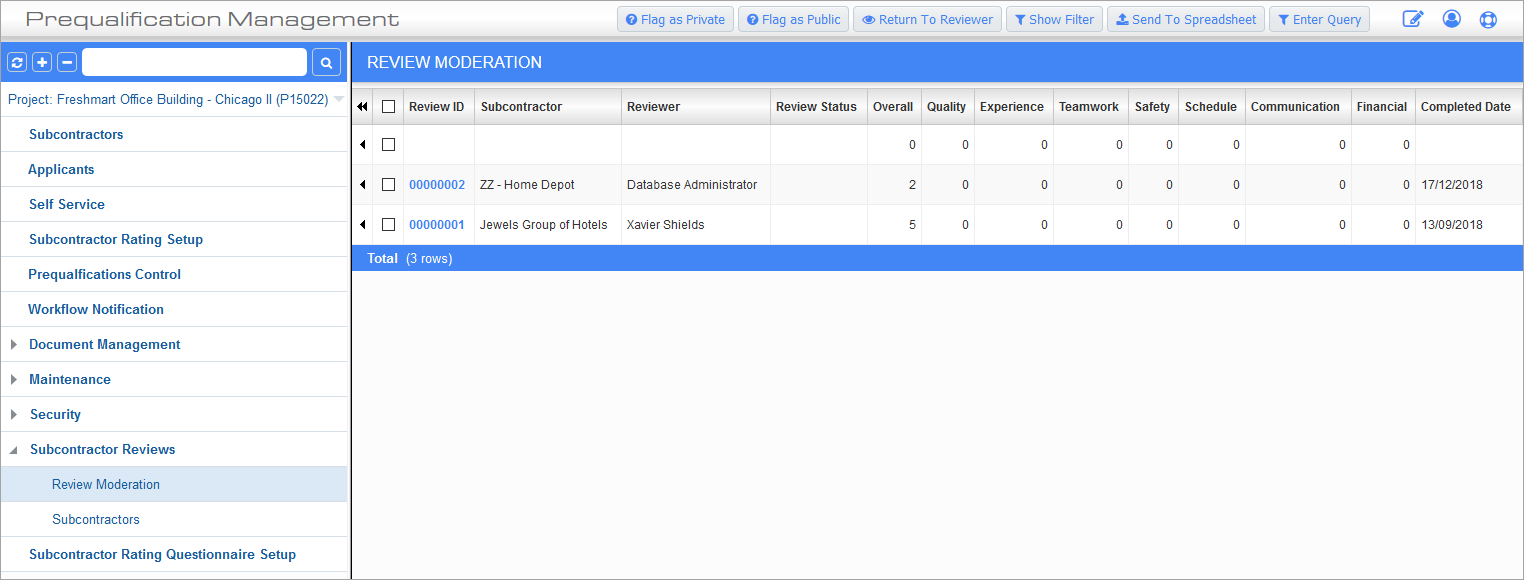
This screen is updated by changes made in the Mobile app.
The features of this screen are:
-
A log view of all the reviews in the system. Initially the reviews are taken from the Subcontractor Prequalification – Project History > Rate It link
-
On drill-down, it provides a detailed view of the review with the option to “Flag as Private”, “Flag as Public”, and “Return to Reviewer”.
-
The “Flag as Private” option makes the review visible only to the moderator.
-
The “Return to Reviewer” option allows the reviewer to modify their response and re-submit.
Subcontractors – Screen
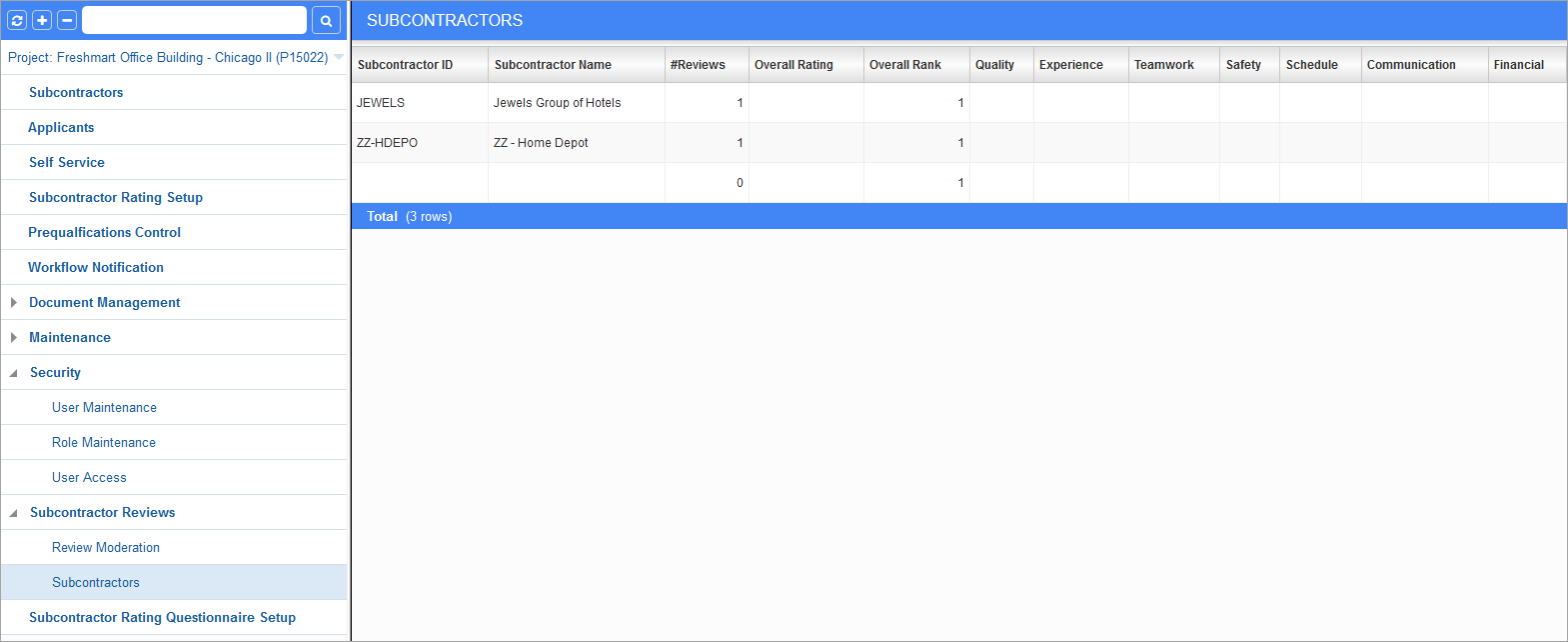
This screen shows a log view of subcontractors along with their ratings. It is important to note that zeros will not impact the subcontractor’s score. It too is updated by changes made in the Mobile app.
Overall Rank
The overall rank for subcontractors is based on their overall rating in relation to that of the other subcontractors.
In case of ties, the tied subcontractors get the same rank, and the ranks that would have been used if there were no ties are not used. For instance, if three vendors are tied at rank 4, then all three get rank 4 and there is no rank 5 and 6, and the next subcontractor gets rank 7. Note that this is how the Olympics handles ties. If two teams tie at first:
-
both get gold
-
no one gets silver
-
third best gets bronze
NOTE: Inline filtering does not affect overall rank values, so the overall rank values shown for a subset of subcontractors when an inline filter is in use are the values that would be shown for the full set of subcontractors when no filter is used.