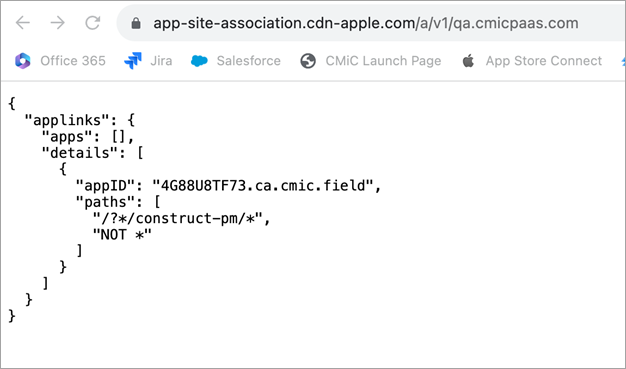Construct PM – Adding Support for Universal Links
Overview
The feature to support universal links in our Construct PM app allows the user to select a link to something like an RFI. If they are working on their iOS device with the Construct PM app installed, it will open the app (instead of the browser) and navigate to the RFI record.
For this to work, Google and Apple require us to place a file on our private hosted customer web servers (one for Android and one for iOS).
The PM Engineering team has prepared a zip file that contains the files that need to be placed on the server, and the instructions for IT.
Steps for Implementation
-
Add files to OHS > htdocs > .well-known location. This is for both JSP and Mobile Domains.
-
Download files from universal-links.zip to the JSP/Mobile server.
-
Create the following folder:
Copy${OHS_DOMAN}\config\fmwconfig\components\OHS\instances\ohs1\htdocs\.well-known -
Copy the following two files from the ZIP file into the folder:
-
apple-app-site-association
-
assetlinks.json
For older style Window Boxes:
CopyD:\oracle\midtierjsp\user_projects\domains\ohs\config\fmwconfig\components\OHS\instances\ohs1\htdocs\.well-knownor
CopyD:\oracle\midtiermobile\user_projects\domains\ohs\config\fmwconfig\components\OHS\instances\ohs1\htdocs\.well-knownFor newer style Window Boxes:
CopyD:\cm\ias\domains\jsp\ohs\config\fmwconfig\components\OHS\instances\ohs1\htdocs\.well-knownor
CopyD:\cm\ias\domains\jsp\mob\config\fmwconfig\components\OHS\instances\ohs1\htdocs\.well-knownFor Linux Boxes:
Copy/u01/app/oracle/ohssa/user_projects/domains/ohs/config/fmwconfig/components/OHS/instances/ohs1/htdocs/.well-known -
-
-
Add OAM Exceptions for the links.
-
Login to the OAM Console.
URL Example: http://INFRA_SERVER:7012/oamconsole
-
In Access Manager, select Application Domains.
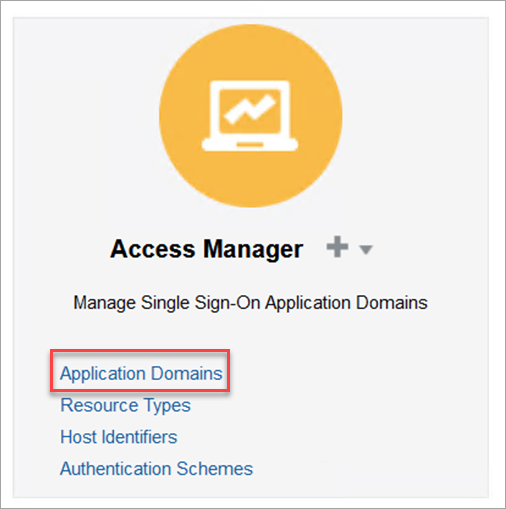
-
Enter the name of the domain in the Name field of the Search Application Domains screen. Click Search.
If this is a newer installation, there will be one domain for JSP and one domain for Mobile.
If this is an older installation, each server will have one domain for each JSP/Mobile server. In that case, you will need to add the OAM exception to each domain.
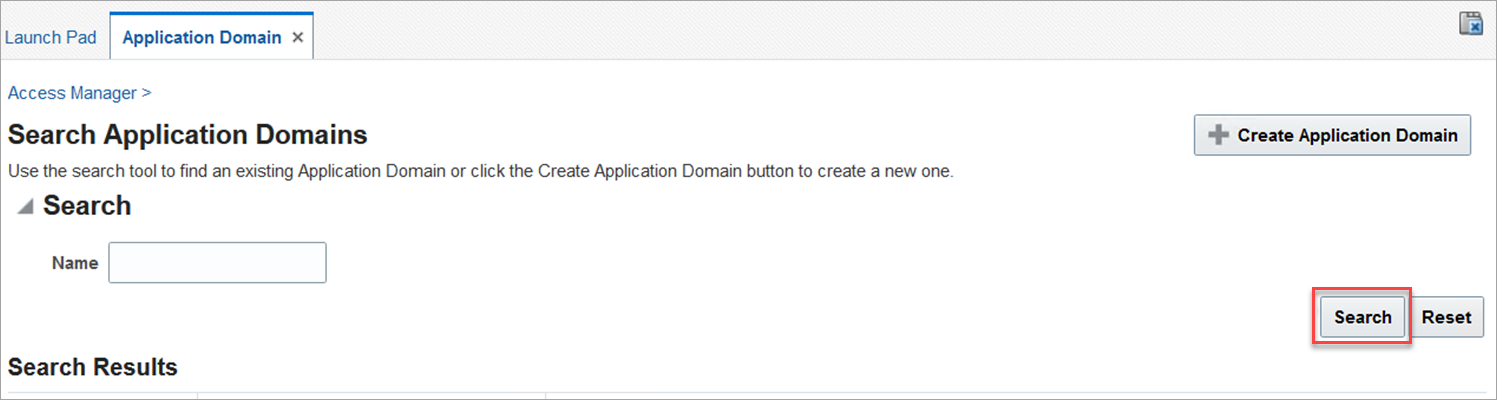
-
Inside the Application Domain, select the Resources tab and click Search.
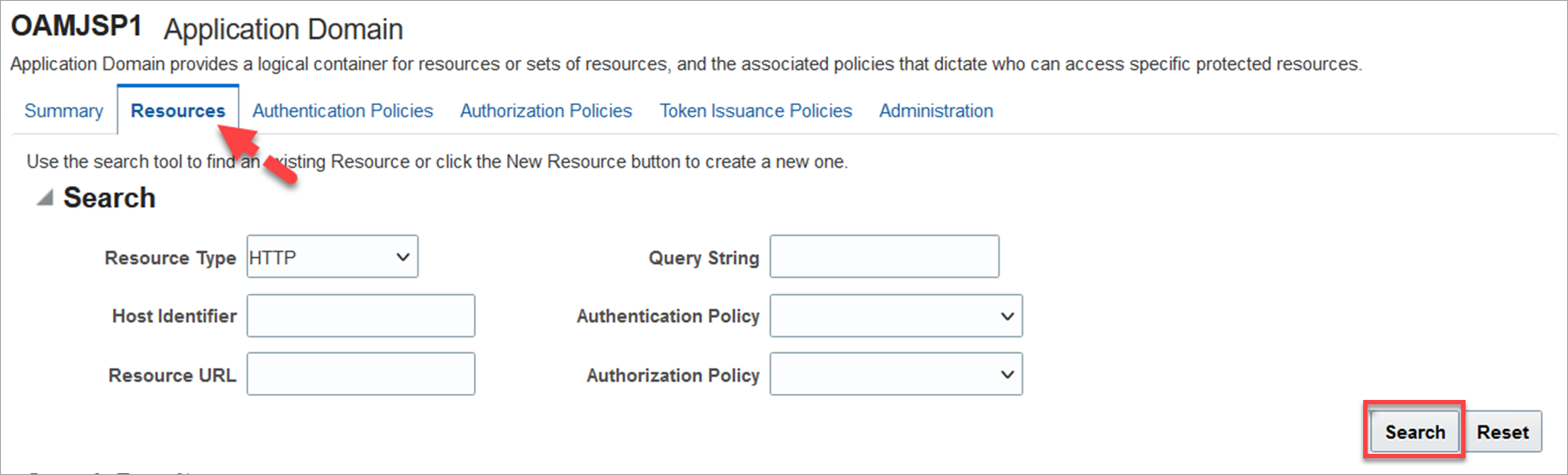
-
Add an OAM exception by entering " /.well-known/**" for the Resource URL field, as shown in the screenshot below.
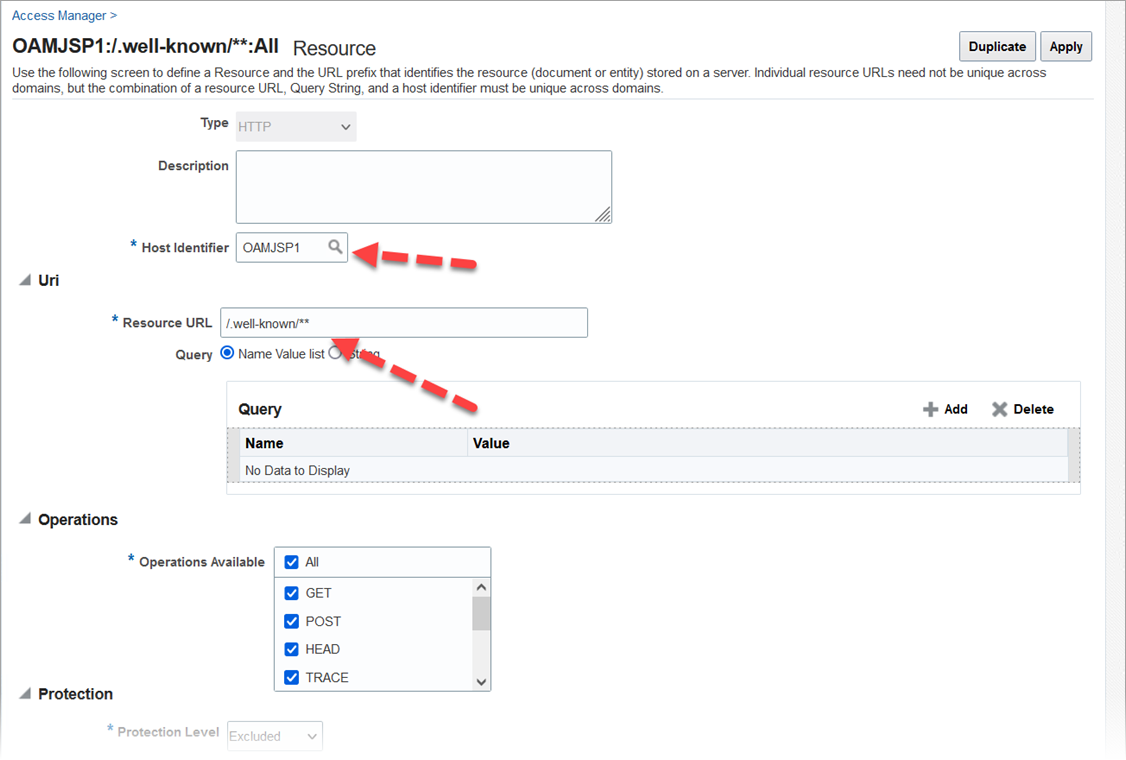
-
Repeat Step e) for:
-
ALL Other JSP Servers. if there are multiple domains.
-
ALL Other Mobile Servers, if they are integrated with OAM.
-
ALL Other INFRA/INFRA Collab/INFRA TEST Servers, if the client has multiple INFRAOAM Installations.
-
-
-
Test the OAM exceptions.
Open a browser and go to the following links, replacing <root-domain> with the appropriate domain:
If you see OAM authentication, something is wrong and the OAM exception needs to be reviewed.
Examples:
https://qa.cmicpaas.com/.well-known/apple-app-site-association
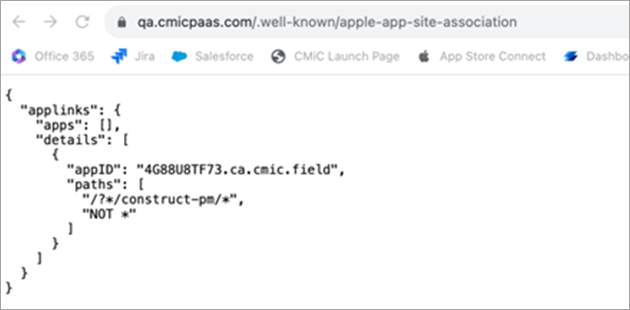
https://qa.cmicpaas.com/.well-known/assetlinks.json
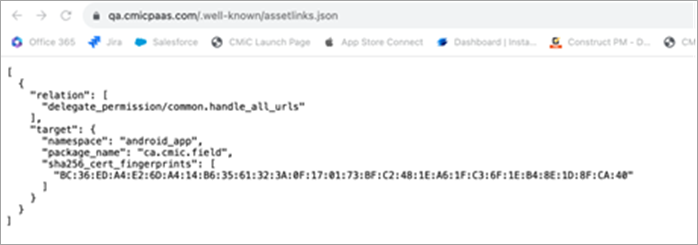
-
Wait 12 hours for the functionality to work.
It is not necessary to wait for this, but it should be understood and communicated that it will take another 12 hours before the universal links will start to work.
After 12 hours, both Apple and Google should have picked up the configuration files. Apple offers a service that confirms if their web crawlers have found the files by using the following links:
https://app-site-association.cdn-apple.com/a/v1/<domain>
Example: https://app-site-association.cdn-apple.com/a/v1/qa.cmicpaas.com